Dell POWEREDGE M1000E User Manual
Page 197
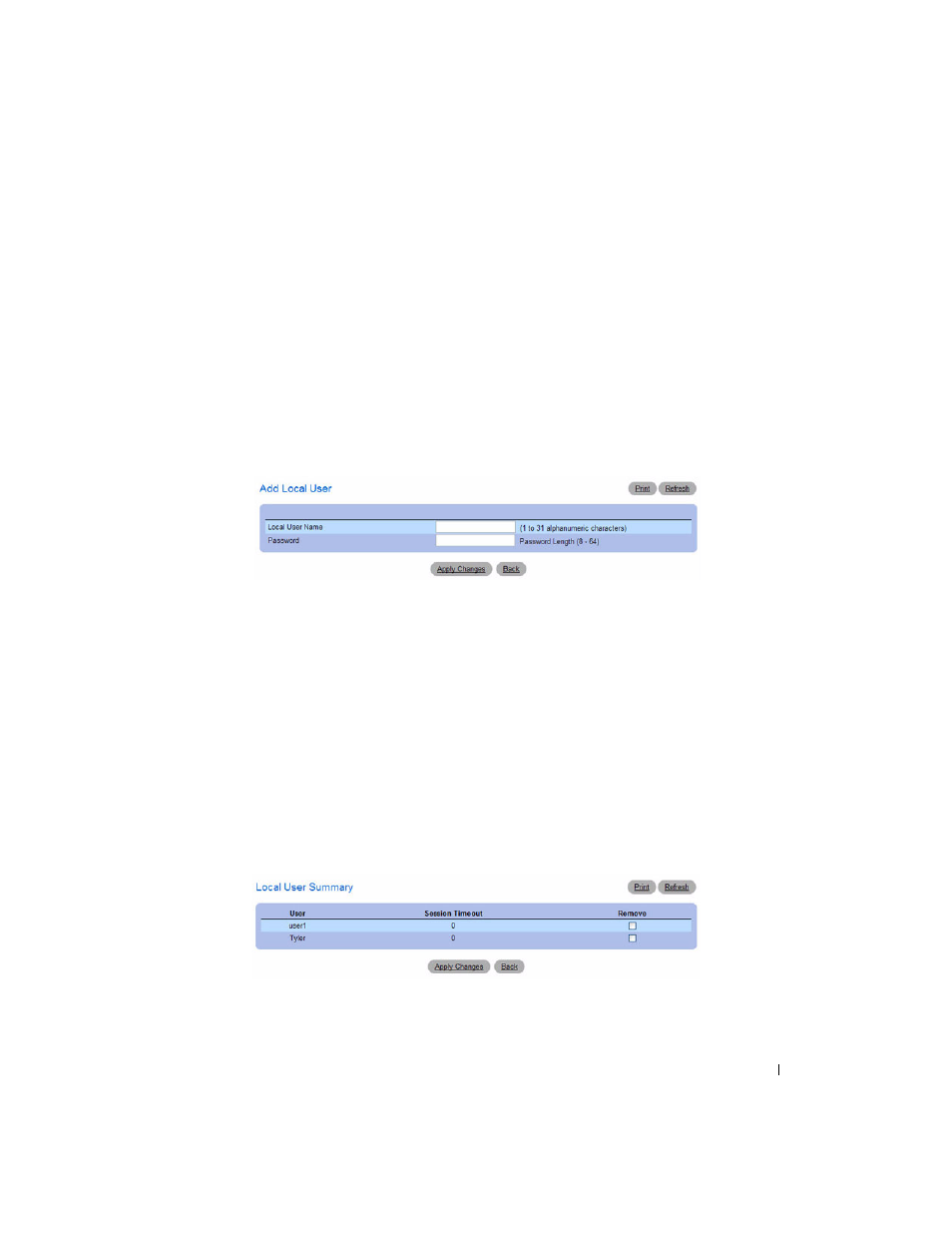
Configuring System Information
195
Removing a Local User
1. Select the user from the Local User Name field.
2. Select the Remove option at the bottom of the page.
3. Click Apply Changes to remove the user.
Adding a Local User
1. Open the Local User page.
2. Click Add.
The
Add Local User page displays:
Figure 6-75. Add Local User
3. Enter a name for the new user. The name is 1 to 31 alphanumeric characters.
4. Enter a password for the new user. The password is 8-64 characters in length.
5. Click Apply Changes.
The local user is added, and the device is updated.
If no user is added, a No User Exists message is shown in the web page instead of the empty controls.
Displaying the Local User Summary Page
1. Open the Local User page.
2. Click Show All.
The CP Local User Summary page displays:
Figure 6-76. CP Local User Summary
3. To remove a configured user, select the Remove option in the appropriate row, and then click Apply
Changes.
- POWEREDGE 2950 (182 pages)
- POWEREDGE 2950 (112 pages)
- POWEREDGE 2950 (186 pages)
- POWEREDGE 2950 (10 pages)
- POWEREDGE 2950 (15 pages)
- Console Switch (58 pages)
- PowerConnect 2024 (46 pages)
- 2161DS-2 (56 pages)
- 5316M (15 pages)
- PowerConnect M6348 (737 pages)
- PRECISION 530 (126 pages)
- PRECISION 530 (300 pages)
- PRECISION 530 (8 pages)
- INFINISCALE III M2401G (27 pages)
- POWEREDGE RADI H700 (29 pages)
- ? PowerEdge 6800 (31 pages)
- POWEREDGE M1000E (138 pages)
- POWEREDGE M1000E (8 pages)
- POWEREDGE M1000E (96 pages)
- POWEREDGE M1000E (1682 pages)
- POWEREDGE M1000E (108 pages)
- POWEREDGE M1000E (58 pages)
- POWEREDGE M1000E (7 pages)
- POWEREDGE M1000E (1316 pages)
- POWEREDGE M1000E (146 pages)
- POWEREDGE M1000E (23 pages)
- POWEREDGE M1000E (144 pages)
- POWEREDGE M1000E (27 pages)
- POWEREDGE M1000E (22 pages)
- POWEREDGE M1000E (168 pages)
- POWEREDGE M1000E (934 pages)
- POWEREDGE M1000E (1246 pages)
- POWEREDGE M1000E (666 pages)
- POWEREDGE M1000E (1082 pages)
- POWEREDGE M1000E (202 pages)
- POWEREDGE M1000E (62 pages)
- POWEREDGE M1000E (842 pages)
- POWEREDGE M1000E (42 pages)
- POWEREDGE M1000E (25 pages)
- POWEREDGE M1000E (2 pages)
- POWEREDGE M1000E (28 pages)
- POWEREDGE M1000E (48 pages)
- POWEREDGE M1000E (126 pages)
- POWEREDGE M1000E (2 pages)
