Tunnels configuration – Dell POWEREDGE M1000E User Manual
Page 547
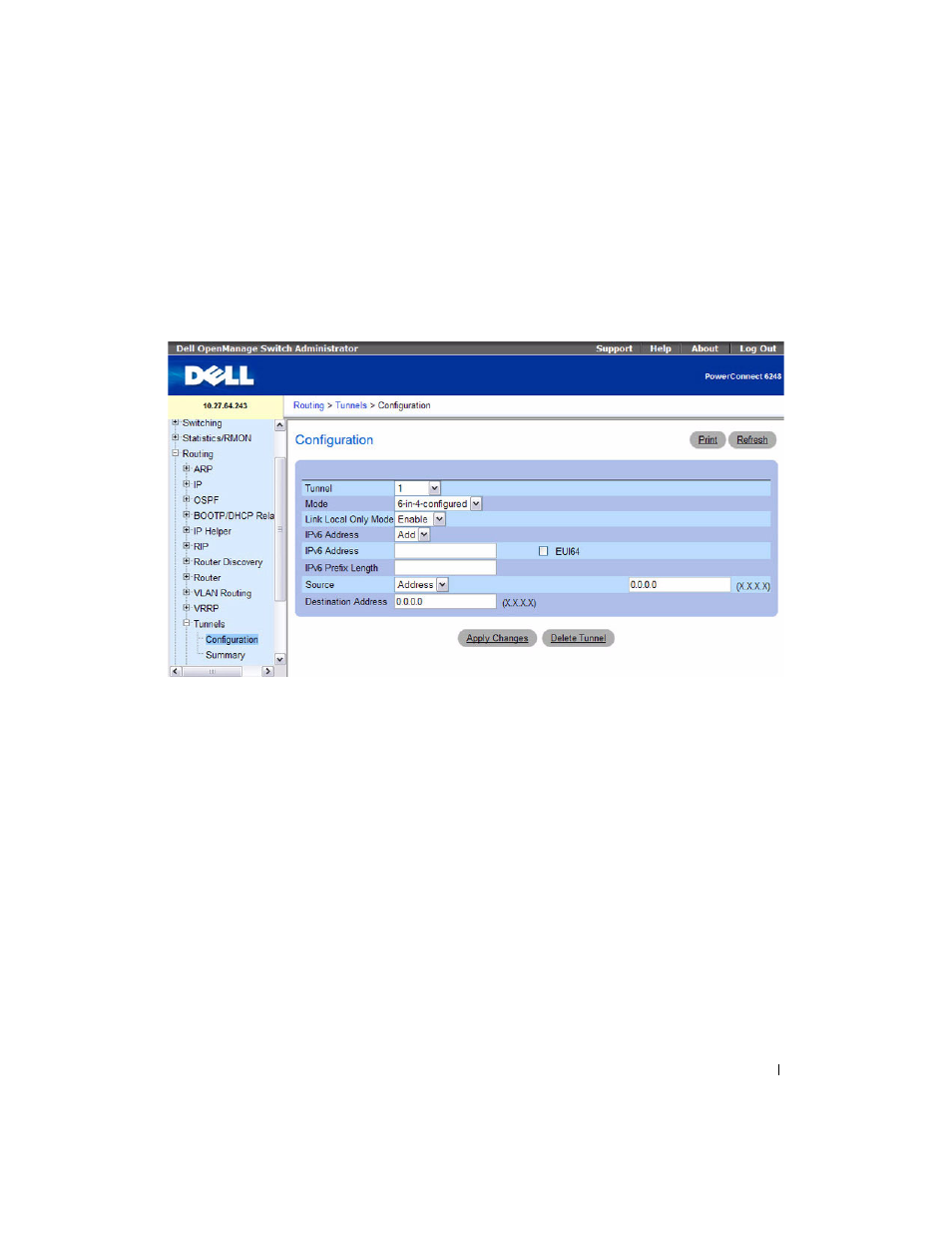
Configuring Routing
545
Tunnels Configuration
Use the Tunnels Configuration
page to create, configure, or delete a tunnel.
To display the page, click Routing > Tunnels > Configuration in the tree view.
Figure 9-53. Tunnels Configuration
The Tunnels Configuration page contains the following fields:
• Tunnel — Use the drop-down menu to select from the list of currently configured tunnel IDs. Create
is also a valid choice if the maximum number of tunnel interfaces has not been created.
• Tunnel ID — When Create is chosen from the tunnel selector this list of available tunnel IDs becomes
visible. You must select a tunnel ID to associate with the new tunnel and click
Apply Changes before
the remaining fields on the page display.
•
Mode — Selector for the Tunnel mode, which can be one of the following:
–
6-in-4-configured — The 6in4 tunnel mode is configured rather than automatic.
–
6-to-4 — 6to4 tunnels are automatically formed IPv4 tunnels carrying IPv6 traffic. The automatic
tunnel's IPv4 destination address is derived from the 6to4 IPv6 address of the tunnel's nexthop.
The switch supports the functionality of a 6to4 border router that connects a 6to4 site to a 6to4
domain. It sends/receives tunneled traffic from routers in a 6to4 domain that includes other 6to4
border routers and 6to4 relay routers.
•
Link Local Only Mode — Enable IPv6 on this interface using the Link Local address. This option is
only configurable prior to specifying an explicit IPv6 address.
