Ipv6 acl rule configuration – Dell POWEREDGE M1000E User Manual
Page 281
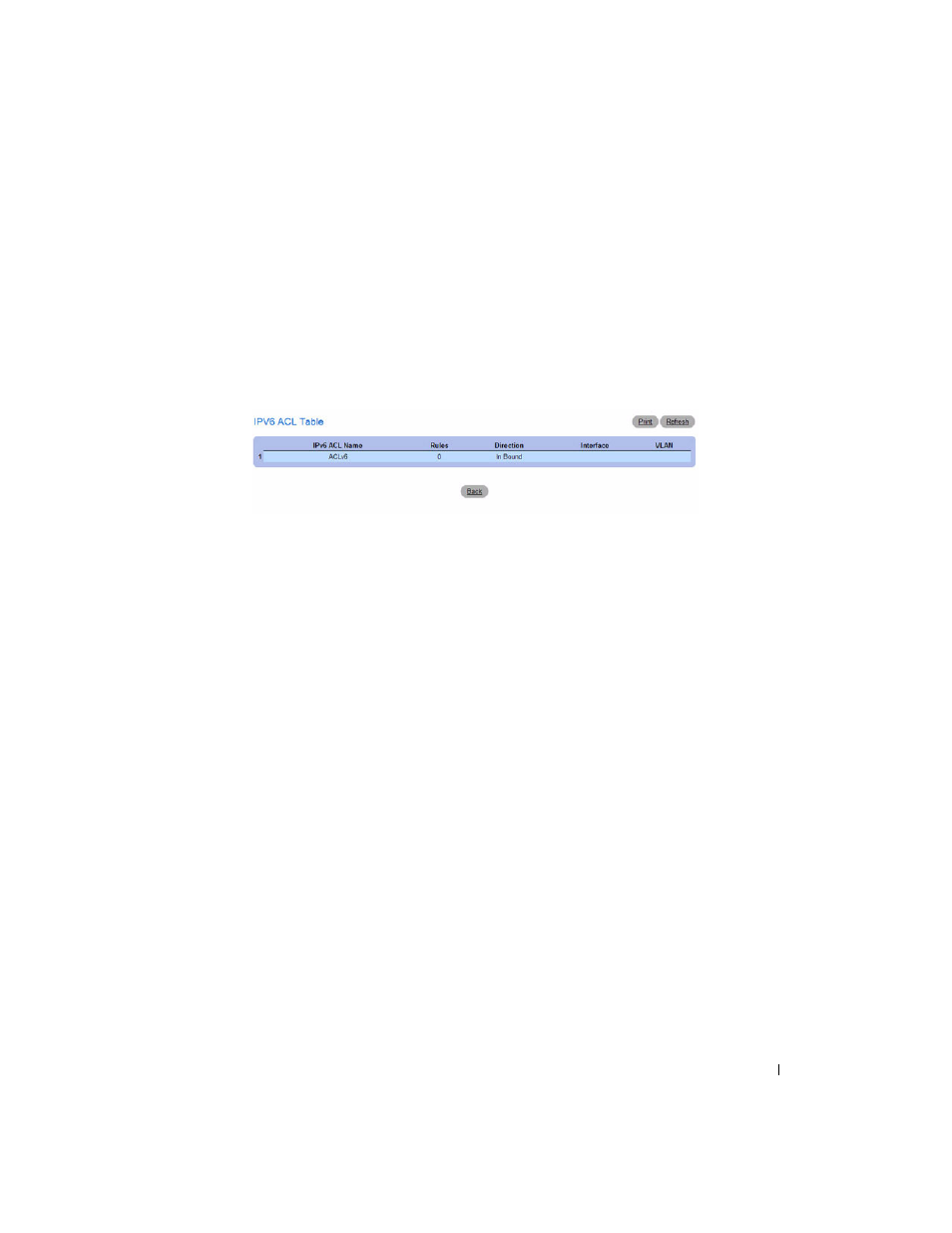
Configuring Switching Information
279
4. Click Apply Changes.
Displaying IPv6 ACLs
1. Open the IPv6 ACL Configuration page.
2. Click Show All.
All IP ACLs and their related data display in the
IPv6 ACL Table.
Figure 7-16. IPv6 ACL Table
The Summary page has the following fields:
• IPv6 ACL Name — Describes the number ranges for IPv4 ACL standard versus extended. The range
for a standard IP ACL is 1-99. For an extended IP ACL, the ID range is 101-199.
•
Rules — Shows the number of rules currently configured for the IP ACL.
• Direction — Shows the direction of packet traffic affected by the IP ACL, which can be Inbound or
blank.
•
Interface — Shows the interfaces to which the IP ACL applies.
•
VLAN ID — The VLAN(s) to which the IPv6 ACL applies.
Configuring an IPv6 ACL by Using the CLI Commands
For information about the CLI commands that perform this function, see the following chapter in the
CLI Reference Guide
:
• ACL Commands
IPv6 ACL Rule Configuration
Use the IPv6 ACL Rule Configuration page to define rules for IPv6-based ACLs. The access list
definition includes rules that specify whether traffic matching the criteria is forwarded normally or
discarded. Additionally, you can specify to assign traffic to a particular queue, filter on some traffic,
change VLAN tag, shut down a port, and/or redirect the traffic to a particular port. By default, no specific
value is in effect for any of the IPv6 ACL rules.
There is an implicit “deny all” rule at the end of an ACL list. This means that if an ACL is applied to a
packet and if none of the explicit rules match, then the final implicit “deny all” rule applies and the
packet is dropped.
