Dell POWEREDGE M1000E User Manual
Page 428
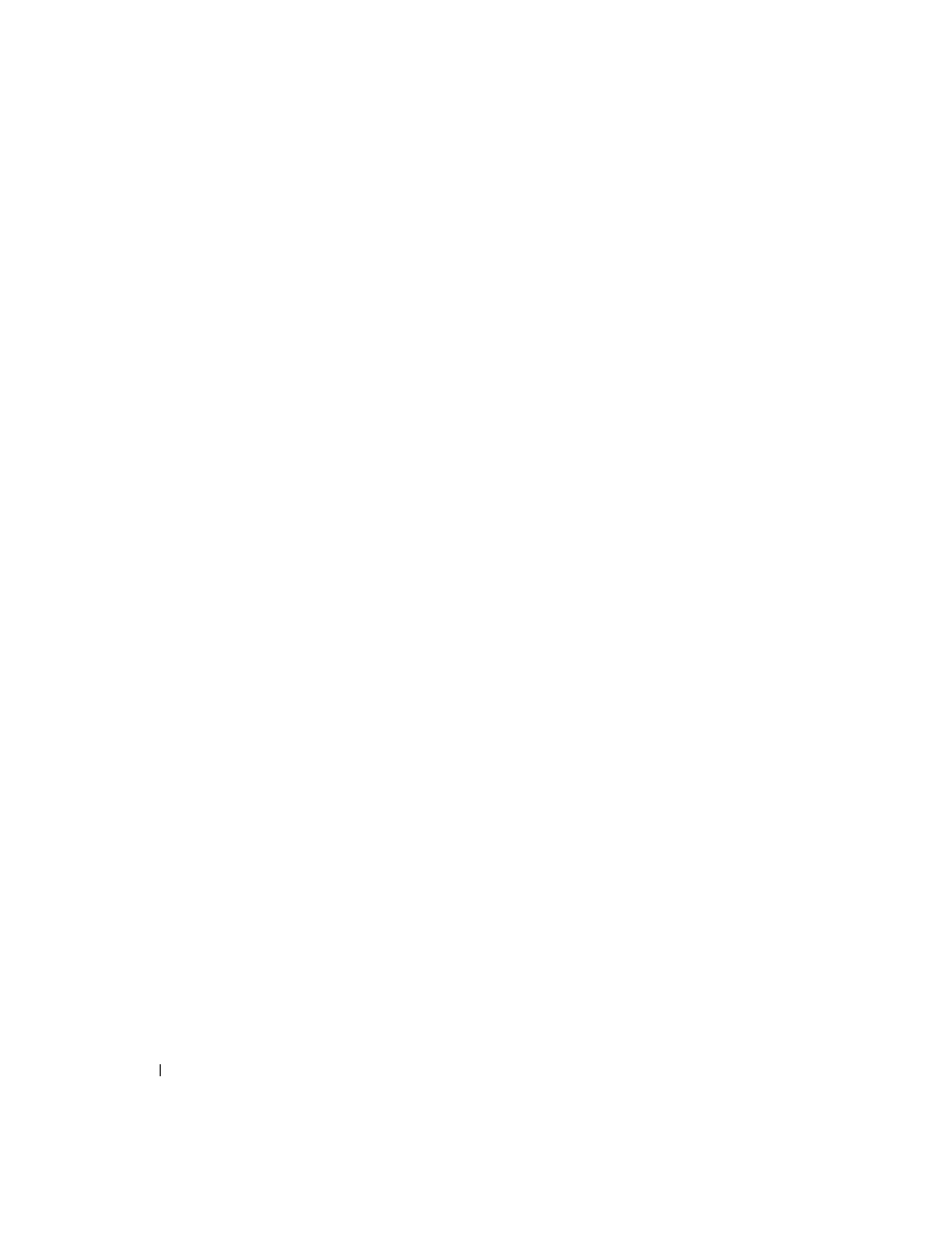
426
Viewing Statistics and Remote Monitoring
The GVRP Statistics page contains the following fields:
• Interface — Select physical interface (unit, port) or LAG interface for which statistics will be
displayed.
•
Refresh Rate — Specifies amount of time that passes before statistics are refreshed. The possible field
values are No Refresh, 15, 30, and 60 seconds. Default is No Refresh.
GVRP Statistics Table Attribute (Counters) - Received and Transmitted
• Join Empty — Displays switch GVRP Join Empty statistics.
• Empty — Displays switch GVRP Empty statistics.
•
Leave Empty — Displays switch GVRP Leave Empty statistics.
•
Join In — Displays switch GVRP Join In statistics.
• Leave In — Displays switch GVRP Leave In statistics.
•
Leave All — Displays switch GVRP Leave All statistics.
Error Statistics - Received
• Invalid Protocol ID — Displays switch GVRP Invalid Protocol ID statistics.
• Invalid Attribute Type — Displays switch GVRP Invalid Attribute Type statistics.
•
Invalid Attribute Value — Displays switch GVRP Invalid Attribute Value statistics.
•
Invalid Attribute Length — Displays switch GVRP Invalid Attribute Length statistics.
• Invalid Event — Displays switch GVRP Invalid Event statistics.
Displaying GVRP Statistics for an Interface
1. Open the GVRP Statistics page.
2. Select an interface in the Interface field.
GVRP Statistics display for the specified interface.
Viewing GVRP Statistics Using the CLI Commands
For information about the CLI commands that perform this function, see the following chapter in the
CLI Reference Guide
:
• GVRP Commands
