Understanding the interface, Starting the application – Dell POWEREDGE M1000E User Manual
Page 37
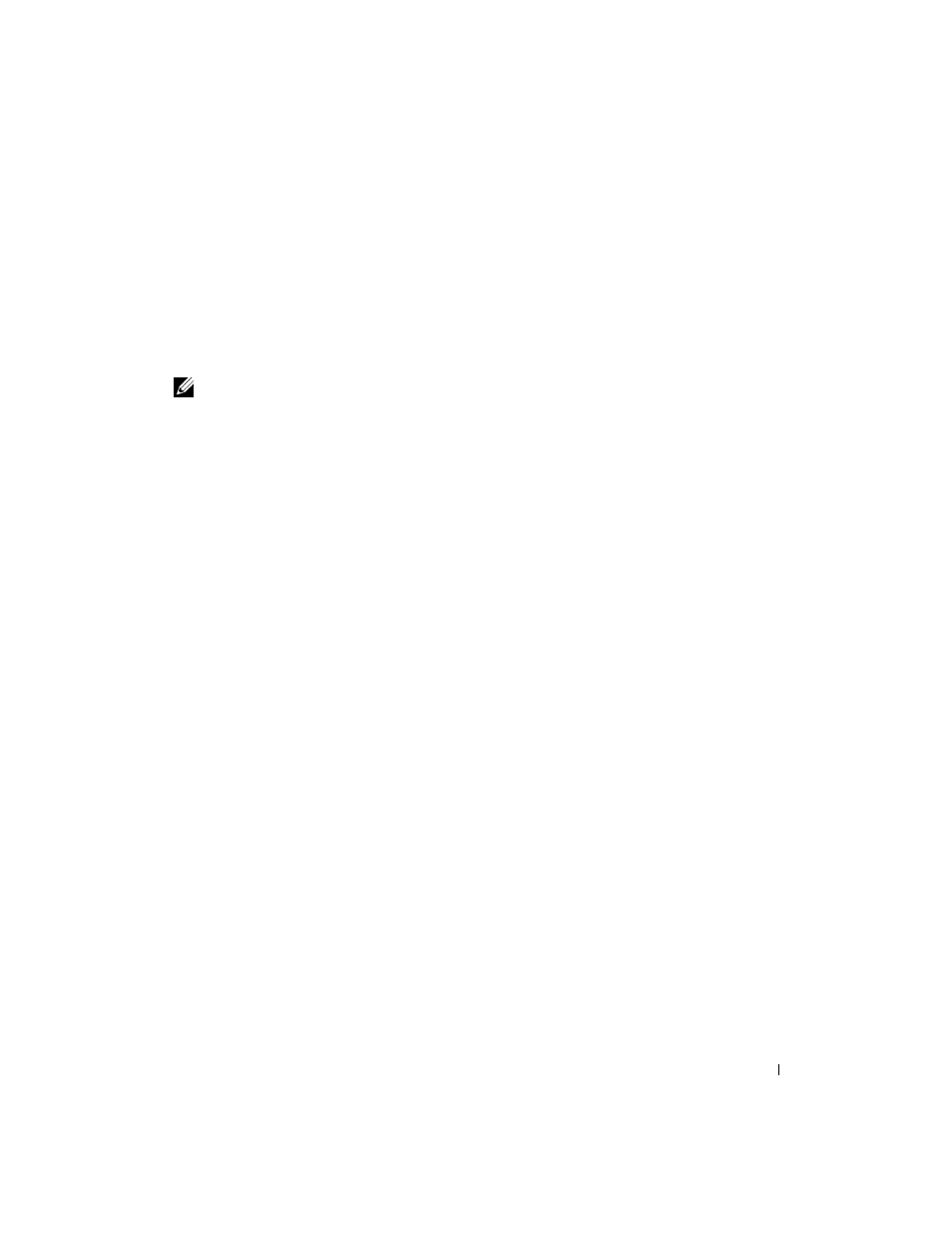
Configuring Dell PowerConnect
35
Starting the Application
1. Open a web browser.
2. Enter the switch’s IP address (as defined in the CLI) or the out-of-band IP address in the address bar
and press
For information about assigning an IP address to a switch, see "Configuration Overview."
3. When the Login window displays, enter a user name and password.
Note: The switch is not configured with a default password, and you can configure the switch without
entering a password when you connect to the CLI by using the console port. Passwords are both case
sensitive and alpha-numeric. For information about recovering a lost password, see "Password Recovery
4. Click OK.
5. The Dell OpenManage Switch Administrator home page displays.
Understanding the Interface
The home page contains the following views:
• Tree view — Located on the left side of the home page, the tree view provides an expandable view of
features and their components.
• Device view — Located on the right side of the home page, the device view is used to display such
things as a view of the device, an information or table area, and/or configuration instructions.
