Dell POWEREDGE M1000E User Manual
Page 194
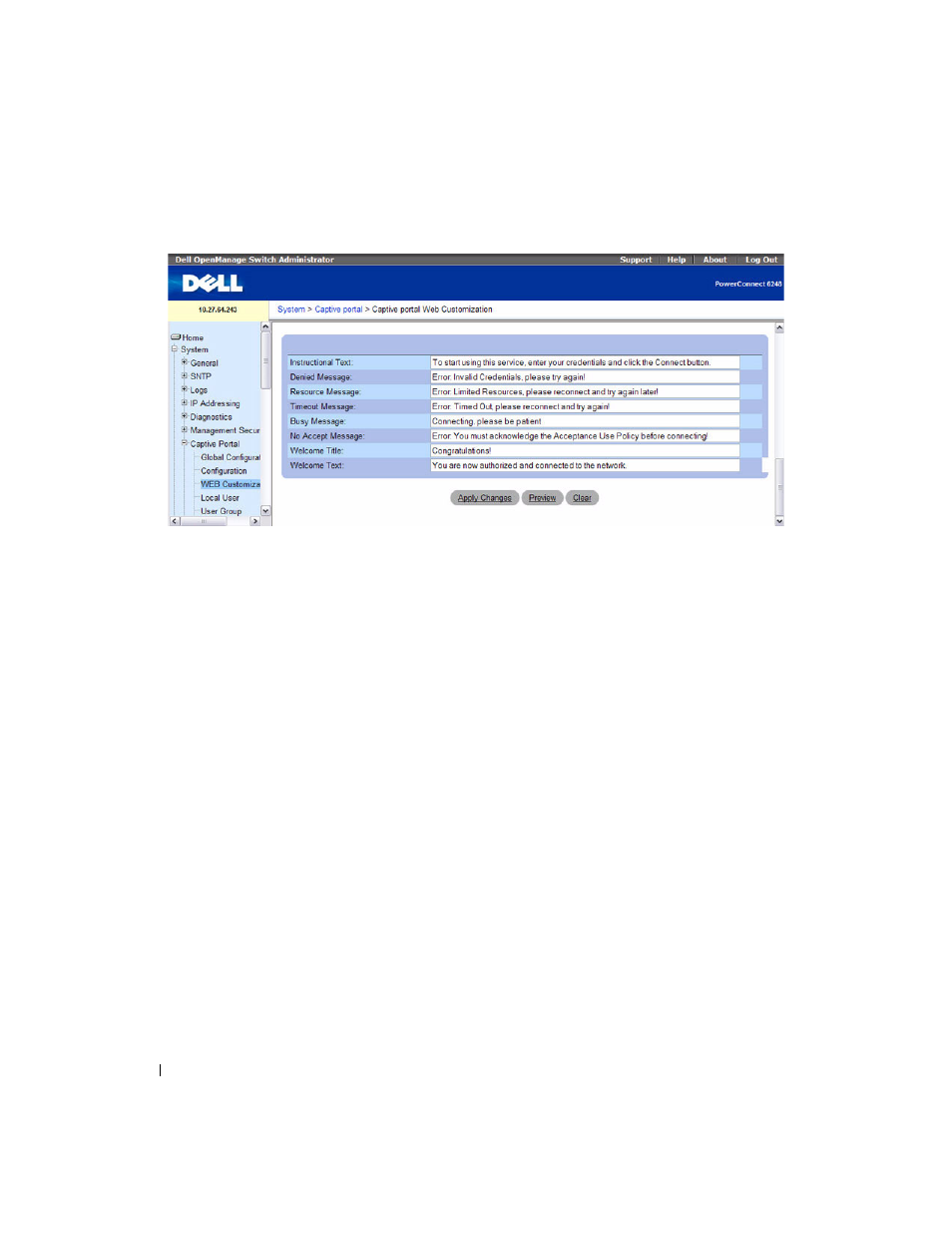
192
Configuring System Information
Figure 6-73. CP Web Customization (cont.)
The CP Web Customization page contains the following fields:
• Captive Portal ID — The drop-down menu lists each CP configured on the switch. To view
information about the clients connected to the CP, select it from the list.
•
Branding Image — Select the name of the image file to display on the top left corner of the page. This
image is used for branding purposes, such as the company logo.
•
Fonts — Enter the name of the font to use for all text on the CP page.
• Browser Title — Enter the text to display on the client’s Web browser title bar or tab.
•
Page Title — Enter the text to use as the page title. This is the text that identifies the page.
•
Separator Color — Enter the hexadecimal color code to use as the separator above and below the login
area and acceptance use policy. Press the ... button for a color pick list. The sample account
information is updated with the colors you choose.
• Foreground Color— Enter the hexadecimal color code to use as the foreground color in the login area.
Press the ... button for a color pick list. The sample account information is updated with the colors you
choose.
•
Background Color — Enter the hexadecimal color code to as the background color in the login area.
Press the ... button for a color pick list. The sample account information is updated with the colors you
choose.
•
Account Image — Select the image that will display on the Captive Portal page above the login field.
The image display area is 55H X 310W pixels. Your image will be resized to fit the display area. Click
Download Image, then browse to and select an image on your local system (or accessible from your
local system) to download to the switch.
• Account Title — Enter the summary text to display that instructs users to authenticate.
