Rip route redistribution configuration – Dell POWEREDGE M1000E User Manual
Page 516
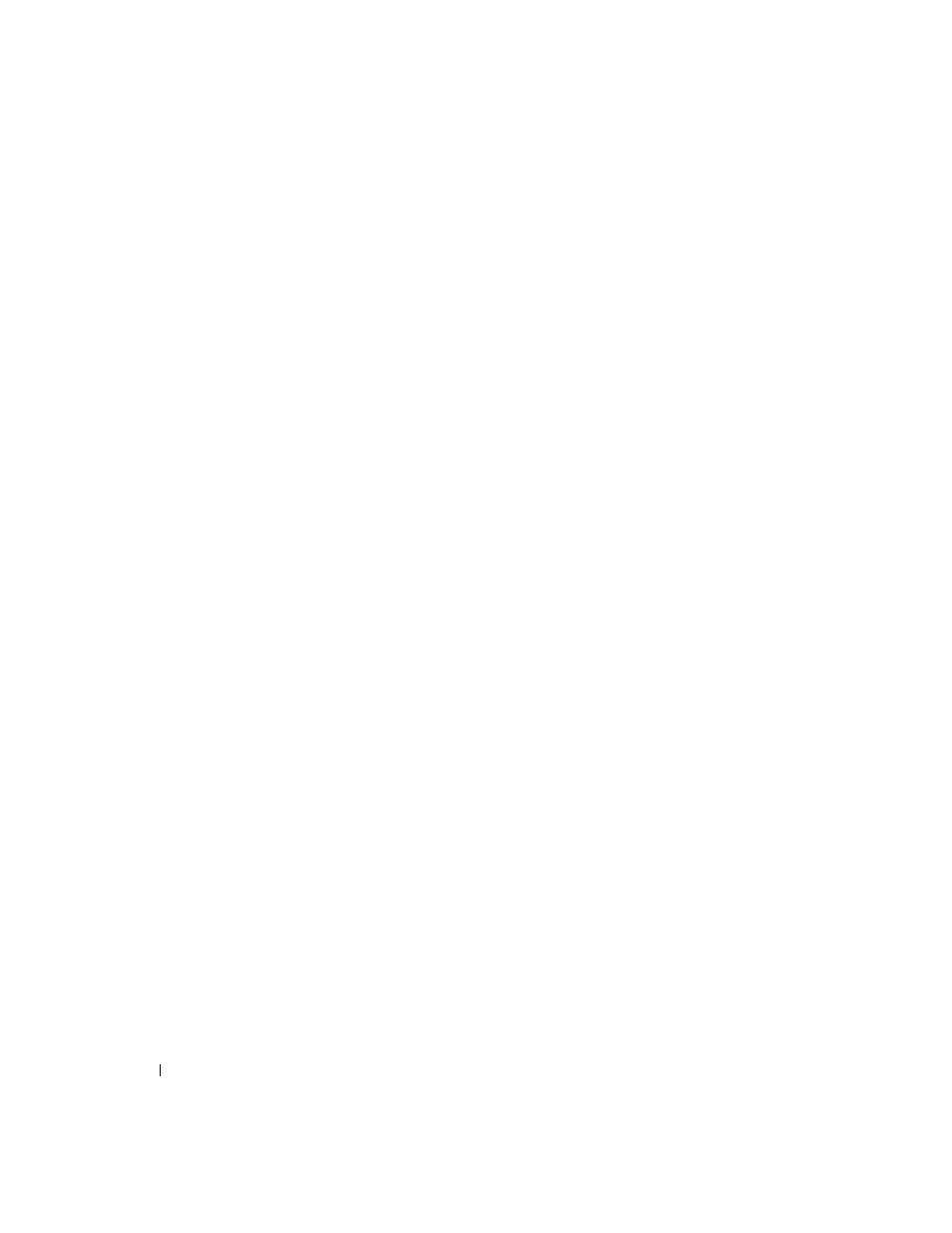
514
Configuring Routing
Configuring the RIP Interface
1. Open the RIP Interface Configuration
page.
2. Specify the interface for which data is to be configured.
3. Enter data into the fields as needed:
Send Version — From the drop-down box, select None, RIP-1, RIP-1c, or RIP2.
Receive Version — From the drop-down box select None, RIP-1, RIP-2, or Both.
RIP Admin Mode — Select Enable or Disable.
Authentication Type — Click the Modify button to configure different Authentication Types.
4. Click Apply Changes when finished.
The RIP interface is configured, and the device is updated.
Selecting an Authentication Method
1. Open the RIP Interface Configuration
page.
2. Specify the interface for which the authentication method is to be configured.
3. Click Modify.
The Authentication Method page displays.
4. Specify the Authentication Type (None, Simple, or Encrypt) from the drop-down menu.
5. If you specify Simple or Encrypt as the Authentication Type, additional fields appear. Enter the
Authentication Key (Simple or Encrypt) and Authentication Key ID (Encrypt).
6. Click Apply Changes.
7. The authentication method is updated, and the device is updated.
Configuring the RIP Interface with the CLI Commands
For information about the CLI commands that perform this function, see the following chapter in the
CLI Reference Guide:
• Routing Information Protocol (RIP) Commands
RIP Route Redistribution Configuration
Use the RIP Route Redistribution Configuration
page to configure the RIP Route Redistribution
parameters. The allowable values for each fields are displayed next to the field. If any invalid values are
entered, an alert message is displayed with the list of all the valid values.
