Ipv6 access control lists – Dell POWEREDGE M1000E User Manual
Page 279
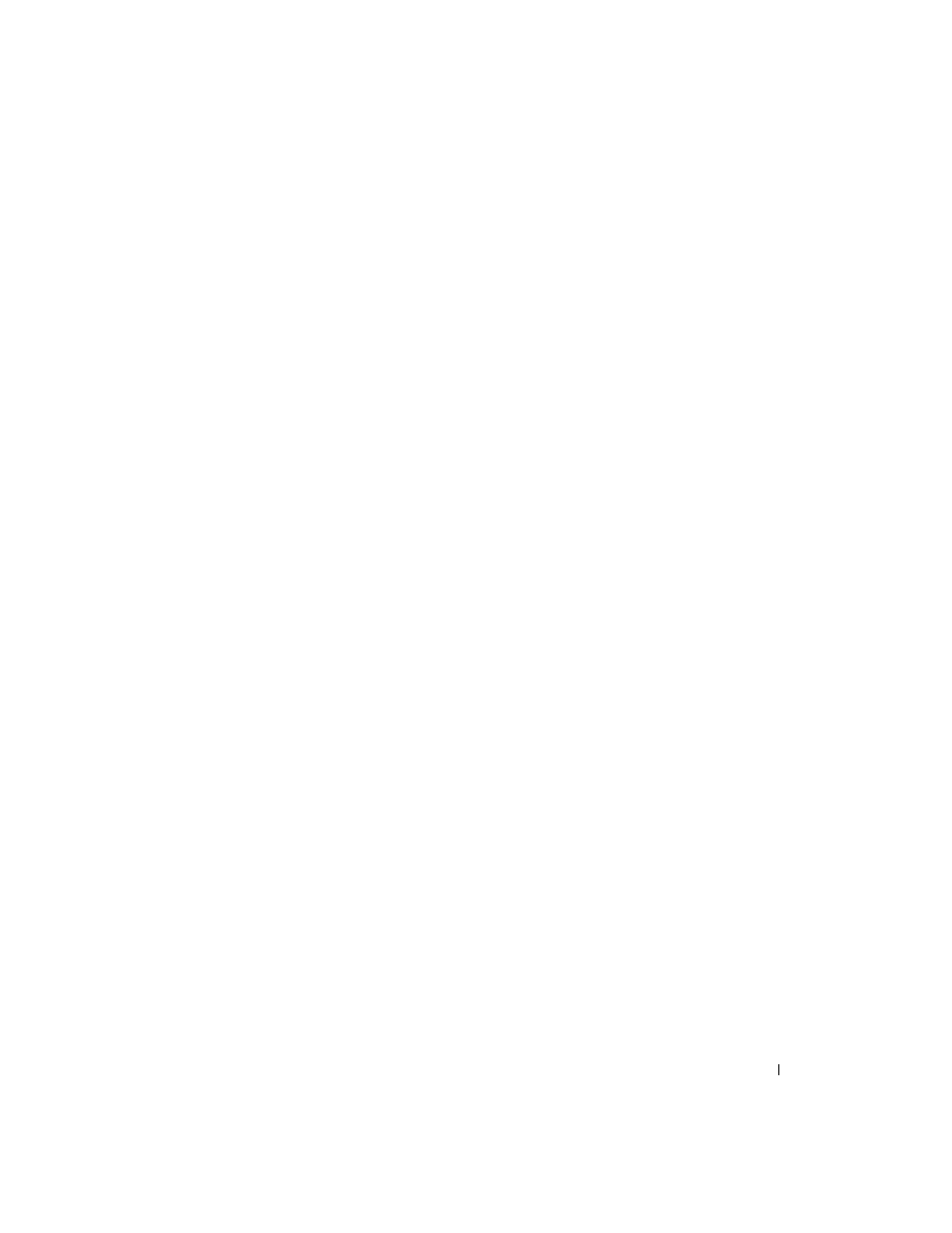
Configuring Switching Information
277
Adding a New Rule to a MAC-based ACL
1. Open the MAC ACL Rule Configuration page.
2. Select the desired ACL from the MAC ACL drop-down menu.
3. Specify Create New Rule for Rule ID.
4. Enter a new ID number.
5. Define the remaining fields as needed.
6. Click Apply Changes.
The new rule is assigned to the specified MAC-based ACL.
Removing a Rule From a MAC-based ACL
1. Select an ACL.
2. Select a rule from the Rule ID drop-down menu
.
3. Check the Remove check box.
4. Click Apply Changes.
The MAC-based ACL is removed, and the device is updated.
Defining a MAC-based ACL Rule Using the CLI Commands
For information about the CLI commands that perform this function, see the following chapter in the
CLI Reference Guide
:
• ACL Commands
IPv6 Access Control Lists
An IPv6 ACL consists of a set of rules which are matched sequentially against a packet. When a packet
meets the match criteria of a rule, the specified rule action (Permit/Deny) is taken and the additional
rules are not checked for a match. On this menu the interfaces to which an IPv6 ACL applies must be
specified, as well as whether it applies to inbound or outbound traffic. Rules for the IPv6 ACL are
specified/created using the IPv6 ACL Rule Configuration menu.
First, you use the IPv6 ACL Configuration page to define the IP ACL type and assign an ID to it. Then,
you use the IPv6 ACL Rule Configuration page to create rules for the ACL. Finally, you use the ACL
Interface Configuration and/or ACL Interface/VLAN Summary pages to assign the ACL by its ID
number to a port or VLAN. You can use the IPv6 ACL Table page to view the configurations. See
"Displaying IPv6 ACLs" on page 279.
IPv6 ACL Configuration
Use the IPv6 ACL Configuration page to add or remove IP-based ACLs. To display the IP ACL
Configuration page, click Switching > Network Security > Access Control Lists > IPv6 Access Control
Lists > IPv6 ACL Configuration in the tree view.
