Dell POWEREDGE M1000E User Manual
Page 346
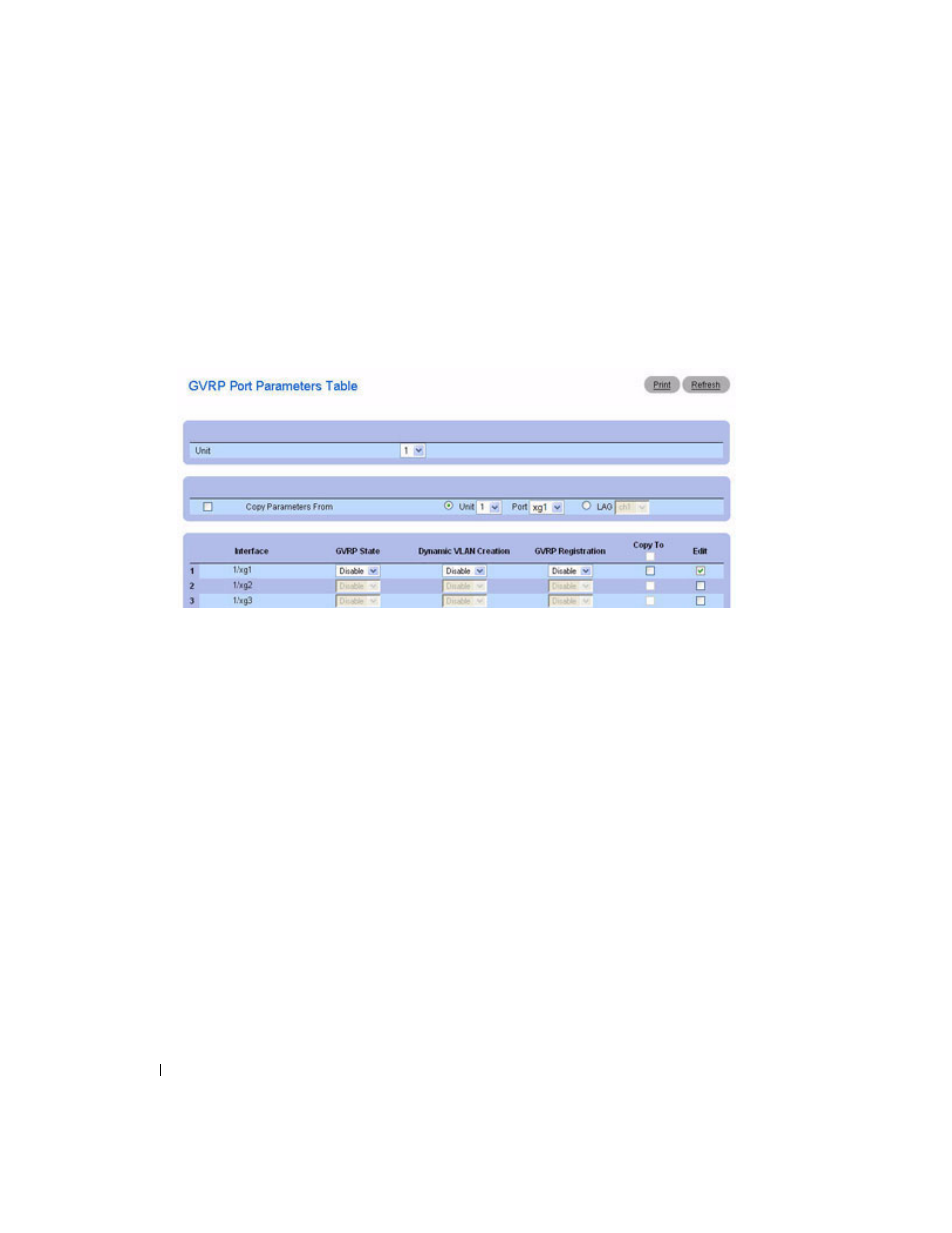
344
Configuring Switching Information
Displaying the GVRP Port Parameters Table
1. Open the GVRP Global Parameters page.
2. Click Show All.
The
GVRP Port Parameters Table displays.
Figure 7-66. GVRP Port Parameters Table
3. Use the Unit drop-down menu to view the GVRP Port Parameters Table for other units in the stack, if
they exist.
Copying GVRP Parameters
1. Open the GVRP Global Parameters page.
2. Click Show All.
The GVRP Port Parameters Table displays.
3. Specify the Port or LAG you are copying from in Copy Parameters From.
4. Click Copy To for each Interface/LAG to receive these parameters.
5. Click Apply Changes.
The GVRP Port Parameter settings are copied, and the device is updated.
See also other documents in the category Dell Computer Accessories:
- POWEREDGE 2950 (182 pages)
- POWEREDGE 2950 (112 pages)
- POWEREDGE 2950 (186 pages)
- POWEREDGE 2950 (10 pages)
- POWEREDGE 2950 (15 pages)
- Console Switch (58 pages)
- PowerConnect 2024 (46 pages)
- 2161DS-2 (56 pages)
- 5316M (15 pages)
- PowerConnect M6348 (737 pages)
- PRECISION 530 (126 pages)
- PRECISION 530 (300 pages)
- PRECISION 530 (8 pages)
- INFINISCALE III M2401G (27 pages)
- POWEREDGE RADI H700 (29 pages)
- ? PowerEdge 6800 (31 pages)
- POWEREDGE M1000E (138 pages)
- POWEREDGE M1000E (8 pages)
- POWEREDGE M1000E (96 pages)
- POWEREDGE M1000E (1682 pages)
- POWEREDGE M1000E (108 pages)
- POWEREDGE M1000E (58 pages)
- POWEREDGE M1000E (7 pages)
- POWEREDGE M1000E (1316 pages)
- POWEREDGE M1000E (146 pages)
- POWEREDGE M1000E (23 pages)
- POWEREDGE M1000E (144 pages)
- POWEREDGE M1000E (27 pages)
- POWEREDGE M1000E (22 pages)
- POWEREDGE M1000E (168 pages)
- POWEREDGE M1000E (934 pages)
- POWEREDGE M1000E (1246 pages)
- POWEREDGE M1000E (666 pages)
- POWEREDGE M1000E (1082 pages)
- POWEREDGE M1000E (202 pages)
- POWEREDGE M1000E (62 pages)
- POWEREDGE M1000E (842 pages)
- POWEREDGE M1000E (42 pages)
- POWEREDGE M1000E (25 pages)
- POWEREDGE M1000E (2 pages)
- POWEREDGE M1000E (28 pages)
- POWEREDGE M1000E (48 pages)
- POWEREDGE M1000E (126 pages)
- POWEREDGE M1000E (2 pages)
