Dell POWEREDGE M1000E User Manual
Page 278
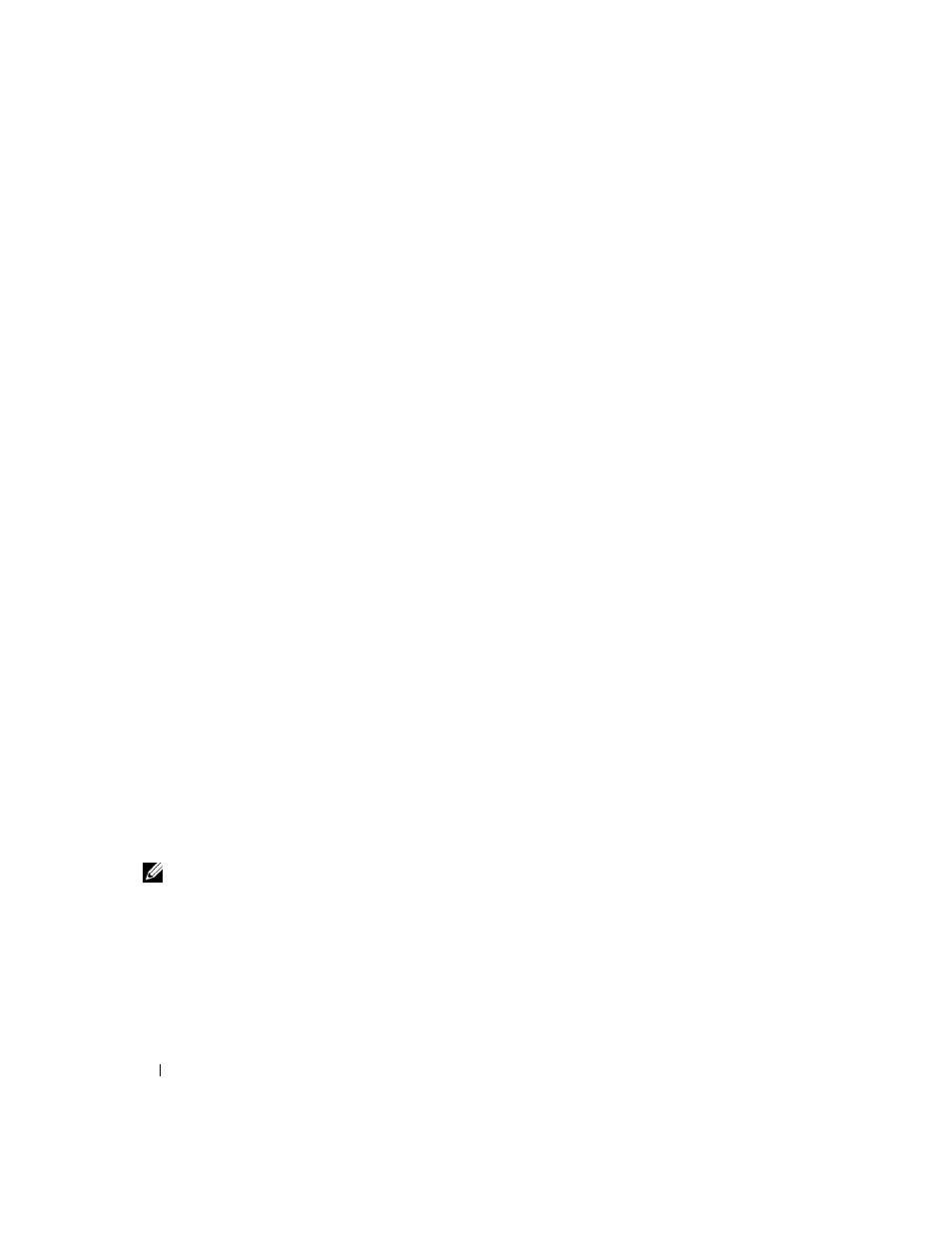
276
Configuring Switching Information
• Assign Queue ID — Click the check box to apply this criteria, then enter an identifying number from
0 to 6.
• Redirect Interface — Select from the drop-down list of interfaces one that packets meeting this rule
can be redirected to.
•
Mirror Interface — Select from the drop-down list of interfaces one that packets meeting this rule can
be mirrored to.
•
Logging — Click the check box to enable logging for this ACL. This feature is supported for the Deny
action only.
• Match Every — Requires a packet to match the criteria of this ACL. Click the check box to apply this
criteria.
•
Class of Service — Requires a packet’s CoS to match the CoS value listed here. Click the check box
and enter a CoS value between 0 and 7 to apply this criteria.
• Secondary CoS — Requires a packet’s secondary CoS to match the CoS value listed here. Click the
check box and enter a CoS value between 0 and 7 to apply this criteria.
•
Destination MAC Address — Requires a packet’s destination port MAC address to match the address
listed here. Click the check box and enter an address to apply this criteria.
•
Destination MAC Mask — Enter the MAC Mask associated with the Destination MAC to match.
• EtherType — Requires a packet’s EtherType to match the EtherType listed here. Click the check box
and select from a list or enter the EtherType ID:
–
Select from List — Select desired EtherType from the drop-down menu.
–
Match to Value — Enter the desired port number to match.
• Source MAC Address — Requires a packet’s source port MAC address to match the address listed
here. Click the check box and enter an address to apply this criteria.
•
Source MAC Mask — If desired, enter the MAC mask for the source MAC address to match.
•
Vlan Id — Requires a packet’s VLAN ID to match the ID listed here. Click the check box and enter
the VLAN ID to apply this criteria. Possible field values are 1–4095.
• Remove — Removes the MAC ACL Rule when Remove is checked and Apply Changes is clicked.
Modifying a MAC-based Rule
Note: Rules can be modified only when the ACL to which they belong is not bound to an interface.
1. Open the MAC ACL Rule Configuration page.
2. Select the desired ACL from the MAC ACL drop-down menu.
3. Select the desired rule from the Rule ID drop-down menu.
4. Modify the remaining fields as needed.
5. Click Apply Changes.
The MAC-based rule is modified, and the device is updated.
