Selecting inspection codes – Rockwell Automation 441-PEN25 Enpac Ex Data Collector User Manual
Page 87
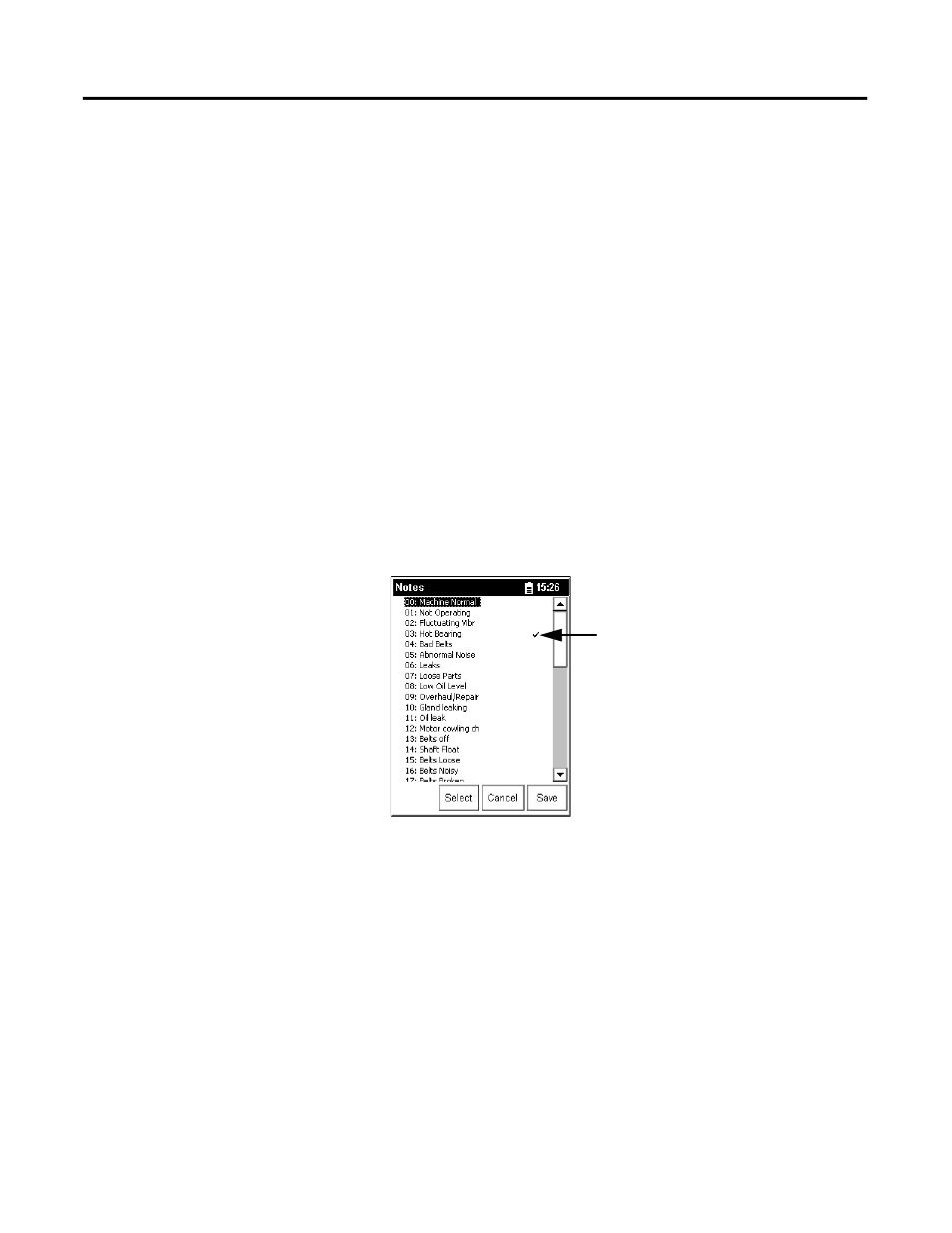
Publication GMSI00-UM001A-EN-E - February 2005
Collecting and Reviewing Data 81
3. If necessary, press READ/OK again to collect a measurement
depending on the Auto Store setting in the Instrument Configuration
screen. See Instrument Configuration Parameters on page 107.
Selecting Inspection Codes
Inspection codes let you document operating conditions while collecting data.
You must load the inspection codes into the Enpac Ex when you load a list.
Only those inspection codes loaded with a list are available for that list. Using
Emonitor software, you can load up to 100 inspection codes per list. The
Enpac Ex allows you to store up to six inspection codes with each
measurement point.
If you notice an unusual condition prior to data collection, such as bad belts,
you can select an inspection code that applies to the current point on the route.
To enter an inspection code while you collect data, follow these steps.
1. Tap the Notes button while in any measurement screen. The Notes
screen appears.
2. Highlight the desired code by tapping the code with the stylus or by
entering the inspection code number on the numeric key pad. Then tap
the Select button.
A check mark appears to the right of the assigned inspection code.
3. To clear the check mark, highlight the inspection code and tap the
Select button again.
4. To save your changes and return to the measurement screen, tap the
Save button.
5. To cancel your changes and return to the measurement screen, tap the
Cancel button.
Assigned
inspection code
