Drive 0 control routines, Main routine – Rockwell Automation 25-COMM-D PowerFlex 525 DeviceNet Adapter User Manual
Page 76
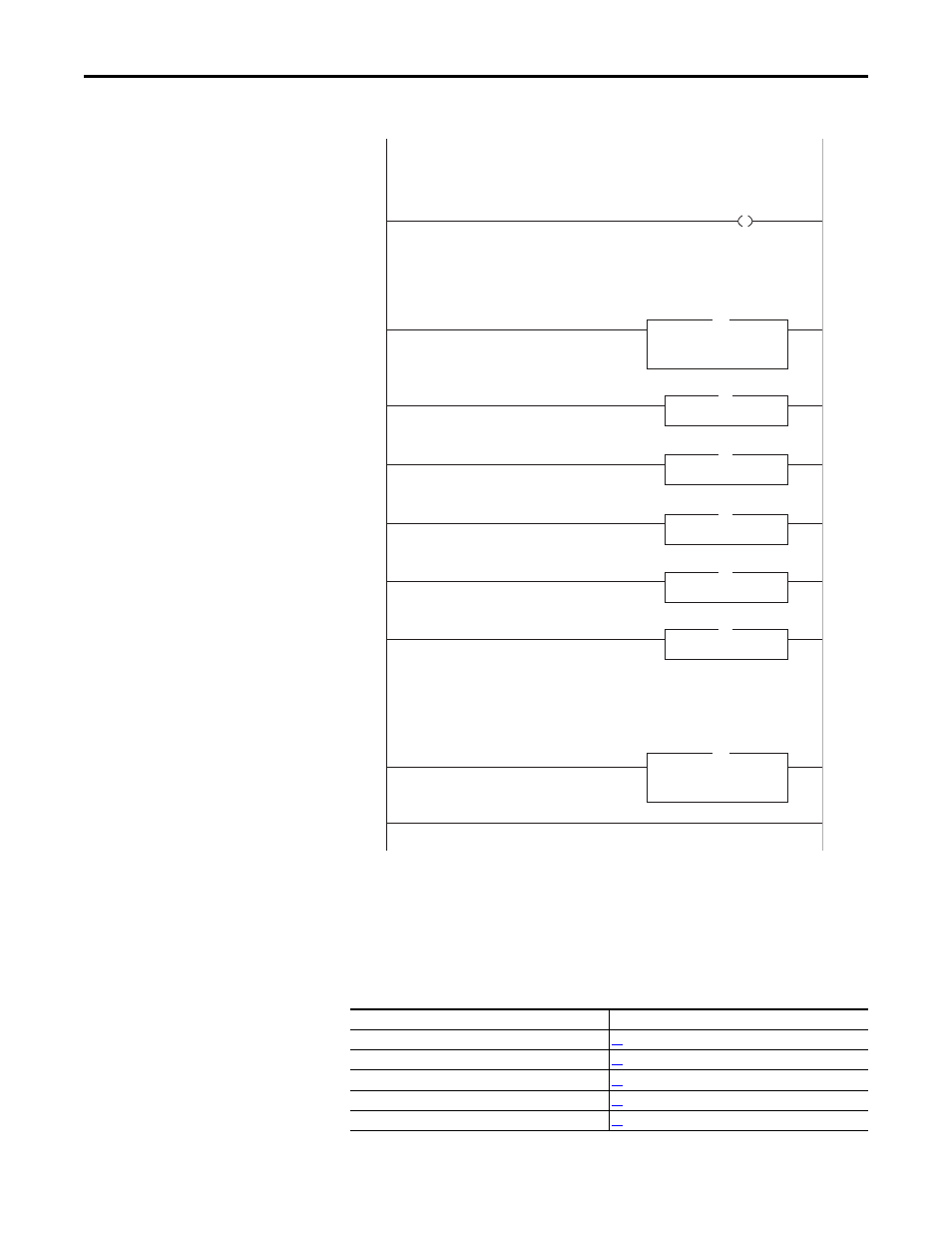
76
Rockwell Automation Publication 520COM-UM002A-EN-E - April 2013
Chapter 7
Using Multi-Drive Mode
Main Routine
Drive 0...4 Control Routines
The following Drive Control routines provide status information (Logic Status
and Feedback), control (Logic Command and Reference), and parameter read/
write for each of the respective drives:
Control Routine
See page...
Drive 0
Drive 1
Drive 2
Drive 3
Drive 4
0
1
3
2
4
5
6
7
(End)
Copy File
Source
Dest
Length
Local:1:I.Data[0]
Drive_Input_Image[0]
10
Jump To Subroutine
Routine Name Drive0
JSR
COP
Copy File
Source
Dest
Length
Drive_Output_Image[0]
Local:1:O.Data[0]
5
COP
Jump To Subroutine
Routine Name Drive1
JSR
Jump To Subroutine
Routine Name Drive2
JSR
Jump To Subroutine
Routine Name Drive3
JSR
Jump To Subroutine
Routine Name Drive4
JSR
Drive 0 control subroutine.
Drive 1 control subroutine.
Drive 2 control subroutine.
Drive 3 control subroutine.
Drive 4 control subroutine.
CompactLogix DeviceNet Multi-drive example program with a PowerFlex 525 and DeviceNet adapter at node address 1.
Four PowerFlex 4M drives are daisy-chained to the main PowerFlex 525 using their RJ45 ports (RS-485). In this mode,
up to five PowerFlex drives can exist on one DeviceNet node.
This run enables the scanner (changes the scanner to RUN mode).
This rung retrieves the Logic Status and Feedback data for all five drives from the scanner (DINTs), and moves it to
specific INT tags for use elsewhere in the ladder program. The input image is as follows:
Drive_Input_Image[0] and Drive_Input_Image[1] = Drive 0 Logic Status and Feedback
Drive_Input_Image[2] and Drive_Input_Image[3] = Drive 1 Logic Status and Feedback
Drive_Input_Image[4] and Drive_Input_Image[5] = Drive 2 Logic Status and Feedback
Drive_Input_Image[5] and Drive_Input_Image[7] = Drive 3 Logic Status and Feedback
Drive_Input_Image[8] and Drive_Input_Image[9] = Drive 4 Logic Status and Feedback
This rung writes the output image to the scanner. The output image is as follows:
Drive_Output_Image[0] and Drive_Output_Image[1] = Drive 0 Logic Command and Reference
Drive_Output_Image[2] and Drive_Output_Image[3] = Drive 0 Logic Command and Reference
Drive_Output_Image[4] and Drive_Output_Image[5] = Drive 0 Logic Command and Reference
Drive_Output_Image[6] and Drive_Output_Image[7] = Drive 0 Logic Command and Reference
Drive_Output_Image[8] and Drive_Output_Image[9] = Drive 0 Logic Command and Reference
Local:3:O.CommandRegister.Run
