Download the eds – Rockwell Automation 25-COMM-D PowerFlex 525 DeviceNet Adapter User Manual
Page 40
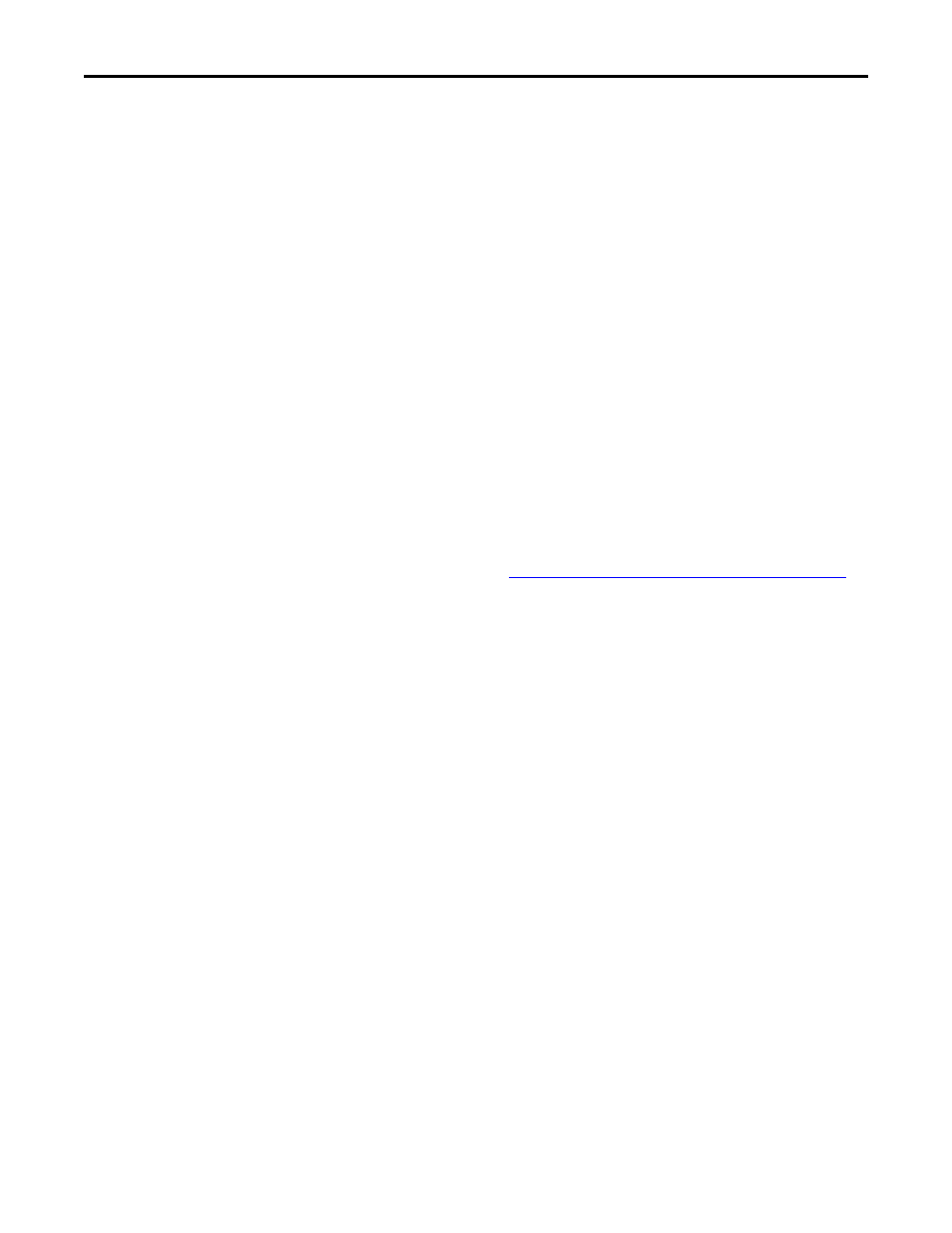
40
Rockwell Automation Publication 520COM-UM002A-EN-E - April 2013
Chapter 4
Configuring the I/O
6.
Click Next.
7.
Check the Polled box.
8.
Enter “4” into the Input Size and Output Size boxes (which accounts for
just the basic I/O).
9.
Click Next.
RSNetWorx for DeviceNet software will upload the EDS file from the
drive.
10.
Click Next to display the icon options for the node.
We recommend using the icon for the PowerFlex 520-series drive. you can
change icons by clicking Change icon.
11.
Click Next to view a summary.
12.
Click Next again to accept it.
13.
Click Finish to finish creating the EDS file.
A new icon represents your PowerFlex 520-series drive and
communications adapter appears in the RSNetWorx for DeviceNet graph
view window.
Download the EDS File from the Internet Web Site
1.
Go to the website
2.
On the website search screen in the Network entry field, enter the type of
network (for this example, DeviceNet), which enables the use of the other
search fields.
3.
In the Keyword entry field, enter the type of PowerFlex 520-series drive
(for this example, PowerFlex 525), noting that this field is space sensitive.
4.
Click Search.
Due to the large number of EDS files, this search may take seconds or up to
several minutes.
5.
On the search results screen in the Details & Download Column, click the
“Download” hyperlink for the EDS file.
6.
Click Save on the File Download screen to save the EDS file to an
appropriate location on your computer.
7.
Launch the EDS Hardware Installation Tool by clicking on the Microsoft
Windows Start button and choose Programs > Rockwell Software >
RSLinx Tools
> EDS Hardware Installation Tool.
Then follow the screen prompts to add the EDS file for use with your
project.
8.
Reboot the computer and repeat steps 1 through 7 at the beginning of this
subsection.
The Unrecognized Device icon in the RSNetWorx for DeviceNet graph
view window should have been replaced by a drive icon (for this example,
the icon for a PowerFlex 525 drive).
