To use the zoom out tool – Xerox WorkCentre 470cx-9904 User Manual
Page 218
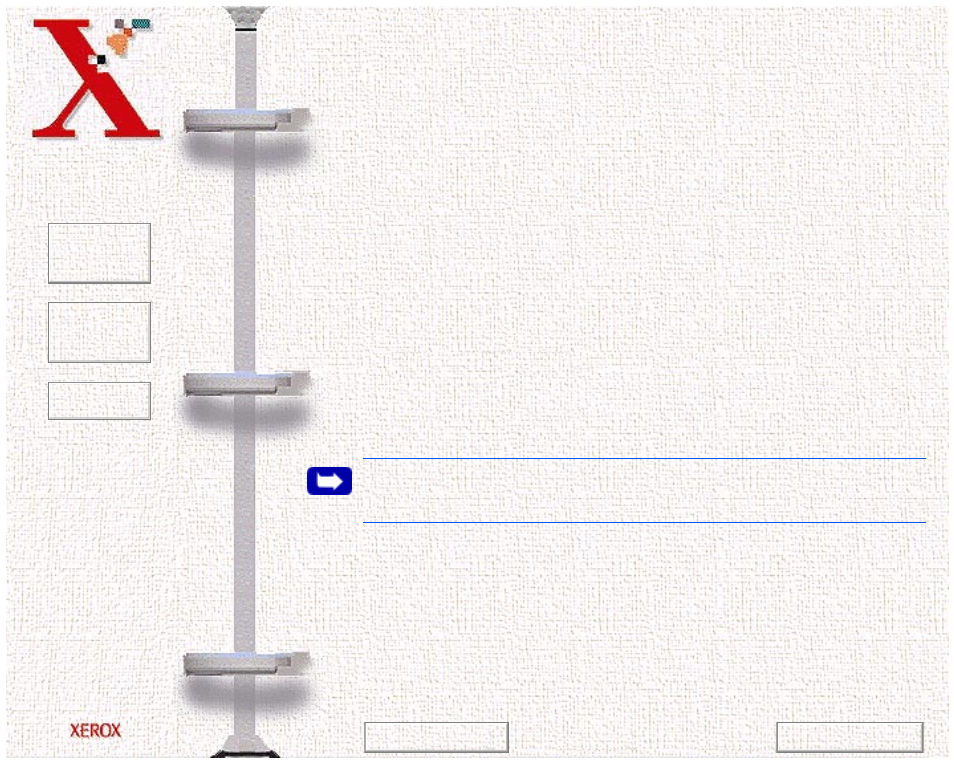
Book
TOC
Chapter
TOC
Search
6-48
As an alternative to the method stated above, select the Zoom
tool and then, while holding the mouse key down, drag the
cursor over the area you want to enlarge. A solid frame,
defining the area of enlargement, will appear while the mouse
key is being held down. Upon release of the mouse key, the
defined area will be enlarged.
4
Use the scroll bars to view hidden areas of the displayed
preview image.
To use the Zoom Out tool:
1
Select the Zoom Out tool by clicking the Zoom Out tool icon.
2
Drag the cursor to the preview area. The cursor will change to a
magnifying glass whenever it is in the preview space.
3
Zoom out by positioning the cursor in the preview area and
clicking the left mouse button.
Note:
The Zoom In and Out tools do not affect the image produced
by the Scan control. It only affects the Preview Display.
Previous Page
Next Page
