Operation, Tonal map with color scanning – Xerox WorkCentre 470cx-9904 User Manual
Page 208
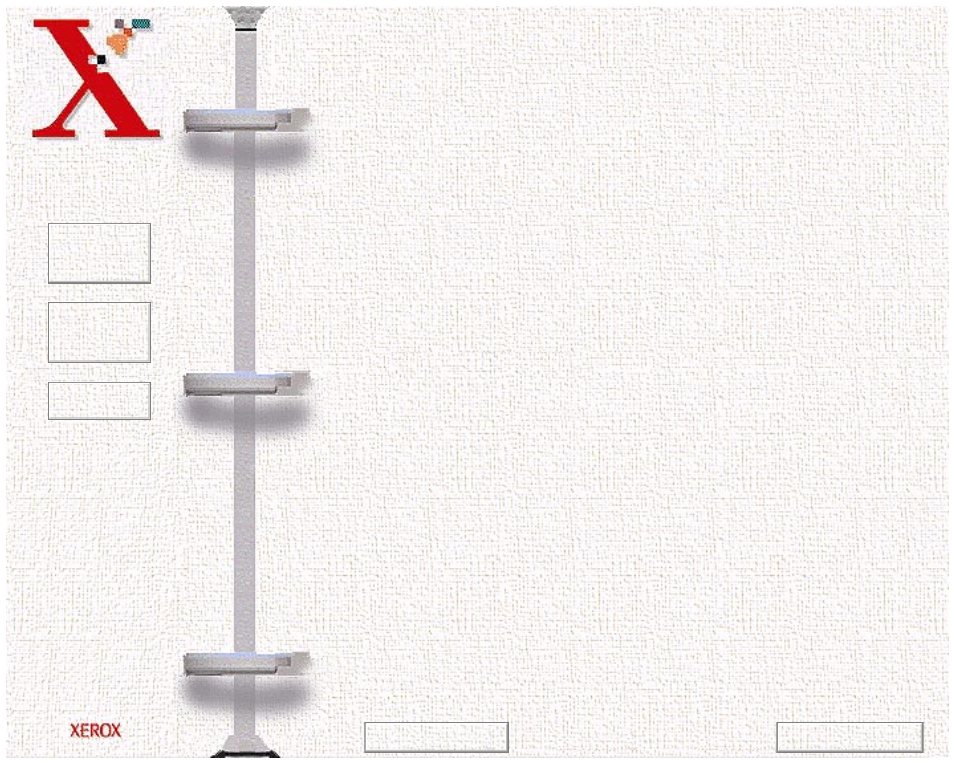
Book
TOC
Chapter
TOC
Search
6-38
Operation:
1
Click on the Tonal Map icon in the Preview window or the
Tonal Map tab in the Enhancement dialog box. Tonal Map
dialog box will appear.
2
Click on the Tonal Map curve, an indicator appears which can
then be dragged to change the shape of the curve.
a)
If a previously saved Tonal Map is desired, select the
Load
button. An Open dialog box appears for you to open the
desired file.
b)
Or, click on the
Reset
button to return the Tonal Map to the
default diagonal as in the original.
c)
Click the
Save
button to save the changes as a customized
setting. A Save As dialog box will appear upon selection of
this button. Enter the name for the customized curve and
click on the
OK
button.
3
Select the
Histogram
button to see a histogram of the changes
made.
4
Select the
OK
button to accept all the changes or the
Cancel
button to abandon all unsaved changes.
Tonal Map with Color Scanning
With color scanning selected, you may select a color channel via
the color buttons. This will allow you to adjust the Tonal Map for
Previous Page
Next Page
