To use the frame tool – Xerox WorkCentre 470cx-9904 User Manual
Page 216
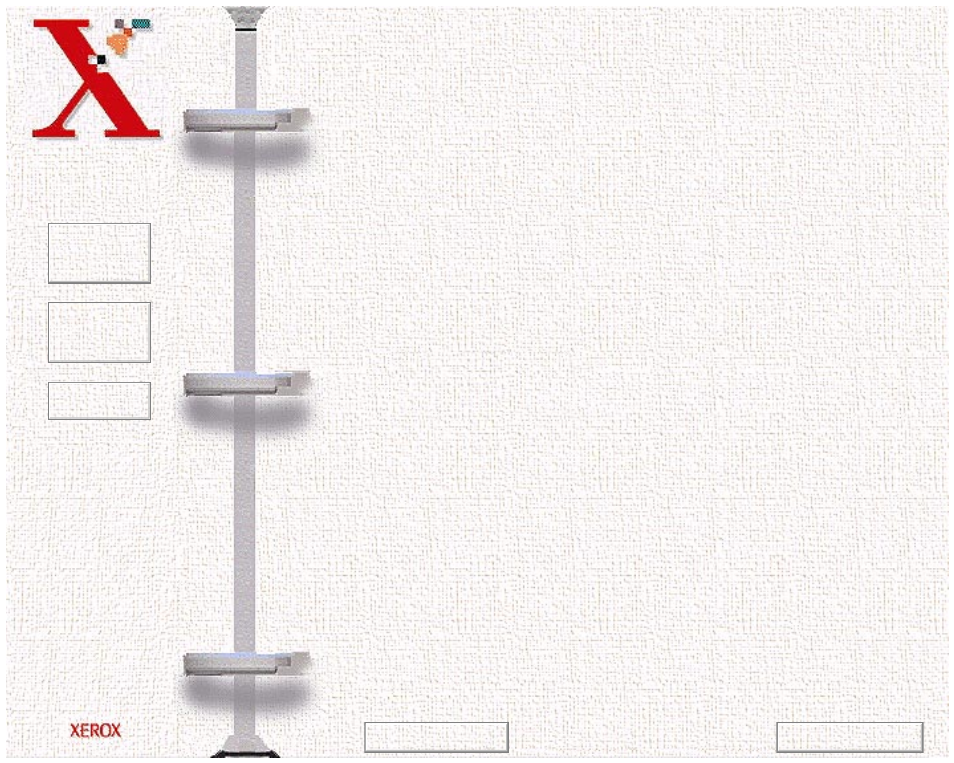
Book
TOC
Chapter
TOC
Search
6-46
Use the Frame tool to select a rectangular portion (selection
frame) of the preview screen, or select the entire preview screen,
for the final scan boundaries. When you select the Scan button,
only the area within the selection frame will be included in the
final scan.
To use the Frame tool:
1
Select the Frame tool by clicking the Frame tool icon.
2
Drag the cursor to the preview area and release the mouse
button when the selection frame is in the desired position.
3
To adjust the selection frame size or shape, drag any edge or
corner of the frame in or out. Alternatively, hold down the Shift
key and the mouse key on one of the sides of the frame and then
move the cursor accordingly. This action will contract or
expand the entire frame while maintaining the proportions of
the selection frame.
4
To move the selection frame to a different area of the image
without changing its size or shape, place the cursor within the
selection frame and drag it to the desired location.
5
To create an entirely new selection frame, place the cursor
outside the existing selection frame and drag diagonally. The
first selection frame will disappear while the second one
remains.
Previous Page
Next Page
