75 dpi, To use the custom resolution dialog box, 1 type the desired resolution (in dpi) – Xerox WorkCentre 470cx-9904 User Manual
Page 186: 2 click ok
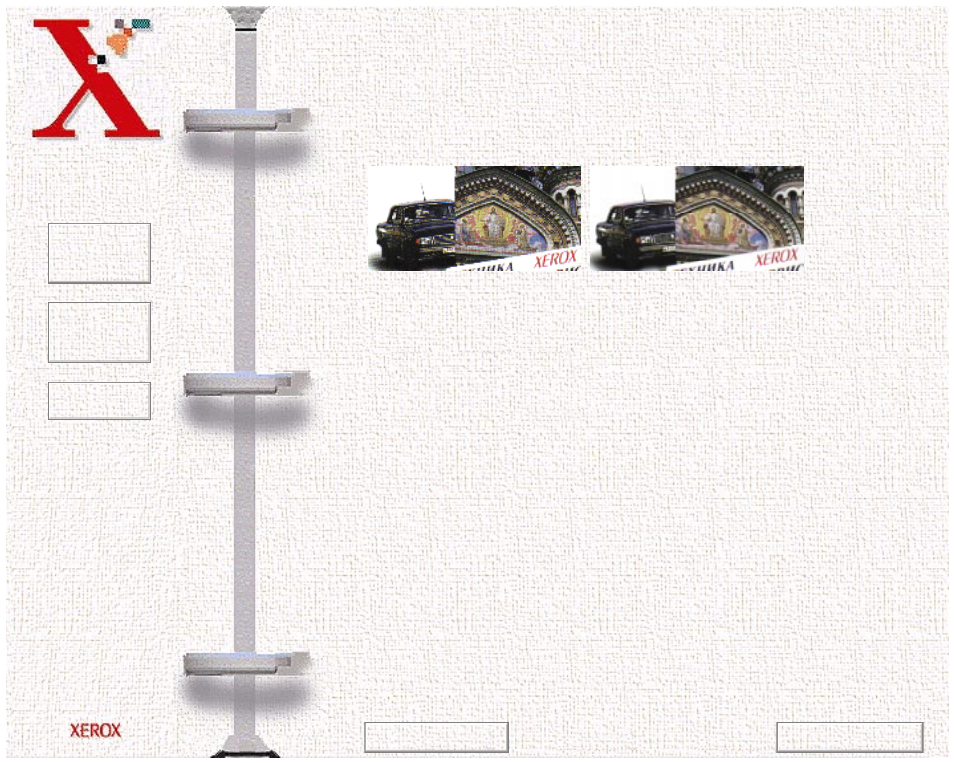
Book
TOC
Chapter
TOC
Search
6-16
Resolution is measured in dpi (dots per inch). The higher the
resolution is, the finer the image detail and the bigger the image
file size is. Increasing the resolution will result in corresponding
increases in image detail and image file size. See the examples of
images at 75 and 300 dpi.
You can select any one of the resolution settings shown on the
Resolution menu, or specify your own resolution by selecting the
Custom option which invokes the Custom Resolution dialog
box.
Using the Custom Resolution dialog box, three custom resolution
settings can be made. These three settings can then be displayed
and selected from the Resolution menu.
To use the Custom Resolution dialog box:
1
Type the desired resolution (in dpi)
2
Click OK.
3
The custom resolution created will then be displayed in the
Resolution menu.
75 dpi
300 dpi
Previous Page
Next Page
