B) click the prescan button, 8 click the scan button – Xerox WorkCentre 470cx-9904 User Manual
Page 177
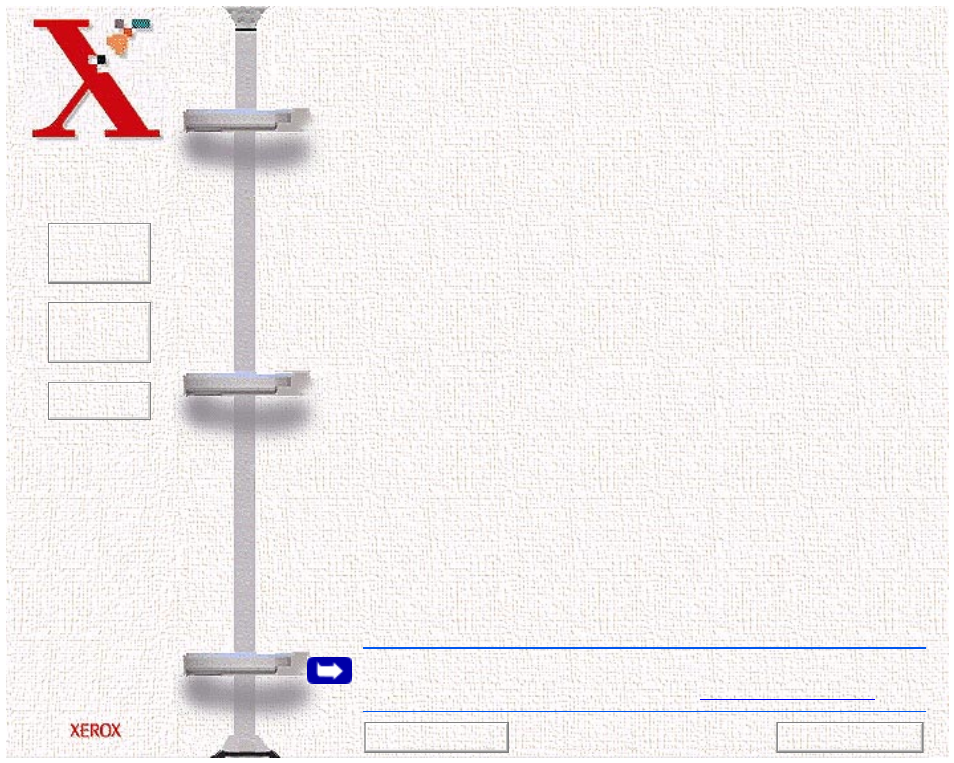
Book
TOC
Chapter
TOC
Search
6-7
4
Select the desired page type and select Scanner as the Page
Source. Click OK.
5
The WorkCentre 470cx TWAIN Scanner application is
displayed. Select the appropriate scan options for the document
or photograph to be scanned.
After adjusting the settings in the Scan window, you can
perform a preliminary preview scan of the image before
performing a final scan. To launch a preview scan:
a)
Load the document to be scanned in the Automatic
Document Feeder.
b)
Click the Prescan button.
The WorkCentre 470cx scans the image and a preview appears
in the WorkCentre 470cx TWAIN Scanner window.
6
Adjust the scan options as desired before initiating the final
scan.
7
Reload the document back into the Automatic Document
Feeder.
8
Click the Scan button.
9
The document is scanned by the WorkCentre 470cx and the
updated image is displayed in TextBridge Pro.
Note:
For questions concerning TextBridge Pro, either refer to the
on-line help or visit the Pagis web site at
Previous Page
Next Page
