Highlight – Xerox WorkCentre 470cx-9904 User Manual
Page 195
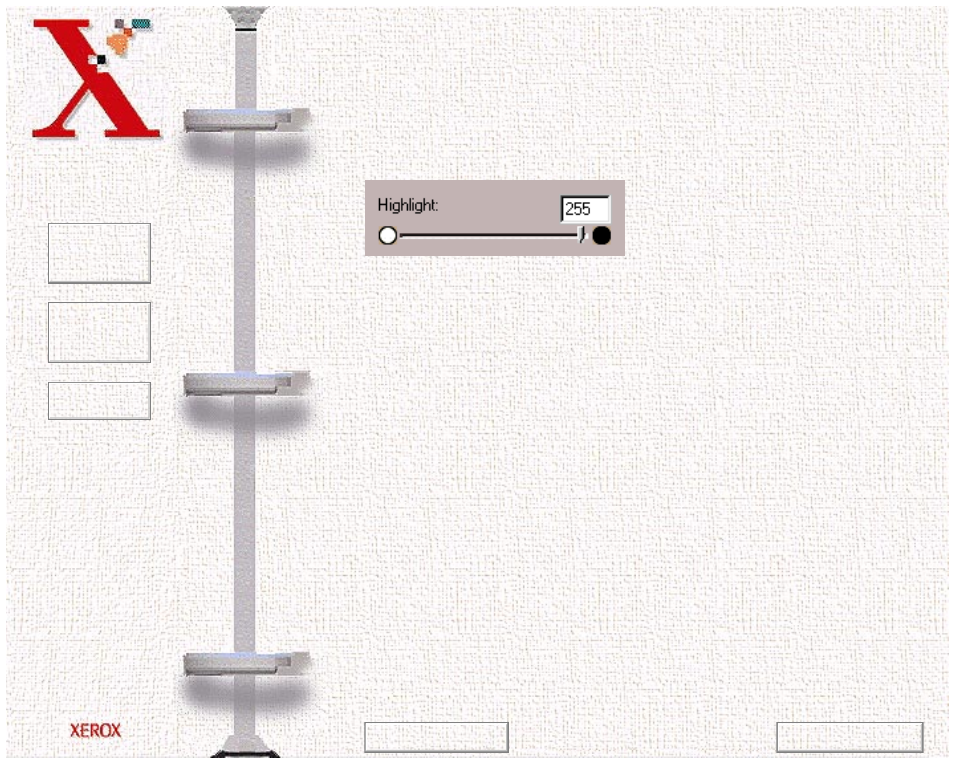
Book
TOC
Chapter
TOC
Search
6-25
With color scanning selected, you may select a color channel from
the above set of buttons. This will allow you to adjust the
highlight, shadow, and midtone for each color in the Red, Green,
and Blue spectrum.
Highlight
This control changes the highlighting of the entire image. It sets
the value that the scanner and/or your image processing software
uses for the white reference. Increasing the highlight value
darkens the light areas of your image. Decreasing the highlight
value lightens the light areas of your image.
The Highlight value represents the lightest value in an image. All
pixels above this point will be rendered as pure white. If you
subsequently broaden the highlight points on the Level
Adjustment graph, the pixels will be re-mapped within the new
range, thus allowing you to see more detail in the image.
The Highlight scroll bar allows you to manually set a highlight
level. The default for the Highlight settings is 255. You can
increase or decrease the highlights in a particular image as needed
by adjusting this scroll bar. The value in the adjacent box will
change in the range 1 to 255 as the slider moves.
Previous Page
Next Page
