Scaling 100, To change the height or width text box values – Xerox WorkCentre 470cx-9904 User Manual
Page 188
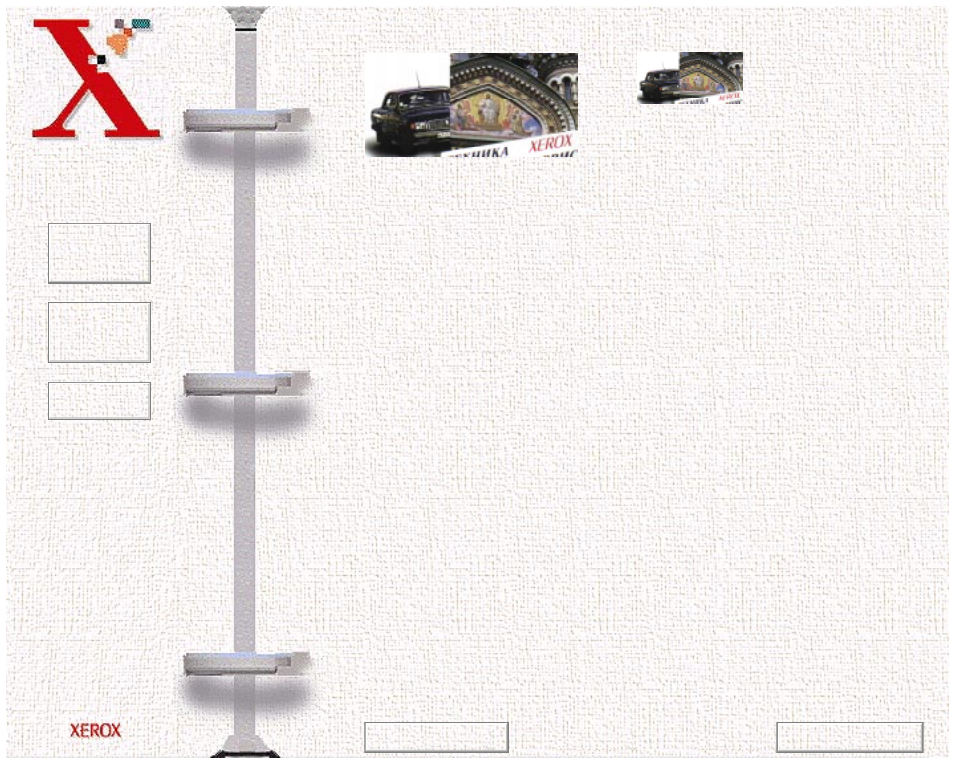
Book
TOC
Chapter
TOC
Search
6-18
Fixed scaling options are displayed as percentages of reduction or
enlargement. Image width and height are scaled proportionally
when fixed scaling factors are used. To scale to a size other than
the fixed sizes, select the Custom option in the Scaling menu. The
Custom Scaling dialog box will appear.
To change the Height or Width text box values:
1
Insert the desired height and width values into the Height and
Width text boxes.
2
The units of measurement may be changed to inches,
centimeters, millimeters, pixels, picas, points, or percentages of
the original image dimensions by selecting the desired unit of
measurement from the Units drop-down list boxes to the right
of the Height and Width text boxes.
3
To prevent distortion of the image when changing height and
width values, the height and width values are automatically
linked–you need only enter one value, either a Height or Width
value. The other value will be computed and the image will
resize proportionately.
Scaling 100%
Scaling 50%
Previous Page
Next Page
