Modifying a vlan – Allied Telesis AT-S25 User Manual
Page 245
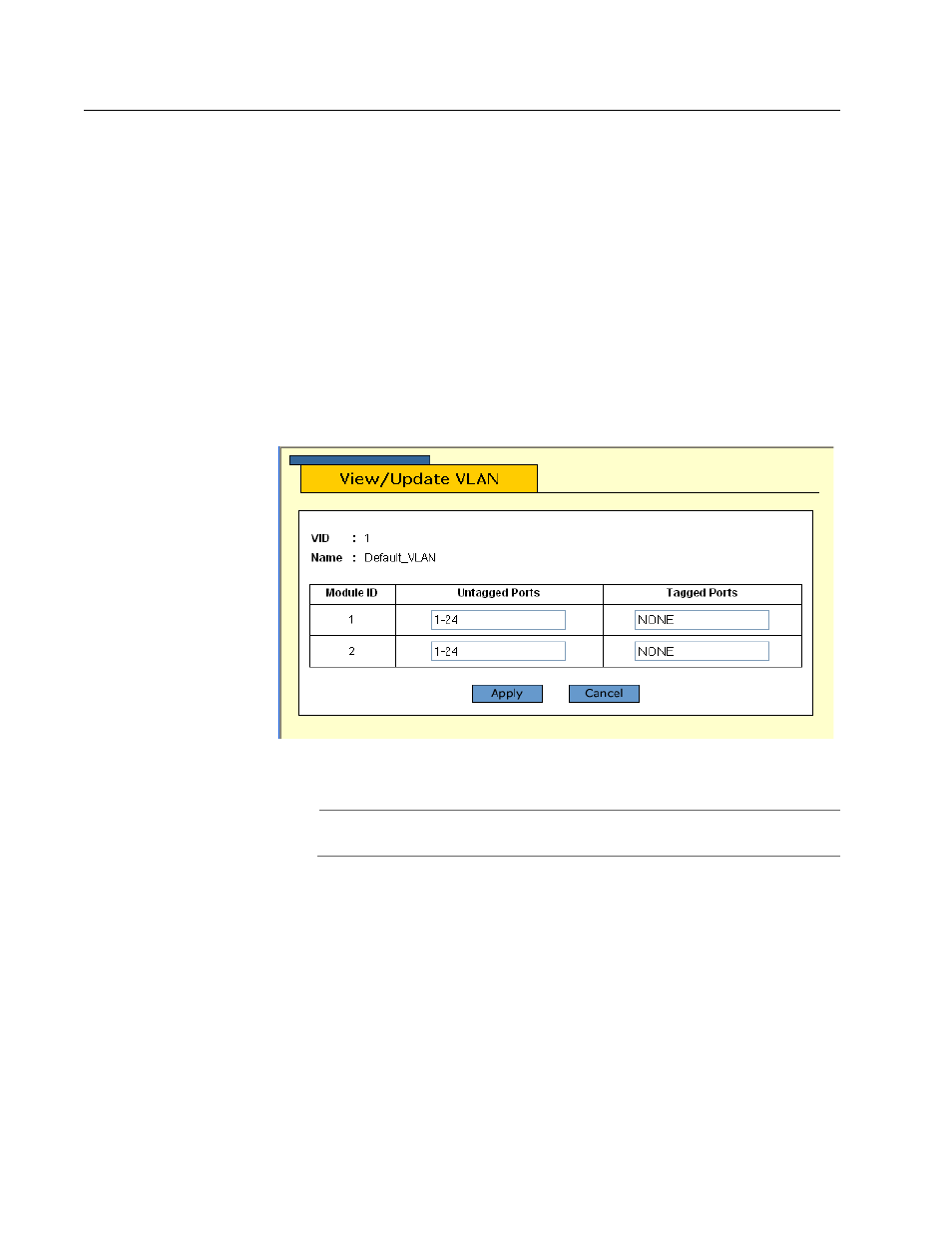
AT-S25 Management Software User’s Guide
245
Modifying a VLAN
To modify a port-based or tagged VLAN, perform the following
procedure:
1. From the Home page, select Configuration.
2. From the Configuration menu, select Layer 2.
3. From the Layer 2 window, select the VLAN tab.
The VLAN window in Figure 101 on page 243 is displayed.
4. Click the button next to the name of the VLAN you want to modify.
5. Click Modify.
The View/Update VLAN configuration window is displayed in
Figure 103.
Figure 103 View/Update VLAN Window
Note
You cannot change the VID of a VLAN.
6. To change a VLAN’s name, click the Name text field and enter the new
name. A VLAN name can be from one to fifteen alphanumeric
characters. The name should reflect the function of the nodes of the
VLAN (for example, Sales or Accounting). The name can contain
spaces, but not special characters, such as asterisks (*) or exclamation
points (!). A VLAN must have a name.
A VLAN’s name must be unique in the stack. You cannot assign the
same name to two VLANs in the same stack.
- AT-GS908M (54 pages)
- AT-x230-10GP (80 pages)
- AT-GS950/48PS (64 pages)
- AT-GS950/10PS (386 pages)
- AT-GS950/16PS (386 pages)
- AT-GS950/48PS (386 pages)
- AT-9000 Series (258 pages)
- AT-9000 Series (1480 pages)
- IE200 Series (70 pages)
- AT-GS950/48 (60 pages)
- AT-GS950/48 (410 pages)
- AT-GS950/8 (52 pages)
- AT-GS950/48 (378 pages)
- SwitchBlade x8106 (322 pages)
- SwitchBlade x8112 (322 pages)
- SwitchBlade x8106 (240 pages)
- SwitchBlade x8112 (240 pages)
- AT-TQ Series (172 pages)
- AlliedWare Plus Operating System Version 5.4.4C (x310-26FT,x310-26FP,x310-50FT,x310-50FP) (2220 pages)
- FS970M Series (106 pages)
- 8100L Series (116 pages)
- 8100S Series (140 pages)
- x310 Series (116 pages)
- x310 Series (120 pages)
- AT-GS950/24 (404 pages)
- AT-GS950/24 (366 pages)
- AT-GS950/16 (44 pages)
- AT-GS950/16 (404 pages)
- AT-GS950/16 (364 pages)
- AT-GS950/8 (52 pages)
- AT-GS950/8 (404 pages)
- AT-GS950/8 (364 pages)
- AT-8100 Series (330 pages)
- AT-8100 Series (1962 pages)
- AT-FS970M Series (330 pages)
- AT-FS970M Series (1938 pages)
- SwitchBlade x3112 (294 pages)
- SwitchBlade x3106 (288 pages)
- SwitchBlade x3106 (260 pages)
- SwitchBlade x3112 (222 pages)
- AT-S95 CLI (AT-8000GS Series) (397 pages)
- AT-S94 CLI (AT-8000S Series) (402 pages)
- AT-IMC1000T/SFP (23 pages)
- AT-IMC1000TP/SFP (24 pages)
- AT-SBx3106WMB (44 pages)
