Using reports to verify system changes, Viewing a remote web console report, Viewing a remote – HP XP7 Storage User Manual
Page 94: Prerequisites, Prerequisite
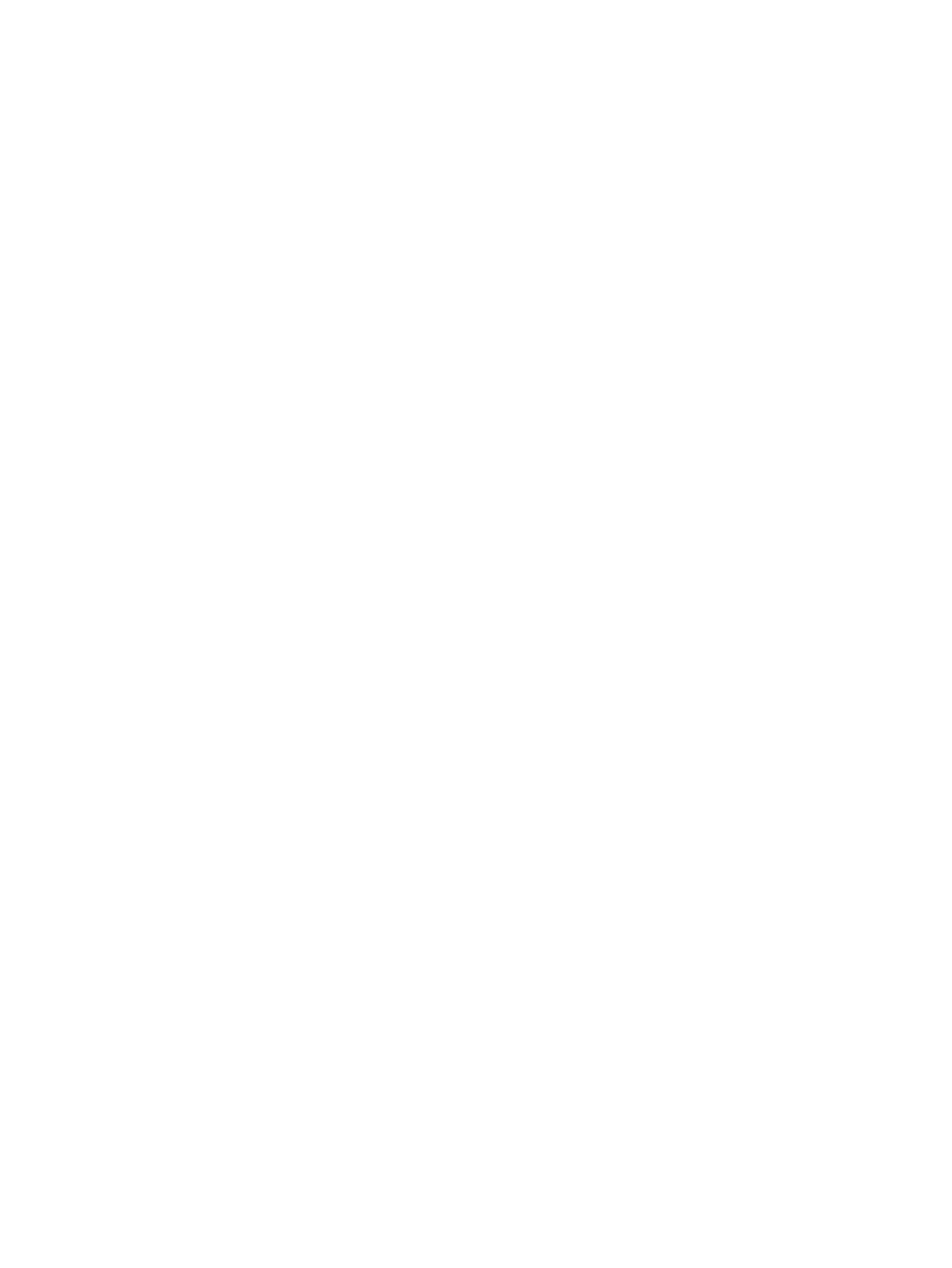
Prerequisites
•
The SVP must be configured to load Remote Web Console data to another application. Contact
your service representative.
•
To add an application, you must specify information about the application in the application
information file. Contact your service representative to ask about how to obtain the application
information file.
Procedure 27 To view Remote Web Console data in another application:
1.
Open a Remote Web Console window and select the rows that you want to view.
2.
Click Settings > Launch Application > Application Name. The application displays the selected
data.
Using reports to verify system changes
This topic explains Remote Web Console reports and provides instructions for creating, viewing,
and deleting them.
You can create reports of your storage system’s physical configurations and logical settings. Doing
this provides a copy of the settings when you intend to make changes. If you make a similar report
after the changes, then you can compare the reports to verify that new settings were made as
intended.
Remote Web Console reports can be saved in a CSV or HTML file. Tables in the HTML version of
the configuration report are sortable.
Viewing a Remote Web Console report
Adobe Flash Player is necessary to view reports. For details on Flash Player, see
and
“Installing Adobe Flash Player” (page 27)
.
Prerequisite
•
Users that create the report or users with Storage Administrator (Initial Configuration) role can
view the report.
To download and view a report:
1.
In the Remote Web Console tree, click Storage Systems > Reports.
2.
Specify the report to download.
3.
Click Download Reports.
4.
Specify a folder in which to save a .tgz file.
5.
Extract the downloaded .tgz file.
6.
Display the report in the following ways:
For an HTML format report:
Open html\index.html file in the extracted folder.
For a CSV format report:
Open a csv file in the csv folder in the extracted folder.
To display a report in the Reports window
You can view only HTML format reports in the Reports window. You can view CSV format reports
in the previous procedure.
1.
Click Storage Systems > Reports.
94
Viewing and managing the storage system
