Non-numeric settings, Bit-wise values – Watlow CPC400 User Manual
Page 92
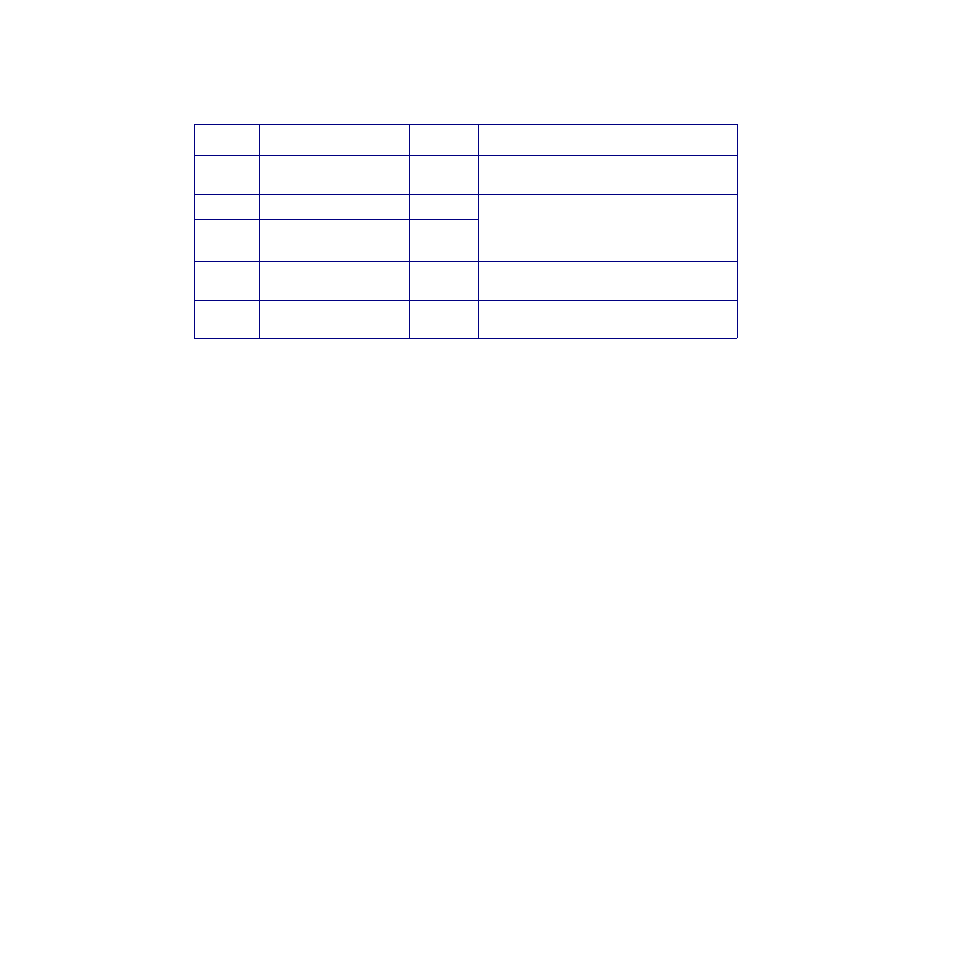
Chapter 3: Operation and Setup
CPC400 Series User’s Guide
78
Watlow Anafaze
Doc. 0600-2900-2000
Table 3.15
Parameter Settings for the Ratio
Loop (Loop 2) in the Example
To complete the setup, loop 2 must be configured for inputs,
outputs, and alarms. In addition, loop 1 may be configured
for outputs and alarms.
Setting Parameters Through Serial Communications
or a LogicPro Program
All values stored in the CPC400 are bits or integers. Some
integers represent settings that appear as text in the con-
troller interface or HMI program. Some integers represent
numeric settings.
When you read a parameter value using serial communica-
tions or a LogicPro program, you read an integer or a bit.
To interpret this value or set a new value, you must know
the setting to which the integer value corresponds.
Non-Numeric Settings
When the controller interface displays the setting as a
word, a phrase and in some cases a number, see the param-
eter information in the Menu and Parameter Reference
chapter. The integer value appears in parentheses follow-
ing each option. Use that integer value when you set or in-
terpret the value of the parameter using serial
communications or a LogicPro program.
Bit-Wise Values
Some settings, such as enabling alarms, are stored as bits
within words. With LogicPro, you can use the CALC func-
tion block’s “AND” operator on the value and a mask word
to read or change the particular bit in which you are inter-
ested.
Menu
Parameter
Value
Comment
Ratio
Ratio master loop
01
Loop 1 is the master loop (receives the input
signal from the external device).
Ratio
Ratio low SP
0˚F
For this example, we will assume that the pro-
cess can be set safely over the entire range of
0 to 300°F. If desired, we could set a more
restrictive range for the ratio loop.
Ratio
Ratio high SP
300˚F
Ratio
Control ratio
1.0
For this example, we want to retain the origi-
nal input value, so we will multiply it times 1.0.
Ratio
Ratio SP diff
0
For this example, we want to retain the origi-
nal value, so we will add 0.
