Proface AGP3500 - 10.4 DIO HMI" User Manual
Page 196
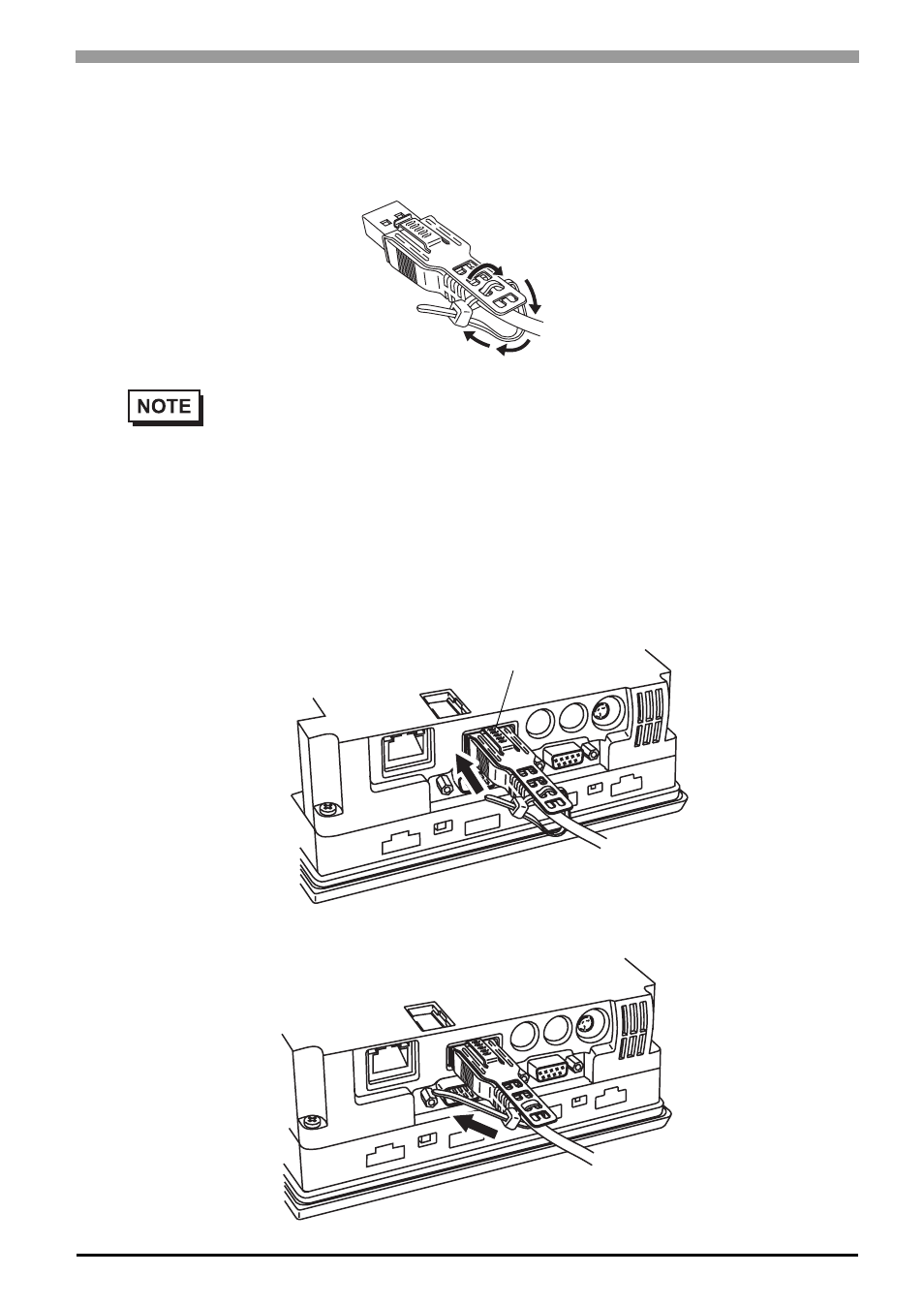
Chapter 8 Installation and Wiring
8-25
(3)
As shown, pass the tie through the clip hole. Next, turn the tie and pass it slightly through the head so
that the USB cable can pass through the center of the tie loop. The clip will be lightly attached to the
USB cable.
(4)
While pressing the grip on the clip, insert the cable from step (3) fully into the USB host interface. Make
sure that the clip tab cannot be removed from the USB that is hung on the GP.
(5)
As shown, completely tighten the tie and thoroughly attach the clip on the connector shell.
•
Check the direction of the head beforehand. Make sure the USB cable is through the center of
the tie loop and that the tie can pass through the head.
•
Pass the tie through the head lightly because once it has been tightened it cannot be loosened
again. Tighten according to Step 5.
•
The provided tie can be substituted with the Pro-face made CA8-USBATALL-01 or other com-
mercially available items with width: 2.5 mm [0.10in.] and thickness: 1.1 mm [0.04in.].
Insert while pressing the grip.
- AGP3400 - 7.5 DIO HMI" AGP3300 - 5.7 DIO HMI" AGP3600 - 12.1 FLEX Network HMIs" AGP3500 - 10.4 FLEX Network HMI" AGP3400 - 7.5 FLEX Network HMI" AGP3600 - 12.1 CANopen HMI" AGP3500 - 10.4 CANopen HMI" AGP3400 - 7.5 CANOpen HMI" AGP3300 - 5.7 CANopen HMI" AGP3300H - 5.7 Handheld HMIs" AGP3750 - 15 Multi-Media HMI" AGP3650 - 12.1 Multi-Media HMIs" AGP3550 - 10.4 Multi-Media HMIs" AGP3450 - 7.5 Multi-Media HMI" AGP3360 - 5.7 Multi-Media HMI" AST3300 - 5.7 Basic HMI" AST3200 - 3.8 Basic HMI" AGP3600 - 12.1 Standard HMIs" AGP3500 - 10.4 Standard HMIs" AGP3400 - 7.5 Standard HMI" AGP3300 - 5.7 Standard HMI" AGP3200 - 3.8 Standard HMI"
