Using the program, Matrix software, Using the – Extron Electronics MTPX Plus 6400 Series User Guide User Manual
Page 97: Program
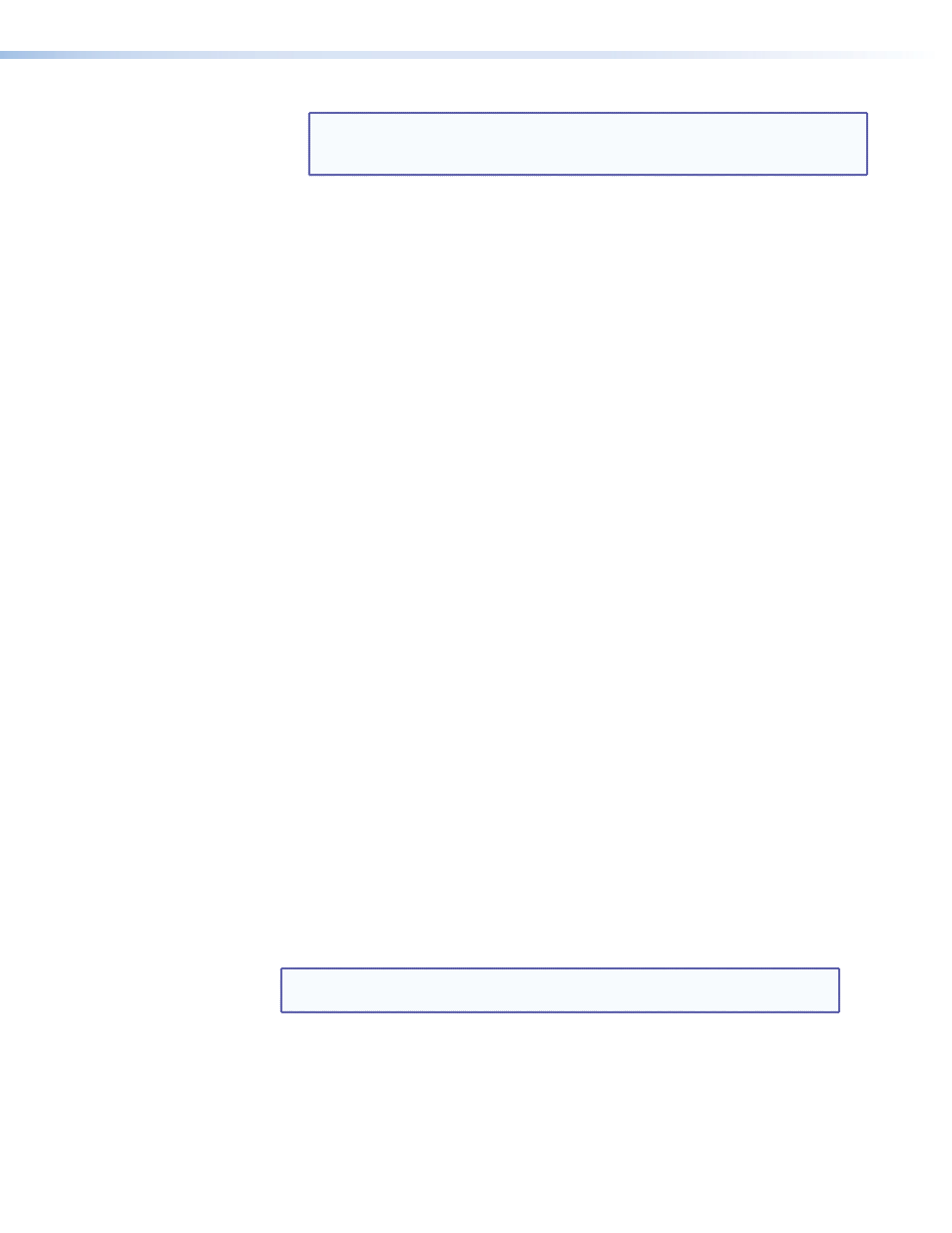
NOTE: If the local system administrators have not changed the value, the
factory-specified default, 192.168.254.254, is the correct value for this
field.
b.
If the switcher is password protected, click in the
Password
field and enter the
appropriate administrator or user password.
c.
Click
Connect
.
If you logged on with the administrator password, the program connects you to
the matrix switcher with all of the administrator rights and privileges. The Extron
Matrix Switchers Control Program window (see
) appears,
displaying the current configuration of the attached matrix. Proceed to “
If you logged on with the user password, the program connects you to the matrix
switcher with only user capabilities.
If an incorrect password was entered, the computer beeps and the program returns
to the password entry display.
z
z
If you logged on using the administrator password or if no password was
required, the program connects you to the matrix switcher with all of the
administrator rights and privileges. The Extron
Matrix Switchers Control
Program
window (see
and
) appears, displaying the current
configuration of the attached matrix. Proceed to “
,” below.
z
z
If you logged on using the user password, the program connects you to the
matrix switcher with only user capabilities.
z
z
If an incorrect password was entered, the computer beeps and returns to the
password entry display.
Using the program
z
z
To create a tie, drag an input box to one or more output boxes. To remove a tie, drag
the output box to its tied input box or to the trash can.
z
z
To set up audio in Follow mode (audio and video have the same tie configuration),
select the
Follow
box at the bottom of the window (see
). To set up audio
in breakaway mode (audio and video have different tie configurations), deselect the
Follow
box (see
).
z
z
To make the control program easier to use, assign a device icon to each input and
output. Click on a box that represents an input or output, and drag the desired icon
onto the box from the icon palette that appears.
z
z
For quick display of information on a specific input or output device, position the pointer
tool over that input or output in the control program window. The program opens
a pop-up window that details the connections to that device and the status of the
optical link (present or missing) input from or output to that device (see the inset box in
).
TIP: You can print a map of the current configuration by clicking
File
>
Print Tie Map
.
MTPX Plus 6400 Series Matrix Switchers • Matrix Software
91
