Example 1: creating a set of video and audio ties – Extron Electronics MTPX Plus 6400 Series User Guide User Manual
Page 37
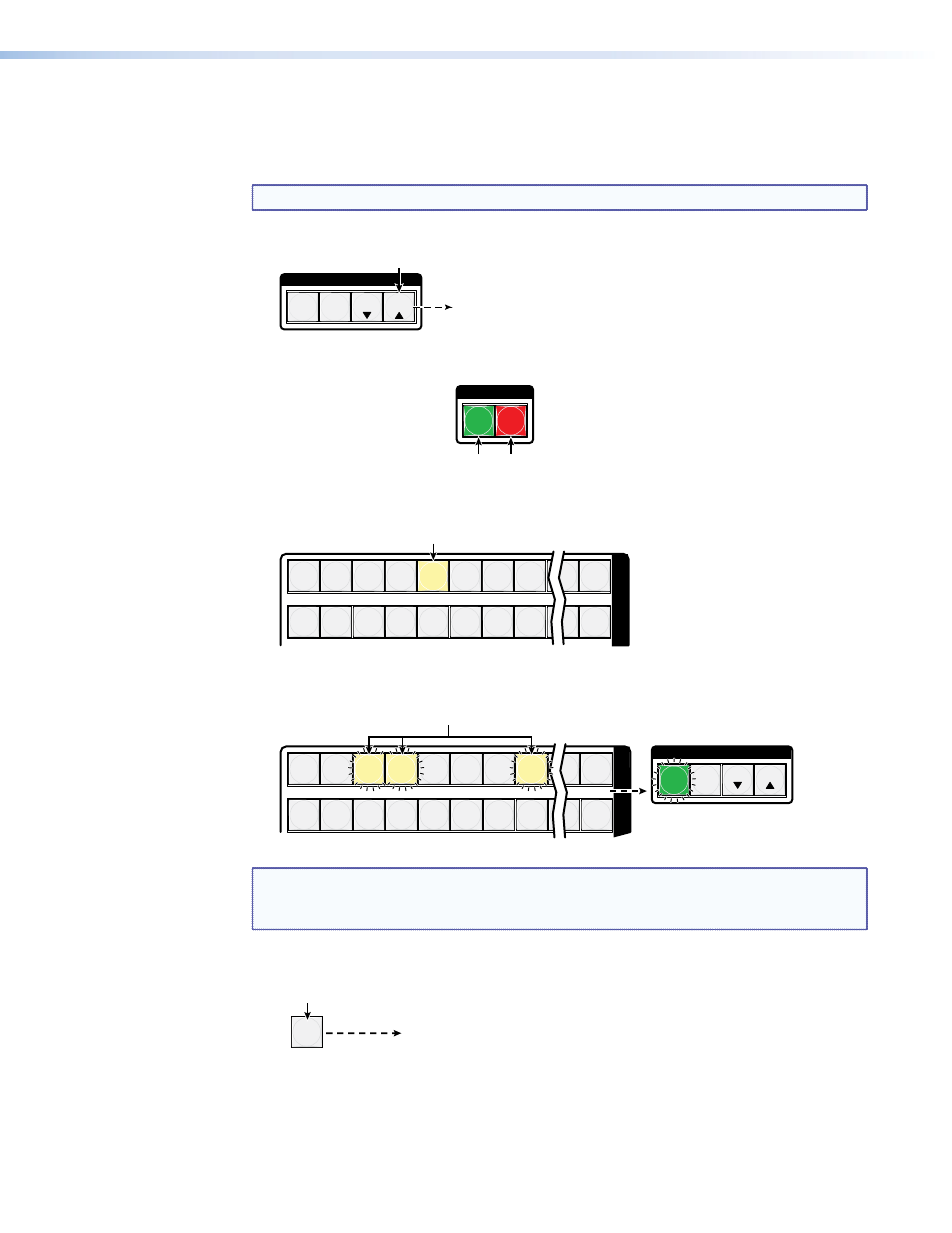
Example 1: Creating a set of video and audio ties
In the following example, input 5 is tied to outputs 3, 4, and 8. The steps show the front
panel indications that result from your action.
NOTE: This example assumes that there are no ties in the current configuration.
1.
Clear all selections: Press and release the Esc button.
C O N T R O L
PRESET
ENTER
ESC
VIEW
Press the Esc button to clear all selections.
The button flashes once.
2.
Select video and audio for the tie: Press and release the Video button and the Audio
button as necessary to light both.
I / O
VIDEO
AUDIO
Press the Video button to toggle on and off.
The button lights
green when selected.
Press the Audio button to toggle on and off.
The button lights
red when selected.
3.
Select an input: Press and release the input 5 button.
I
N
P
1 2 3 4 5 6 7 8 15 16
17 18 19 20 21 22 23 24 31 32
Press the button.
The button lights
amber.
4.
Select the outputs: Press and release the output 3, output 4, and output 8 buttons.
O
U
T
C O N T R O L
PRESET
ENTER
ESC
VIEW
1 2 3 4 5 6 7 8 15 16
17 18 19 20 21 22 23 24 31 32
Press the buttons.
The buttons blink
amber to indicate that the selected video and audio inputs
will be tied to these outputs.
The Enter button blinks
green to indicate the need to
confirm the change.
NOTE: You can cancel the entire set of ties at this point by pressing and releasing
the Esc button. The Esc button flashes once and all selected input and output
buttons return to unlit or background illumination.
5.
Confirm the change: Press and release the Enter button.
ENTER
All
input buttons and output buttons
return to unlit or background illumination.
Press the Enter button to confirm
the configuration change.
The Enter button returns to
unlit or background illumination.
MTPX Plus 6400 Series Matrix Switchers • Operation
31
