Tools menu, Matrix software – Extron Electronics MTPX Plus 6400 Series User Guide User Manual
Page 111
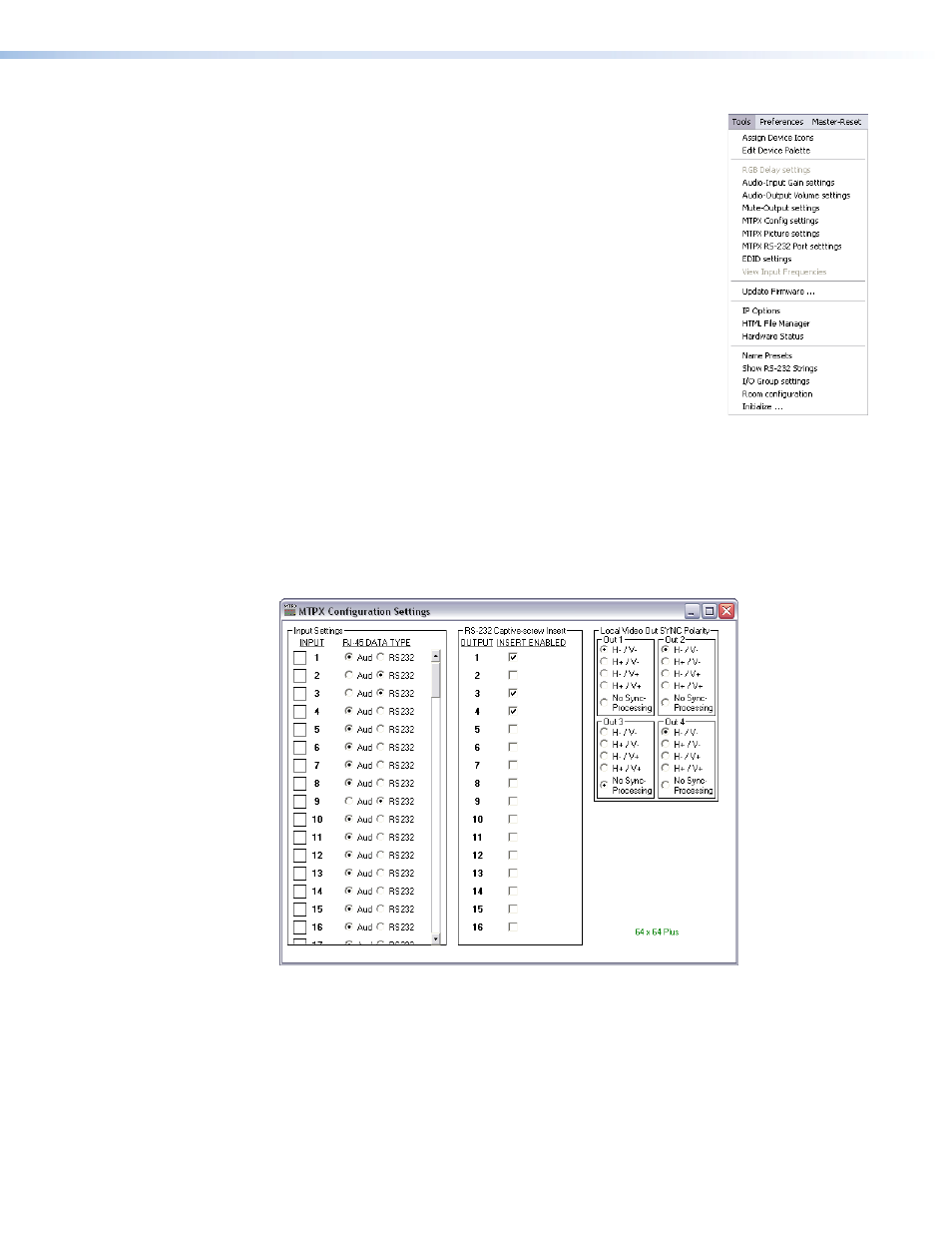
Tools menu
Assign Device Icons
— Displays the complete set of input and
output device icons. You can drag any of these icons to the input
and output boxes.
Edit Device Palette
— Allows you to add your own device icon
graphics.
Audio-Input Gain settings
— Displays the audio gain level
setting for a single input or for all inputs and allows you to
change it. The level is expressed as the magnitude (number of
decibels) and polarity (positive, gain or negative, attenuation) of
the audio adjustment.
Audio-Output Volume settings
— Displays the audio output
level setting for a single input or for all inputs and allows you
to change it. The level is expressed as a percentage of the input
audio volume that is applied to the output; 0% is full attenuation
(audio is silent), 100% is full volume.
Mute-Output settings
— Displays the Volume and Mute Adjust screen, which allows
you to mute and unmute individual or all audio or RS-232 outputs and set the volume
for the local outputs.
MTPX Config
(uration)
settings
— Displays the MTPX Configuration Settings window
(see figure 45), which allows you to define the content of the audio/RS-232 input,
enable the RS-232 output inserts, and tailor the output sync.
Figure 45.
MTPX Configuration Settings Window
MTPX Picture settings
—
Displays the MTPX Picture Settings window (see figure 46
on the next page), which allows you to set the input picture adjustments (level and
peaking and skew) and the output picture adjustments (pre-peaking and skew). The
Auto-Calibrate Level/Peaking
button lets you use the included MTP signal
generator to automatically set the input level and peaking (see “
” on page 112).
MTPX Plus 6400 Series Matrix Switchers • Matrix Software 105
