Extron Electronics CTR 8 Setup Guide User Manual
Ctr 8 • setup guide, Installation, Attention
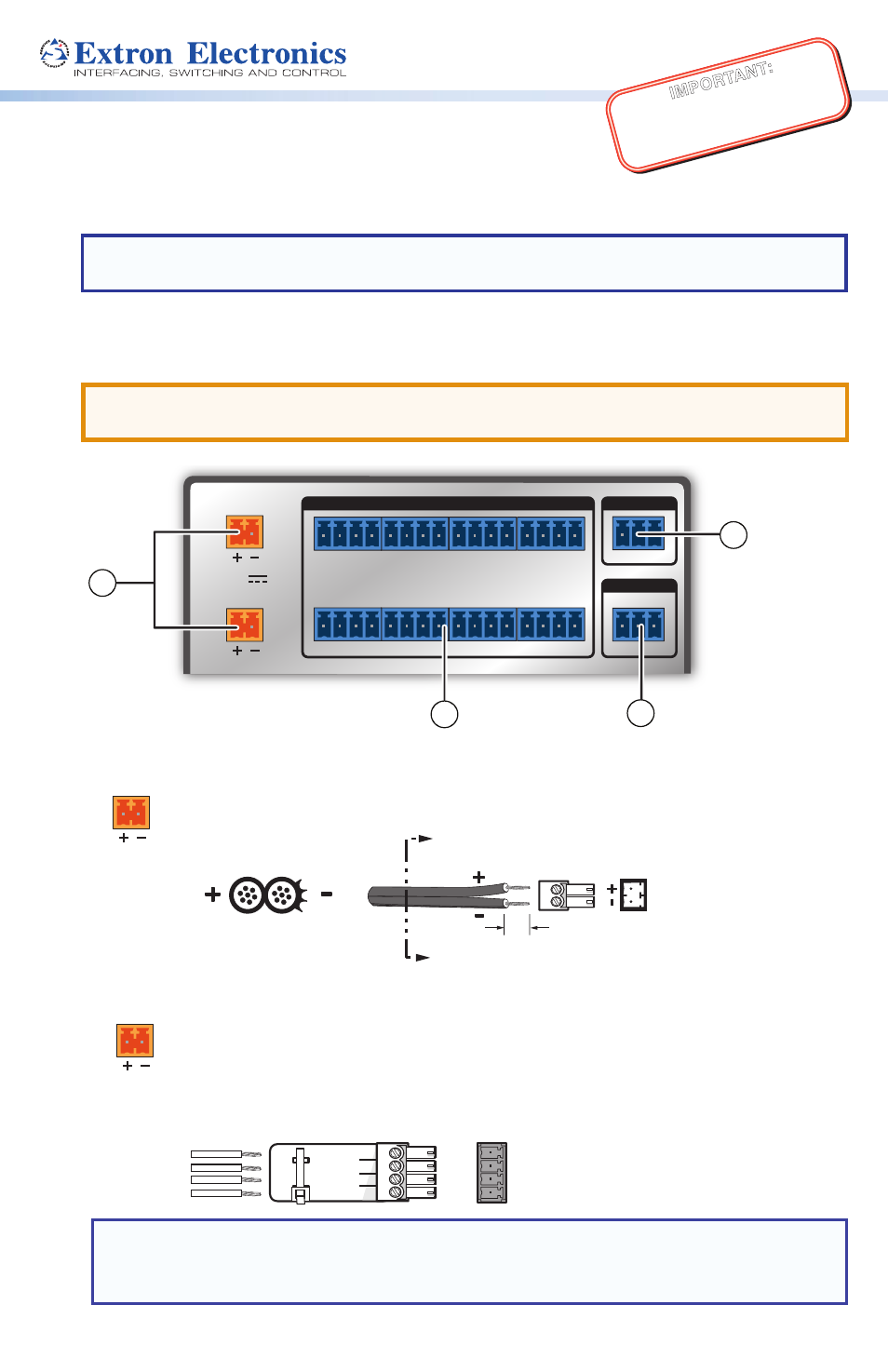
IMPO
RTAN
T:
Go to www
.extron.com f
or the complete
user guide
, installation instructions,
and
specifications bef
ore connecting the
product to the po
wer sour
ce.
CTR 8 • Setup Guide
The Extron CTR 8 provides contact closure input switching for most Extron switchers with
RS-232 capability. It allows simple push-buttons to remotely switch and mute video sources.
NOTE:
For full installation and operation details, see the CTR 8 User Guide, available at
www.extron.com
.
Installation
ATTENTION:
Turn the input and output devices off and unplug their power cords.
Verify that the CTR 8 is disconnected from the power source before proceeding.
12V
POWER IN
POWER OUT
RS-232
Tx
4
C G T +V
3
C G T +V
2
C G T +V
1
C G T +V
8
C G T +V
7
C G T +V
6
C G T +V
5
C G T +V
G
Tx Rx G
1.0A
MAX
1.0A
MAX
CONTACT IN / TALLY OUT
COM
REMOTE
CTR 8
Power LED
Lights green when
the unit is receiving
power.
CTR 8
Power LED — Lights green when the unit is receiving power.
4
3
2
1
1
1
Figure 1.
CTR 8 Rear Panel
a
DC power input with loop-through — Wire the external 12 VDC power supply
as shown below and connect it to the Power In connector.
SECTION A–A
Ridges
Smooth
Power Supply Output Cord
A
A
3/16”
(5 mm) Max.
The Power Out connector allows power to be looped to an Extron device that
uses +12 VDC voltage. Follow the same pin diagram above to connect a device to
the Power Out connector.
b
Contact closure inputs with tally outputs — Connect contact closure source devices
to these 4-pole female captive screw connectors. Wire each connector as shown below.
CG
T+
V
Contact (C)
Ground (G)
Tally output (T)
Tally voltage (+V)
Transmit (Tx)
Receive (Rx)
Ground (G)
Tx
Rx
RS-232
G
Transmit (Tx)
Ground (G)
Tx
COM
G
NOTE:
•
For “Show Me” cables, the ground pin connection is optional.
•
Do not connect “Show Me” cables to the +V pin.
POWER IN
POWER OUT
1.0A
MAX
1.0A
MAX
POWER IN
POWER OUT
1.0A
MAX
1.0A
MAX
