Extron Electronics MTPX Plus 6400 Series User Guide User Manual
Page 132
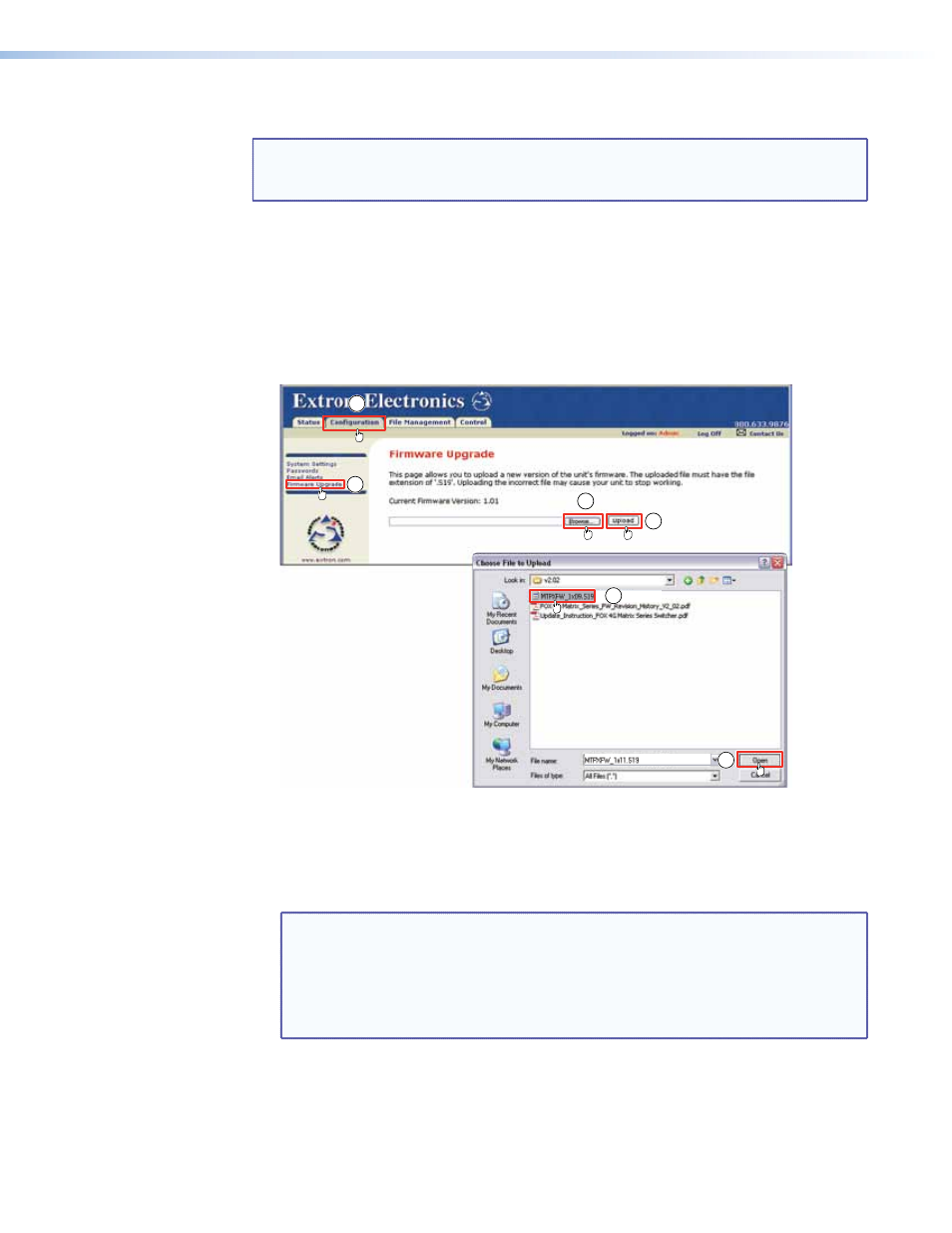
Update the switcher firmware as follows:
NOTE: The Firmware Upgrade page is only for replacing the firmware that controls
all switcher operation. To insert your own custom HTML pages, see “
.”
1.
Visit the Extron website,
www.extron.com
, select the MTPX Plus matrix switcher
product category, select the latest firmware installation package (*.exe file) for the
switcher, and download the file. Note the folder to which you save the firmware file.
2.
Run the executable (*.exe) file to decompress the firmware file.
3.
Connect the PC to the MTPX Plus matrix switcher via the LAN port of the switcher.
4.
Access the MTPX Plus matrix switcher using HTML pages.
5.
Click the
Configuration
tab (see figure 65).
8
10
7
9
5
6
Figure 65.
Firmware Upgrade
6.
Click the
Firmware Upgrade
link.
7.
Click the
Browse
button. A
Choose File to Upload
window appears.
8.
Navigate to the folder where you saved the firmware upgrade file. Select the file.
NOTES: • Valid firmware files must have the file extension .S19. A file with any
other extension is not a firmware upgrade.
• The original factory-installed firmware is permanently available on the
MTPX Plus matrix switcher. If the attempted firmware upload fails for
any reason, the switcher automatically reverts to the factory-installed
firmware.
9.
Click the
Open
button.
10.
Click the
Upload button
. The firmware upload to the MTPX Plus matrix switcher may
take a few minutes.
MTPX Plus 6400 Series Matrix Switchers • HTML Operation 126
