Starting the program, Oceed to – Extron Electronics MTPX Plus 6400 Series User Guide User Manual
Page 96
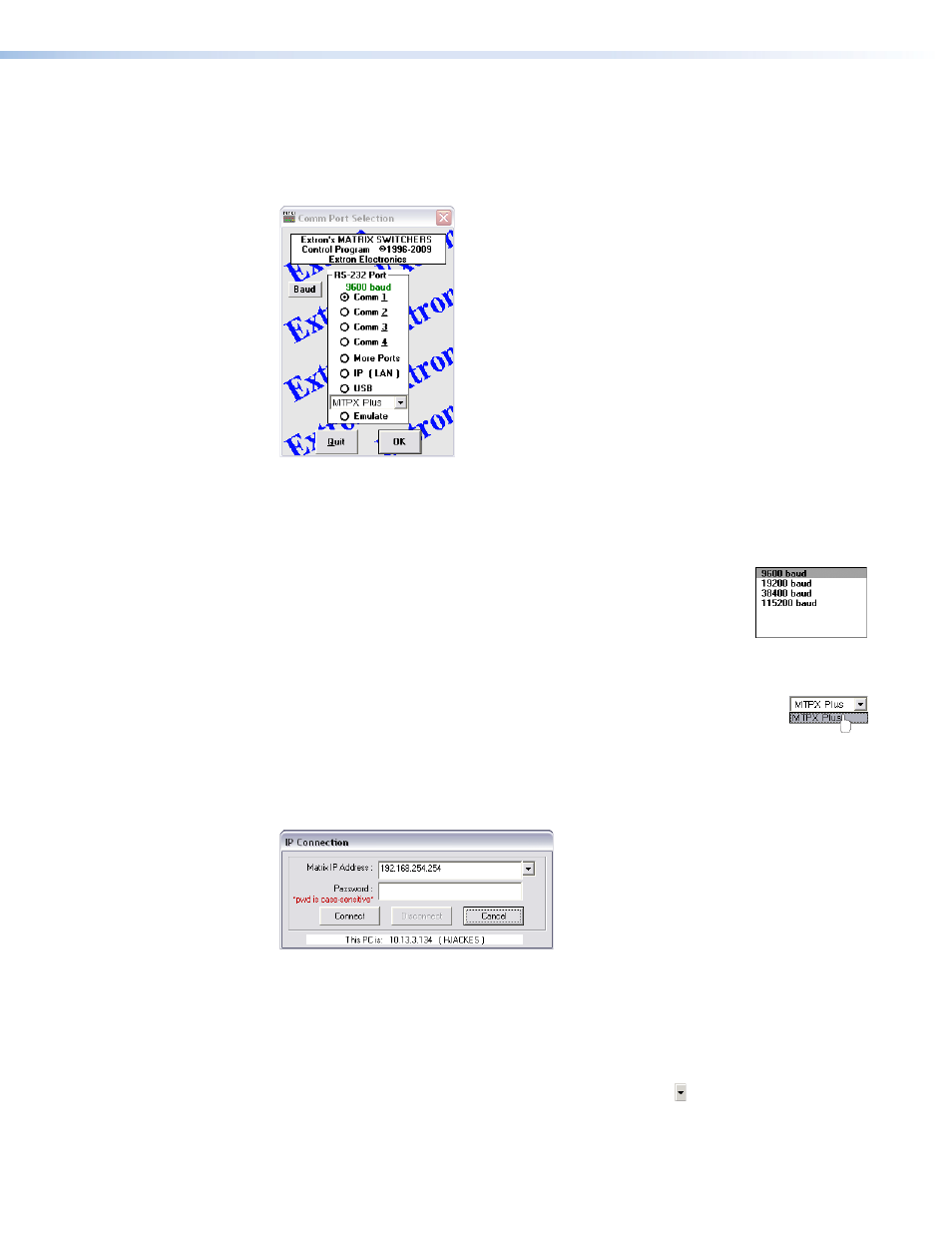
Starting the program
1.
To run the Matrix Switchers Control Program, click
Start
>
Programs
>
Extron
Electronics
>
Matrix Switchers
>
MATRIX Switcher + Control Pgm
.
The Comm Port Selection window (see figure 32) appears.
Figure 32.
Comm Port Selection Window
2.
Choose among the comm port that is connected to the serial port of the switcher,
USB
,
IP [LAN]
, or
Emulate
.
z
z
If you selected a comm port, check the baud rate displayed in the Baud Rate
field. If you need to change the baud rate, click the
Baud
button
and double-click on the desired baud rate.
Click
OK
. The Extron Matrix Switchers Control Program window
(see
) appears, displaying the current
configuration of the attached matrix. Proceed to “
If you selected
USB
, select the MTPX Plus matrix switcher in the
drop-down window and click
OK
. Proceed to “
.”
z
z
If you selected
IP [LAN]
, click
OK
and proceed to step 3.
If you selected
Emulate
, click
OK
and see “
page 110.
3.
If you selected
IP [LAN]
in step 2, the IP Connection window appears (see figure 33).
Figure 33.
Address and Password Entry
a.
Examine the Matrix IP Address field in the IP Connection window.
The field displays the last Extron IP address entered.
If the IP address is correct, proceed to step 3b.
If the address is not correct, either click in the
Extron IP Address
field and
enter the IP address or click on the scroll down button ( ) and select from among
the recently used addresses. Proceed to step 3b.
MTPX Plus 6400 Series Matrix Switchers • Matrix Software
90
