Ethernet-connected firmware upload – Extron Electronics MTPX Plus 6400 Series User Guide User Manual
Page 107
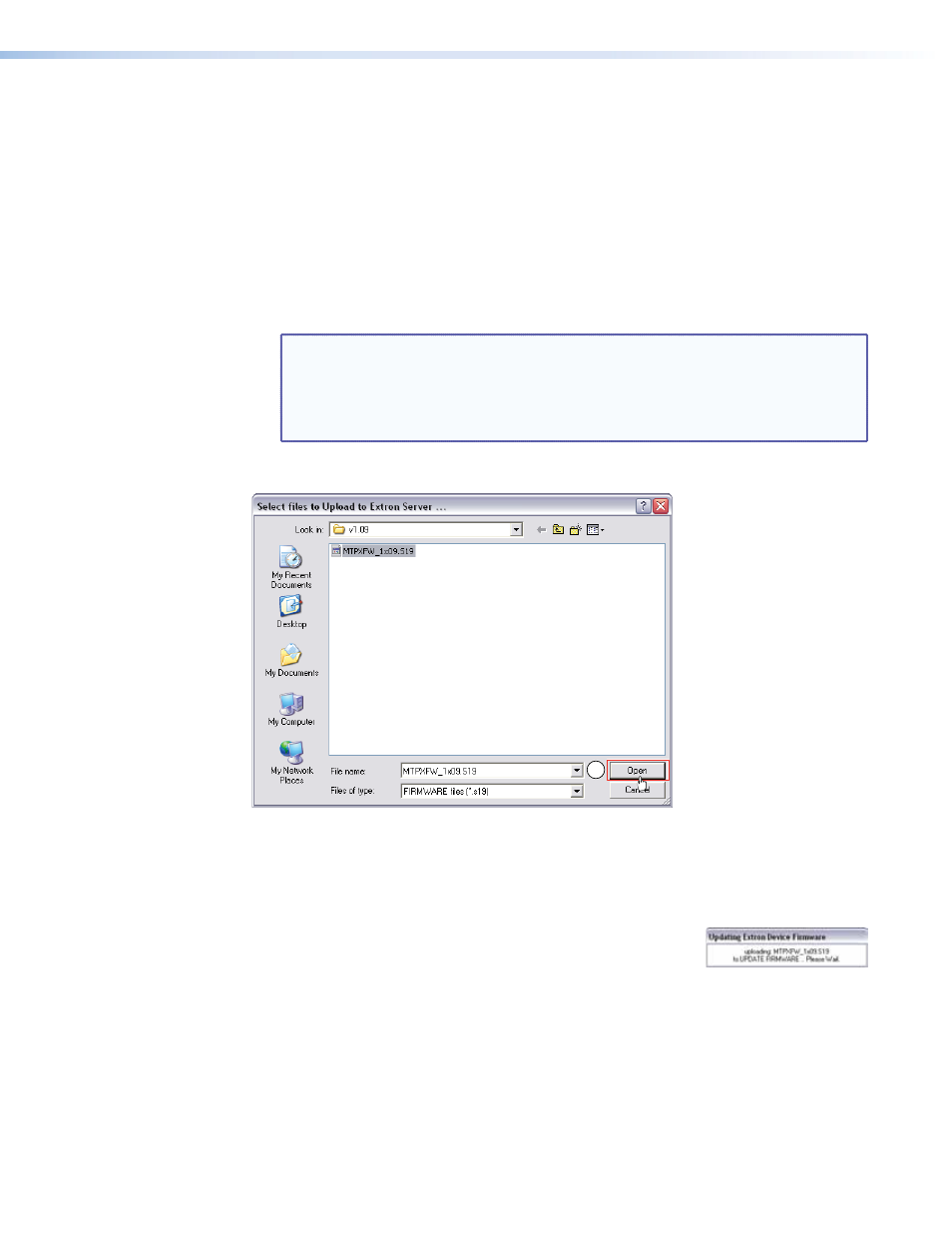
7.
Connect a computer that runs the Windows operating system to either switcher serial
port or the switcher LAN port (see “
” on page 17).
8.
Start the Matrix Switchers Control Program and connect to the matrix switcher (see
“
,” steps 1 through 4, starting on page 90).
9.
Click
Tools
>
Update
firmware.
z
z
If the switcher is connected via the LAN port, the Select Files window appears
(see figure 40) (see “Ethernet-connected firmware upload”, below).
z
z
If the switcher is connected via either serial port, the Extron Firmware Loader
appears (see figure 41) (see “
Serial-port-connected firmware upload
page).
NOTES: • Valid firmware files must have the file extension .S19. A file with any
other extension is not a firmware upgrade.
• The original factory-installed firmware is permanently available on the
MTPX Plus matrix switcher. If the attempted firmware upload fails for any
reason, the switcher reverts to the factory-installed firmware.
Ethernet-connected firmware upload
11
Figure 40.
Select Files Window
10.
Navigate to the folder where you saved the firmware upgrade file. Select the file.
11.
Click the
Open
button. The software advises you that you are about to reprogram the
switcher firmware. Click
OK
to continue.
A status window, which shows the progress of the upload,
appears. The firmware upload to the
MTPX Plus matrix switcher may take a few minutes.
MTPX Plus 6400 Series Matrix Switchers • Matrix Software 101
