Extron Electronics MTPX Plus 6400 Series User Guide User Manual
Page 130
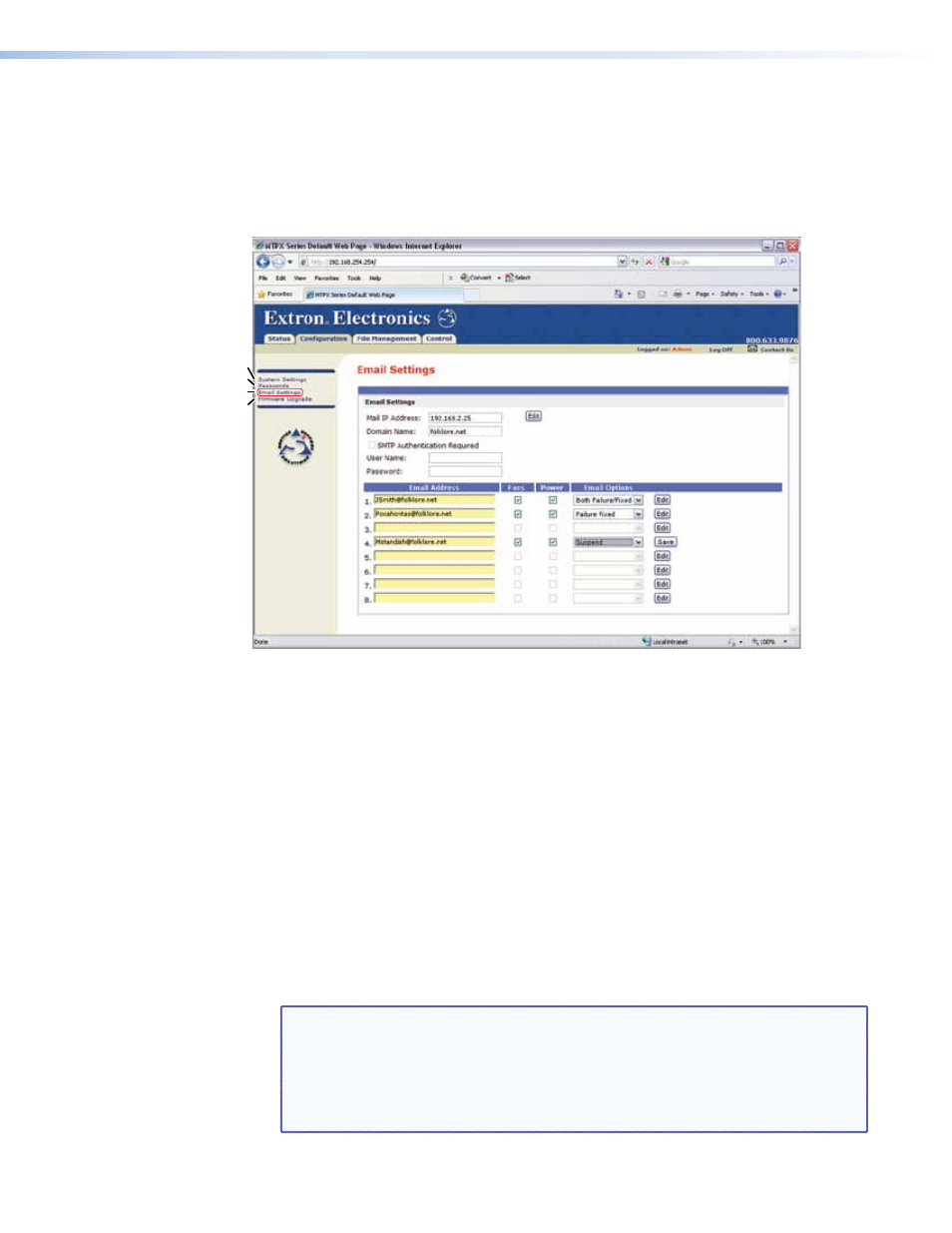
Email Settings Page
Reach the Email Settings page (see figure 63) by clicking the
Email Settings
link on the
System Settings page. The Email Settings page has fields for setting up the email notification
capabilities of the switcher. For the email settings and for each row of the email notification
settings, click the
Edit
button to make the fields available for editing. The button changes
to
Save
. After editing the associated settings with, click the
Save
button.
Select Passwords
Select System Settings
Select Firmware Upgrade
Refresh
Figure 63.
Email Settings Page
Mail IP Address field
The
Mail IP Address
field displays the IP address of the email server for the facility in
which the MTPX Plus matrix switcher is installed. Standard IP protocol rules apply to the
Mail IP address
field.
Setting up SMTP authorization
If desired, set the switcher to require SMTP authorization before accepting any email as
follows:
1.
Click
Edit.
The button changes to
Save
.
2.
Check the
SMTP Authorization Required
check box, located below the
Domain
Name field
. This enables the
User Name
and
Password
fields below the check box.
3.
Enter a user name and a password in the
User Name
and
Password
fields. For the
switcher to accept their e-mail messages, senders must enter the user name and
password.
NOTES: • For the user name, any combination of letters, numerals, spaces, and
symbols except the comma (,) and the single and double quotation marks
(‘ and “) can be used. For the password, all characters except the comma
can be used. The user name and password can each be from 1 to 30
characters.
• Both a user name and a password must be specified.
MTPX Plus 6400 Series Matrix Switchers • HTML Operation 124
