A(udio)/v(ideo) menu (2u), Keyboard lock (2u), Navigating the display screens (2u) – TANDBERG E5714 User Manual
Page 91: Moving through the menu screens, 5 navigating the display screens (2u), 3 a(udio) / v(ideo) menu (2u), 4 keyboard lock (2u), 1 moving through the menu screens
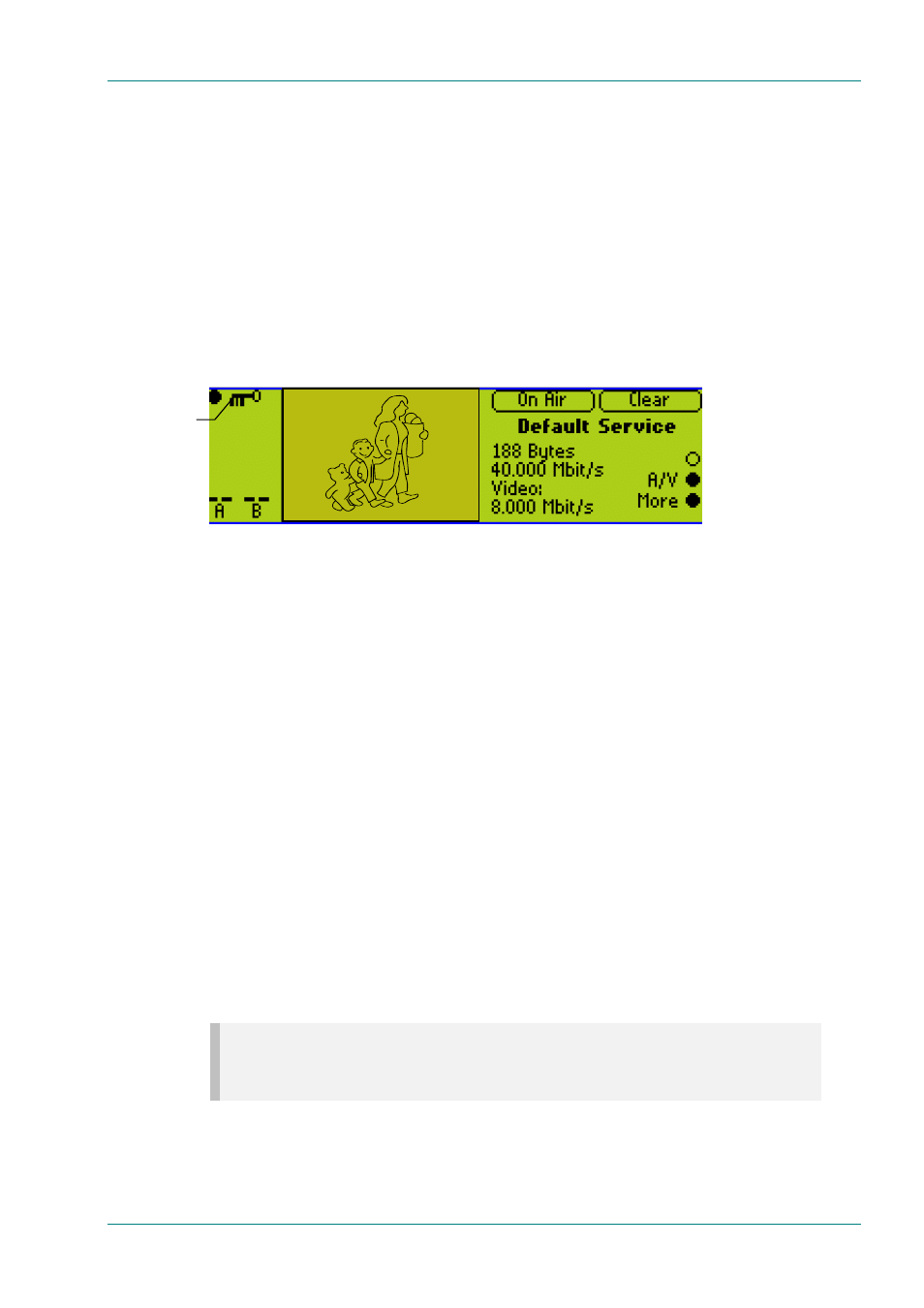
Operating the Equipment Locally
Instruction Manual: evolution 5000 E57xx DSNG and DENG Voyager Encoder
Page 4-13
ST.TM.E10076.3
4.4.3
A(udio)/V(ideo) Menu (2U)
The A/V Menu contains some basic video and audio options. They can all be
changed with the exception of the audio input levels. These are only
indicators of the current audio input level and are status only.
Only those video input selections compatible with the currently selected
frame rate can be chosen from this menu. For example, if the current
selection is PAL-B/G/H/I (frame rate 25 Hz) then any format except PAL-M
or NTSC-M can be selected (29.97 Hz only).
4.4.4
Keyboard Lock (2U)
The softkeys can be locked out to prevent inadvertent operation (see the
key icon in Figure 4.5).
Figure 4.5: Keyboard Lock
Press the softkey adjacent to the key icon. This shows the Keyboard Lock
screen. Press the Yes softkey to disable the softkeys. They are all disabled
with the exception of Unlock.
To enable and restore the softkey functions, press the Unlock softkey.
This shows the Keyboard Lock screen. Press the Yes softkey.
4.5
Navigating the Display Screens (2U)
4.5.1
Moving Through the Menu Screens
Each of the menu items on the display has a connection to a softkey (see
Figure 4.6). Press the associated softkey to select the required option. Use
the + and – softkeys to scroll through the choices in the option or use the
keypad on the far right of the display to change options (unless indicated
otherwise in the display). The last item in the right-hand corner of each
menu is Quit. This causes the display to revert to the previous menu in
the hierarchy. The screens displayed in this manual are only
representations - there might be differences between equipment,
depending upon the options chosen.
NOTE…
In the 2U Encoder menus when it states that you may “update using softkeys” you can use both
softkeys and keyboard keys for some options.
Key icon
