4 updating the firmware, 1 automatic update, 2 update via user interface – SMA SC 500CP XT User Manual
Page 61: Updating the firmware, Automatic update, Update via user interface
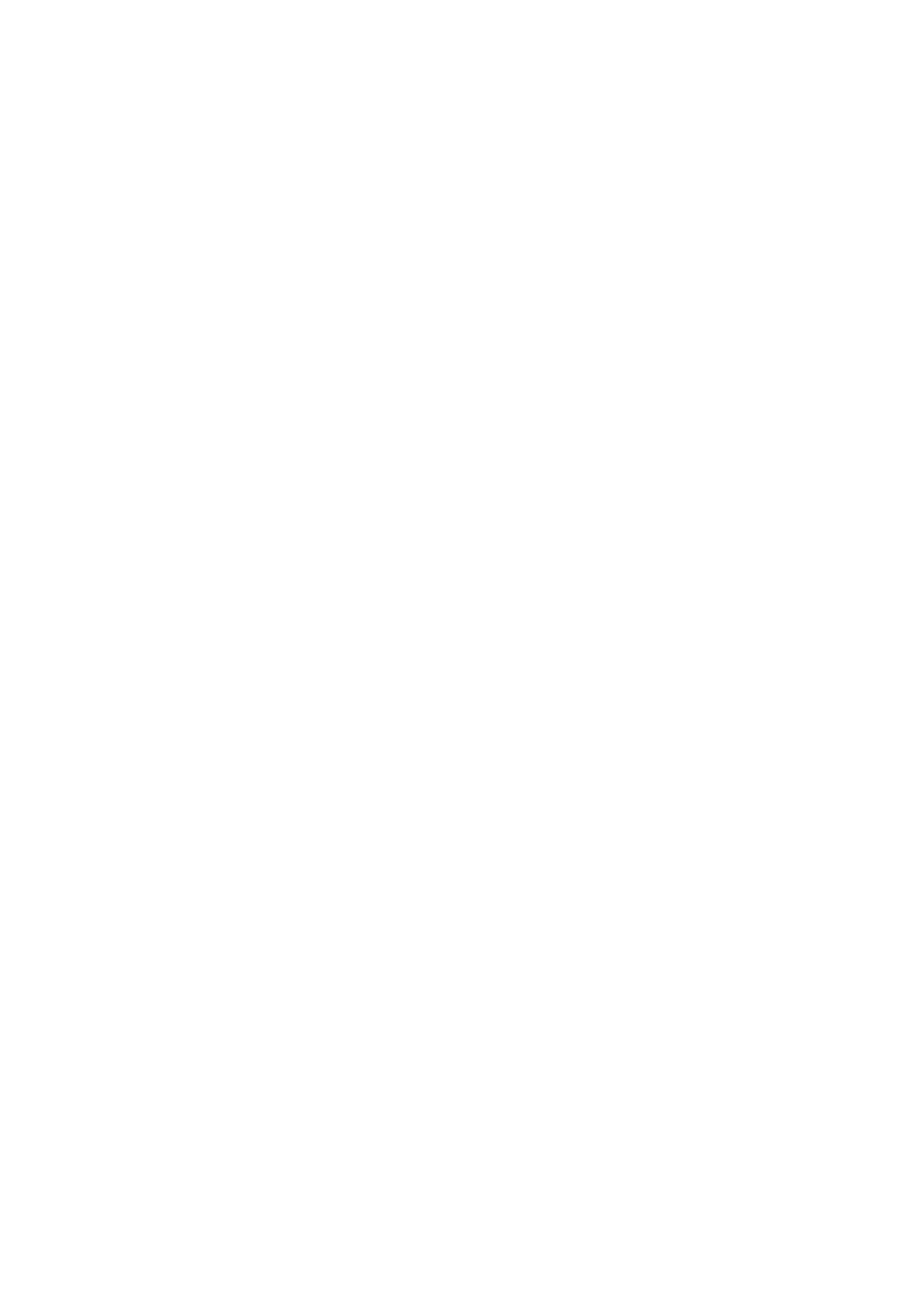
3. To activate data storage to the memory card, select the option Enabled in the field External memory.
4. To deactivate data storage to the memory card, select the option Disabled.
5. Select the button [Save].
6.3.5.4
Displaying the Memory Capacity Available on the Memory Card
1. Log into the user interface (see Section 9.4.1, page 81).
2. Select Sunny Central > Info.
3. In the field Sunny Portal Buffer Load, you can see the space available in the internal ring buffer.
4. In the field SD card memory capacity, you can see the space available on the memory card.
6.4
Updating the Firmware
6.4.1
Automatic Update
If the communication unit has access to Sunny Portal, you can select automatic update of the firmware. The
communication unit checks whether a new firmware version is available every time data is transmitted to Sunny Portal.
If a new firmware update is available, the communication unit will download the firmware update from the Internet and
install it at night between 1:00 a.m. and 4:00 a.m. The automatic firmware update function is disabled by default.
Requirement:
☐ Connection to Sunny Portal must be established (see Section 6.2.2, page 55).
Procedure:
1. Log into the user interface (see Section 9.4.1, page 81).
2. Select Sunny Central > Settings > Data transmission.
3. In the field Automatic firmware update, select the option yes.
4. Select the button [Save].
6.4.2
Update via User Interface
1. Log into the user interface (see Section 9.4.1, page 81).
2. Select Sunny Central > Info.
3. Select the button [Refresh] in the field VersionFirmware.
6 Operation
SMA Solar Technology AG
User Manual
61
SCCPXT-BA-E4-en-54
- SC 630CP XT SC 720CP XT SC 760CP XT SC 800CP XT SC 850CP XT SC 900CP XT SC 500CP XT Maintenance Manual SC 630CP XT Maintenance Manual SC 720CP XT Maintenance Manual SC 760CP XT Maintenance Manual SC 800CP XT Maintenance Manual SC 850CP XT Maintenance Manual SC 900CP XT Maintenance Manual SC 1000CP XT SC 1000CP XT Maintenance Manual
