Configure the uim network settings – Grass Valley UIM v.2.1.1 User Manual
Page 61
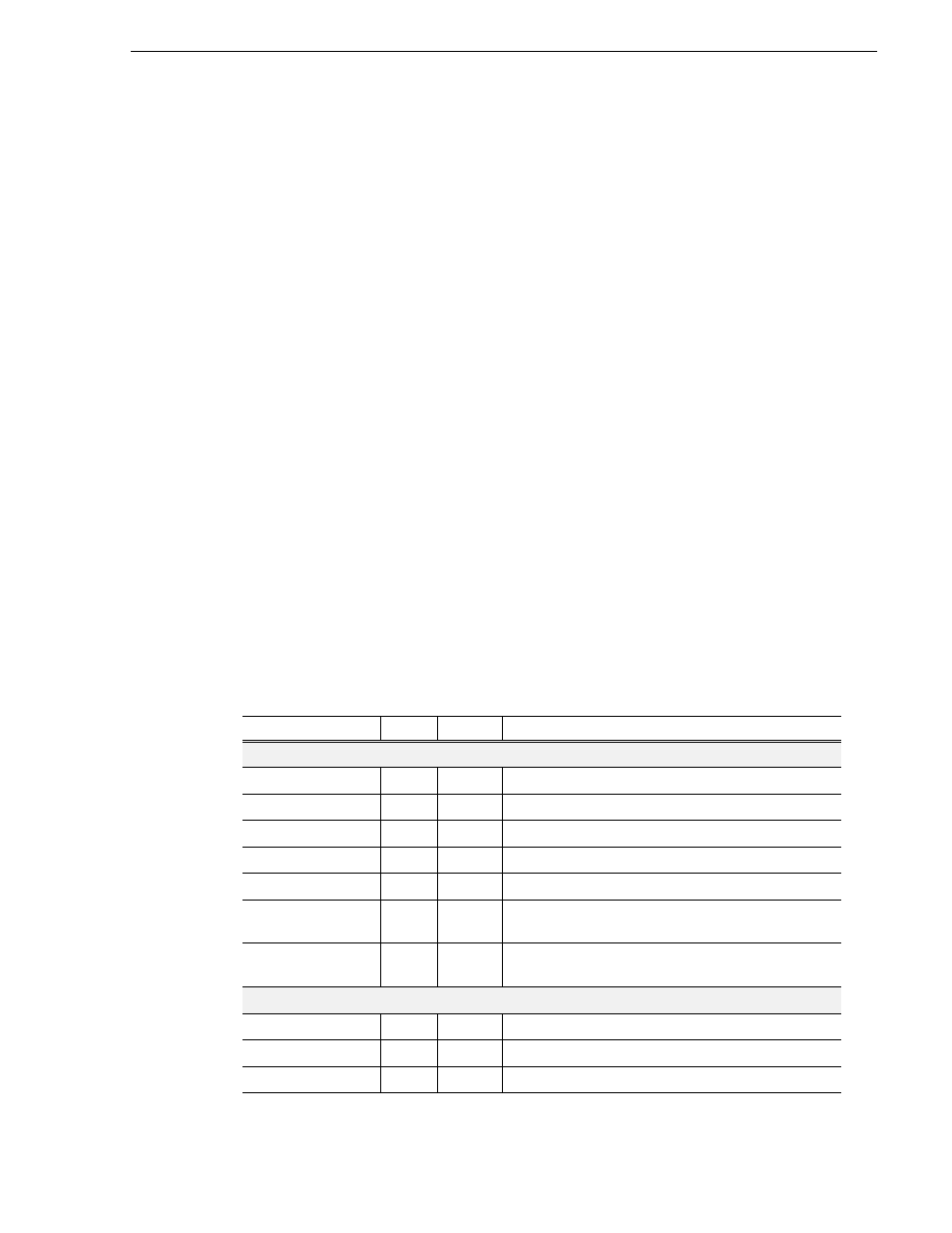
February 5, 2008
UIM Instruction Manual
61
Configure the UIM network settings
Configure the UIM network settings
Refer to your system design and the requirements described in
“Specify a subnet address for the 1000BT
, then configure network settings on each
UIM-SAN-GEIP.
1. Power-on the UIM-SAN-GEIP and log on as Administrator (default password:
triton).
2. Modify the UIM-SAN-GEIP host name as follows:
a. Right-click the computer icon on the desktop, then select
Properties
to open the
System Properties dialog box.
b. Click the
Network Identification
tab, then click
Properties
.
c. Enter the UIM-SAN-GEIP computer name, then click
OK
.
d. Click
Yes
to accept non-standard name.
e. Click
OK
to acknowledge the reboot message.
f. Click
OK
to close the System Properties dialog box.
g. Click
NO
. Do not reboot at this time.
3. Configure the TCP/IP settings on each UIM-SAN-GEIP network adapter as
follows:
a. Right-click the “My Network Places” desktop icon, then select
Properties
to
open the Windows operating system “Network Connections” dialog box.
Depending on the Dell platform, network connections are displayed as follows:
Name
Type
Status
Device Name
Dell 2650
QLogic FC NIC
LAN
Enabled
QLogic QLA2X00 PCI Adapter
Intel 1000BT Port A
LAN
Enabled
Intel(R) Pro/1000 MT Quad Port Server Adapter
Intel 1000BT Port B
LAN
Enabled
Intel(R) Pro/1000 MT Quad Port Server Adapter #2
Intel 1000BT Port C
LAN
Enabled
Intel(R) Pro/1000 MT Quad Port Server Adapter #3
Intel 1000BT Port D
LAN
Enabled
Intel(R) Pro/1000 MT Quad Port Server Adapter #4
Control Team - Intel
Ports A/B
LAN
Enabled
Intel(R) Advanced Network Services Virtual Adapter
Streaming Team -
Intel Ports C/D
LAN
Enabled
Intel(R) Advanced Network Services Virtual Adapter #2
Dell 2850
QLogic FC NIC
LAN
Enabled
QLogic QLA2X00 PCI Adapter
Intel 1000BT Port A
LAN
Enabled
Intel(R) Pro/1000 MT Network Connection
Intel 1000BT Port B
LAN
Enabled
Intel(R) Pro/1000 MT Network Connection #2
