Verify access to shared storage, The uim-san-fcip does not recognize shared storage – Grass Valley UIM v.2.1.1 User Manual
Page 107
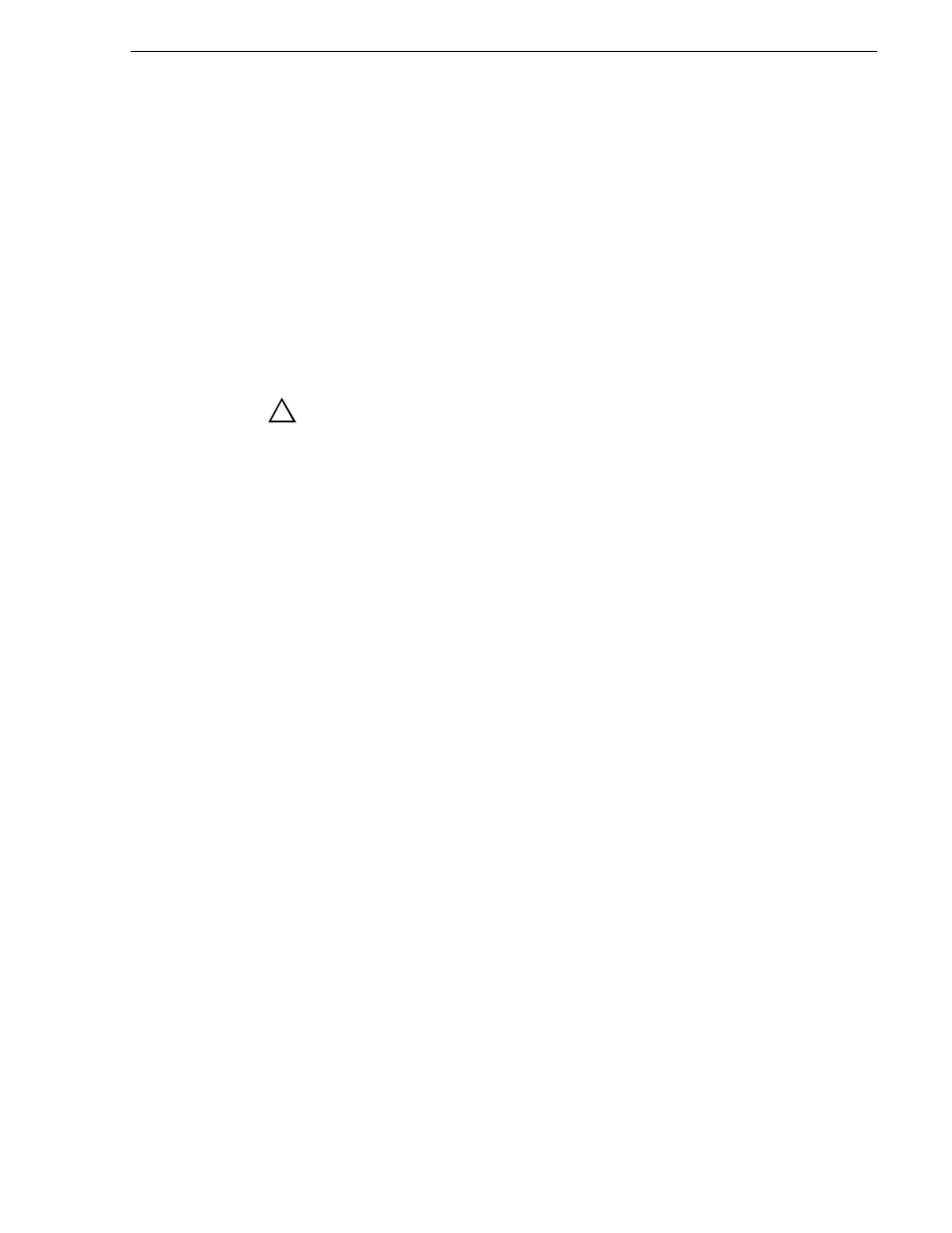
February 5, 2008
UIM Instruction Manual
107
Verify access to shared storage
Verify access to shared storage
Before continuing, you can confirm UIM-SAN-FCIP access to the shared storage
using Windows Explorer to view the V: drive.
To check for access to shared storage:
1. On the UIM-SAN-FCIP, open Windows Explorer.
2. Double-click the computer icon, and check that the “V” drive is listed.
The following folders are present:
• media
• Pdr
CAUTION: Do not browse the folders on the V: drive or alter any data
in the V: drive. This may render the Open SAN inoperable.
3. If all the UIM-SAN-FCIPs have access to shared storage, proceed to
UIM-SAN-FCIP functionality” on page 108
. If not, proceed to the next section
“The UIM-SAN-FCIP does not recognize shared storage”
.
The UIM-SAN-FCIP does not recognize shared storage
If the UIM-SAN-FCIP does not have access to the shared storage, use the following
procedures to diagnose possible setup problems.
Check network connections and hosts file name resolution
If access to shared storage or transfer request fails, use the following procedure to test
for basic Ethernet connectivity and name resolution on the UIM-SAN-FCIP. This is
a common setup problem and can prevent media transfers.
To test basic Ethernet connectivity and name resolution:
1. On the UIM-SAN-FCIP, open the Windows command prompt and use the
ping
command to test the network connection to the Open SAN FSM.
For example, on one of the UIM-SAN-FCIPs, type:
ping SAN1_FSM
2. If the command returns:
Pinging SAN1_FSM [192.168.100.155]
you have successfully resolved the name “SAN1_FSM” to the IP address
[192.168.100.155]
.
If not, you may want to recheck the master hosts file for the correct host name and
IP address.
3. If the host fails to reply, check the network settings on the target system, and all
Ethernet cable connections.
!
