Part 12: setup connection priorities, Part 13: set the qlogic mtu size, Part 14: set up tcp/ip scaling – Grass Valley UIM v.2.1.1 User Manual
Page 141: Part 12: setup connection, D in, Part 14: set
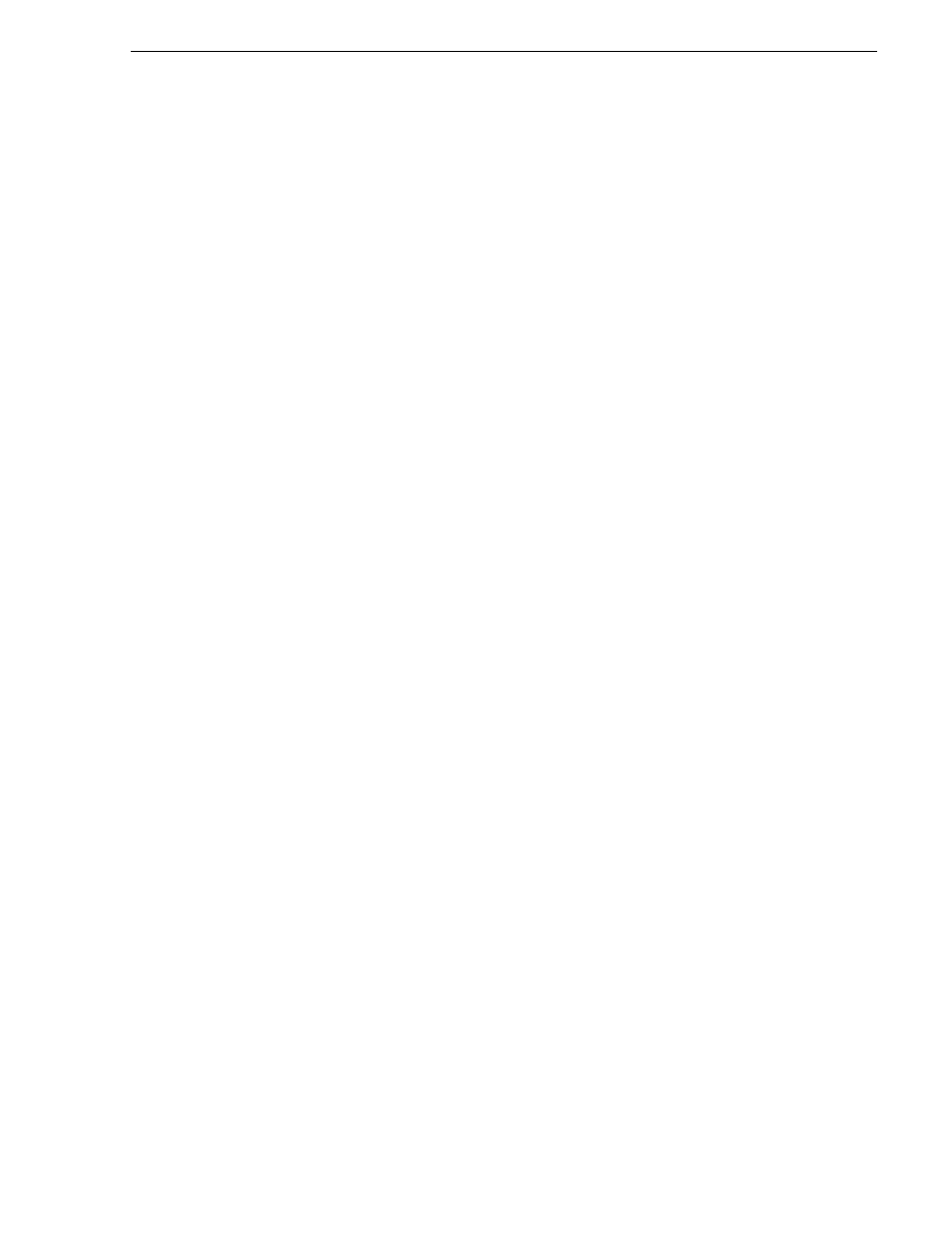
February 5, 2008
UIM Instruction Manual
141
Installing the disk image on a replacement UIM
8. Click
OK
to close the Internet Protocol (TCP/IP) Properties window.
9. Click
OK
to close the Qlogic FC NIC Properties window.
10. Click
Close
to close the Qlogic FC NIC Status Window
Part 12: Setup Connection Priorities
Setup the Connection priority so that the Control Team is highest, then Streaming
Team, then Qlogic FC NIC in the Network and Dial-up Connections Advanced
Settings window.
1. Select
Advanced | Advanced Settings
.
2. Select the
Adapters and Bindings
tab.
3. Ensure that the Control Team is listed first in the Connections window. Use the Up
Arrow control to move the Control Team connection up if needed.
4. Ensure that the Streaming Team is listed second in the Connections window. Use
the Up/down Arrow controls to move the Streaming Team connection up if needed.
5. Ensure that the Qlogic FC NIC is listed third in the Connections window. Use the
Up/Down Arrow controls to move the Qlogic FC NIC connection up if needed.
6. Click
OK
to close the Advanced Settings window.
7. Close the Network and Dial-Up Connections window
8. Close the PROSet window.
Part 13: Set the Qlogic MTU size
1. On the Windows desktop, right-click
My Computer
and select
Manage
.
The Computer Management application is displayed.
2. Click on
Device Manager
.
3. Expand
Network Adapters
icon in the right hand pane.
4. Right-click the Fibre Channel Adapter device, i.e. QLogic QLA2X00 PCI Adapter,
then select
Properties
.
The Properties dialog box opens.
5. Select
Advanced
, and for
MTU Size
, enter the following:
65280
6. Click
OK
to save settings and close.
7. Close the Computer Management application
Part 14: Set up TCP/IP Scaling
NOTE: The setup done in this section is based on the GUID of network adapters,
and is unique to each system.
1. In a Command Prompt (DOS Prompt) window, navigate to the location of the
UIMIPConfig.exe tool. It is located in either c:\profile, or in
c:\profile\Unsupported Tools.
