Grass Valley UIM v.2.1.1 User Manual
Page 154
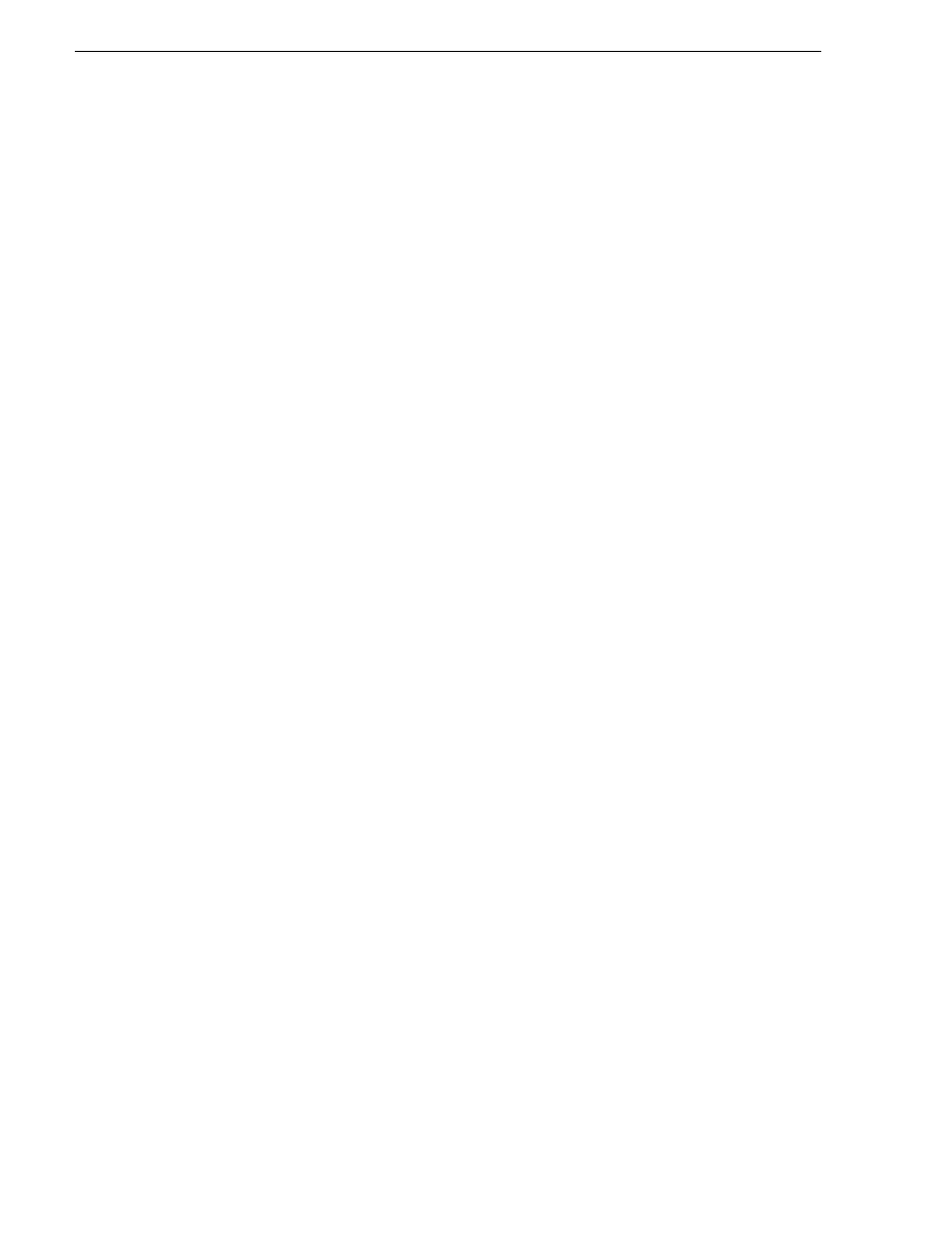
154
UIM Instruction Manual
February 5, 2008
Appendix A Upgrading Existing Profile Systems for Deployment with the UIM-DIS-GEIP
located in the Profile XP System Software Release Notes that you received with
the software.
NOTE: You must uninstall Profile XP System Software versions 5.1.x, 5.2.x, 5.3.x
before upgrading.
3. Proceed to the next section,
“Install and configure the dual port Ethernet driver”
Install and configure the dual port Ethernet driver
NOTE: Refer to
“Software requirements” on page 20
to determine the Profile
System Software required to support the IP UIM, then upgrade the Profile System
Software before installing the driver as described below.
Use this procedure to install the dual port Ethernet board driver and configure it for
Adapter Fault Tolerance (AFT) teaming. This means both ports share one IP address
and are capable of failover from one to the other in the event of a fault.
These procedures assume that the Profile XP Media Platform currently has a valid IP
address assigned to the standard single port Ethernet adapter. The procedures ensure
that the Profile XP Media Platform retains the current IP address and that the IP
address is re-assigned correctly for shared use by the dual Ethernet ports.
To install and configure the driver:
1. Open the
Network
icon in the Control Panel.
2. On the
Adapters
tab, click
Add
. The Select Network Adapter dialog box appears.
3. Don't select an Intel adapter from the list. Instead, click
Have Disk
. The Insert Disk
dialog box appears.
4. Type the following path into the dialog box:
C:\profile\drivers\IntelDualPort
The driver was copied into this directory during Profile System Software
installation.
5. Click
OK
. The Select OEM Option dialog box opens.
6. Select the
Intel PRO
adapter and click
OK
. The Select OEM Option dialog box
closes and Windows adds the driver. In the Network dialog box on the Adapters
tab, the driver appears in the Network adapters list as two dual Port Server adapters.
