Fueling procedure – Gasboy 1000 Series Technical Reference Manual User Manual
Page 20
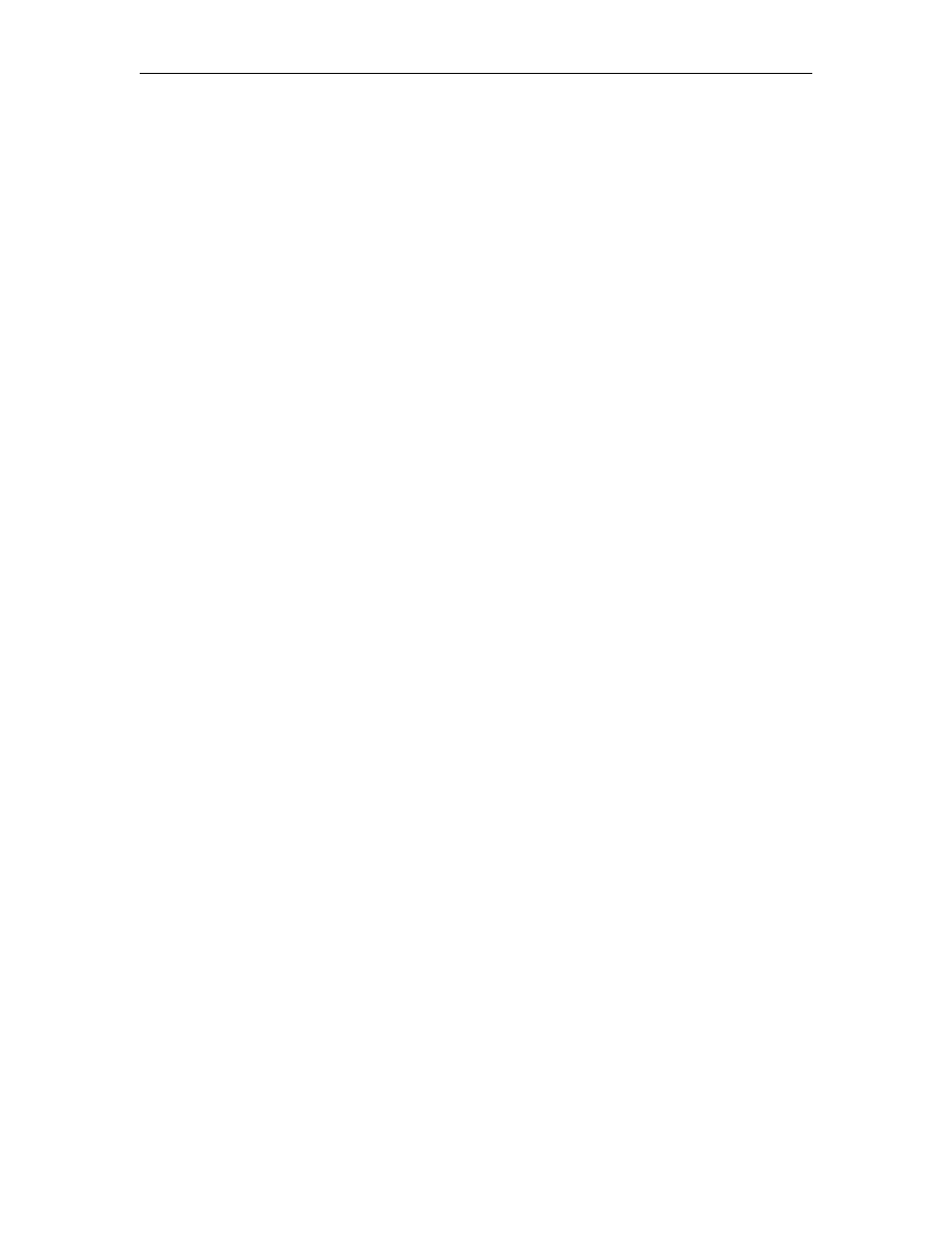
GASBOY Series 1000
2-2
03/07/03
FUELING PROCEDURE
Overview
Using the GASBOY Series 1000 system is easy, even for untrained users.
Operating instructions are printed on the face of the cabinet and, when a card is
inserted, a series of prompts appears on the LCD display to guide the user
through the fueling transaction. The following steps outline a typical fueling using
a Series 1000 (magnetic or optical card).
Procedure
1.
Position your vehicle adjacent to the fuel dispensing equipment. Be sure to
note the odometer or hour meter reading (if your system uses this feature).
In its idle state, the Series 1000 LCD display alternates between an ENTER
CARD message and a personalized system message.
2.
If you are using a two-card optical system, place the two optical cards on top
of each other (order does not matter) with the cut corner to the left and
towards the reader and insert them into the reader as one card. Skip to Step
6.
If you are using magnetic cards, insert your card fully into the card reader
with the magnetic stripe facing down and to the left. The LCD displays:
REMOVE CARD
3. Remove the card. If you leave a card in the reader for more than five
seconds, an alarm sounds to remind you to remove it. If you are using a
one-card system, skip to Step 7.
4. If you are using a two-card system, the LCD displays: ENTER SECOND
CARD.
5. Insert the second card fully into the card reader with the magnetic stripe
facing down and to the left. The LCD displays: REMOVE CARD
6.
Remove the card from the reader.
7.
If your system uses the receipt printer option, go to Step 8.
If your system uses PINs, go to Step 9.
If your system uses odometer readings only, go to Step 10.
If your system uses none of these, go to Step 11.
8.
If you have the receipt printer option and a prior transaction (with quantity)
receipt is available, the LCD displays: RECEIPT? 1=YES 0=NO.
To print a transaction receipt, press 1 and ENTER. The LCD displays:
RECEIPT IS PRINTING. If you have requested multiple receipts, they print
out one after the other. The system goes to idle and you must reinsert your
card(s) to begin a fueling transaction.
If you do not want a receipt, press 0 and ENTER. Skip to Step 9. For more
on receipt printing, see the Operation Manual.
