Upload a new edid – Epiphan Networked VGA Grid User Manual
Page 97
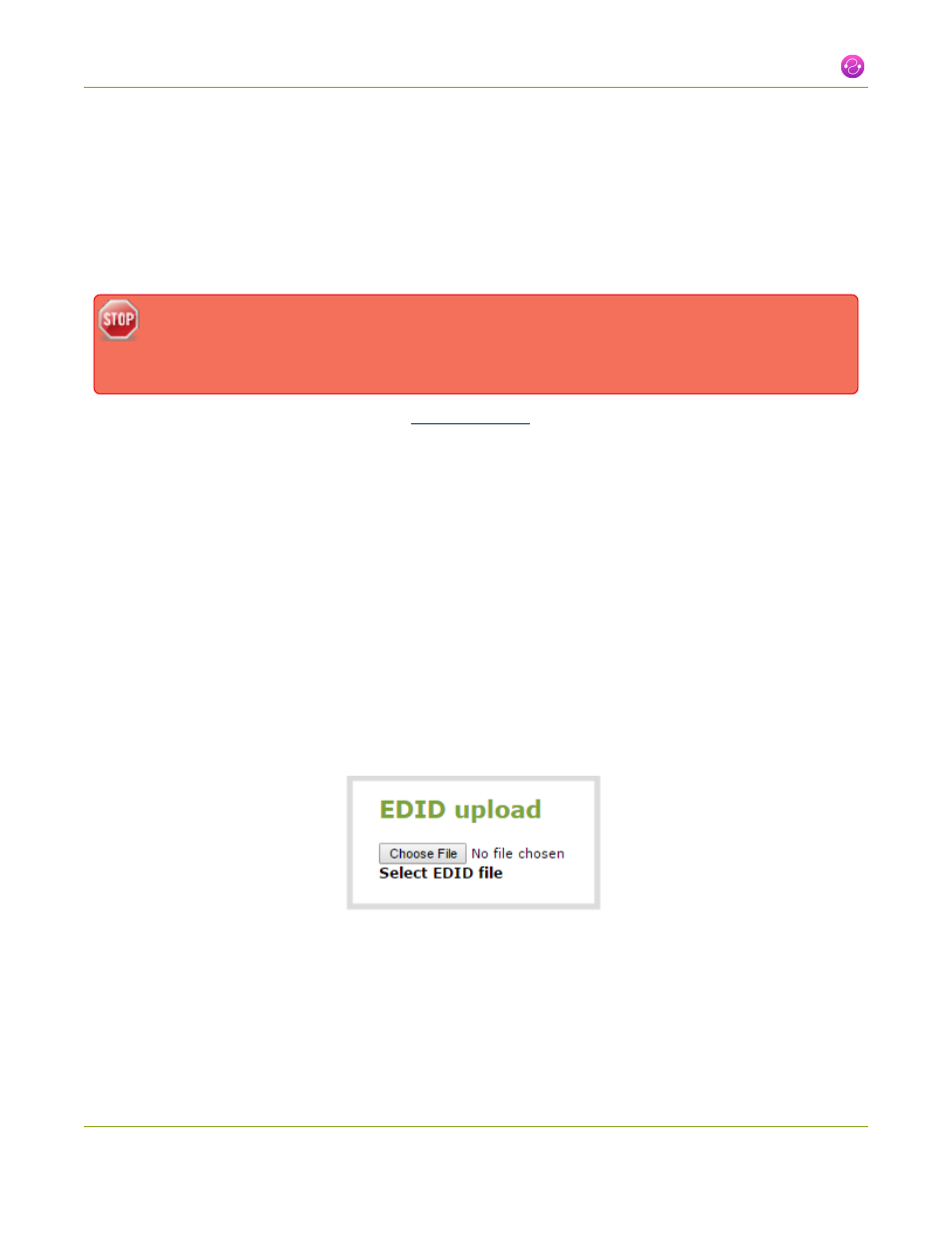
Networked VGA Grid User Guide
2-4 Fine-tune source configuration
Upload a new EDID
In most circumstances the factory installed default EDID, is sufficient. However, there may be some cases where
a video source uses resolutions that you do not want to use. In that case you can choose an EDID that forces
the Networked VGA Grid's capture card to use a specific set of attributes.
The uploaded EDID is permanently installed on your system and this capture card (a "Source" in the web
interface) will always share the uploaded EDID with the connected video input source.
EDID changes are permanent until you replace them with another EDID or specifically choose to
restore the facotry EDID for a given source. Not even a system-level factory reset removes the
configured EDIDs.
1. To download a new EDID file, go to the
web page. The support page opens.
2. Select the support page for Networked VGA Grid.
3. Scroll to the EDID section.
4. Click on an EDID from the list. The file is saved to your downloads folder on your hard drive.
5. Connect to the admin interface of the VGA Grid HD Encoder using your preferred connection
mechanism. See
Connect to the Admin Interface
6. Login as admin.
7. From the web interface, click Frame Grabber from the Configuration menu; the Frame Grabber
Adjustments page opens.
8. From the web interface, Scroll to the Sources section.
9. Click the name of the capture card (source) for which you want to upload an EDID; the
Source Configuration page opens.
10. Scroll to the EDID upload section.
11. Click Choose File; a file browser opens.
12. Browse to the location where the custom EDID file was saved and select the file.
13. Click open; the EDID filename is displayed on the screen.
85
