3 configure an audio source, Add an audio source to a channel, Configure audio encoding settings – Epiphan Networked VGA Grid User Manual
Page 89: Configure an audio source
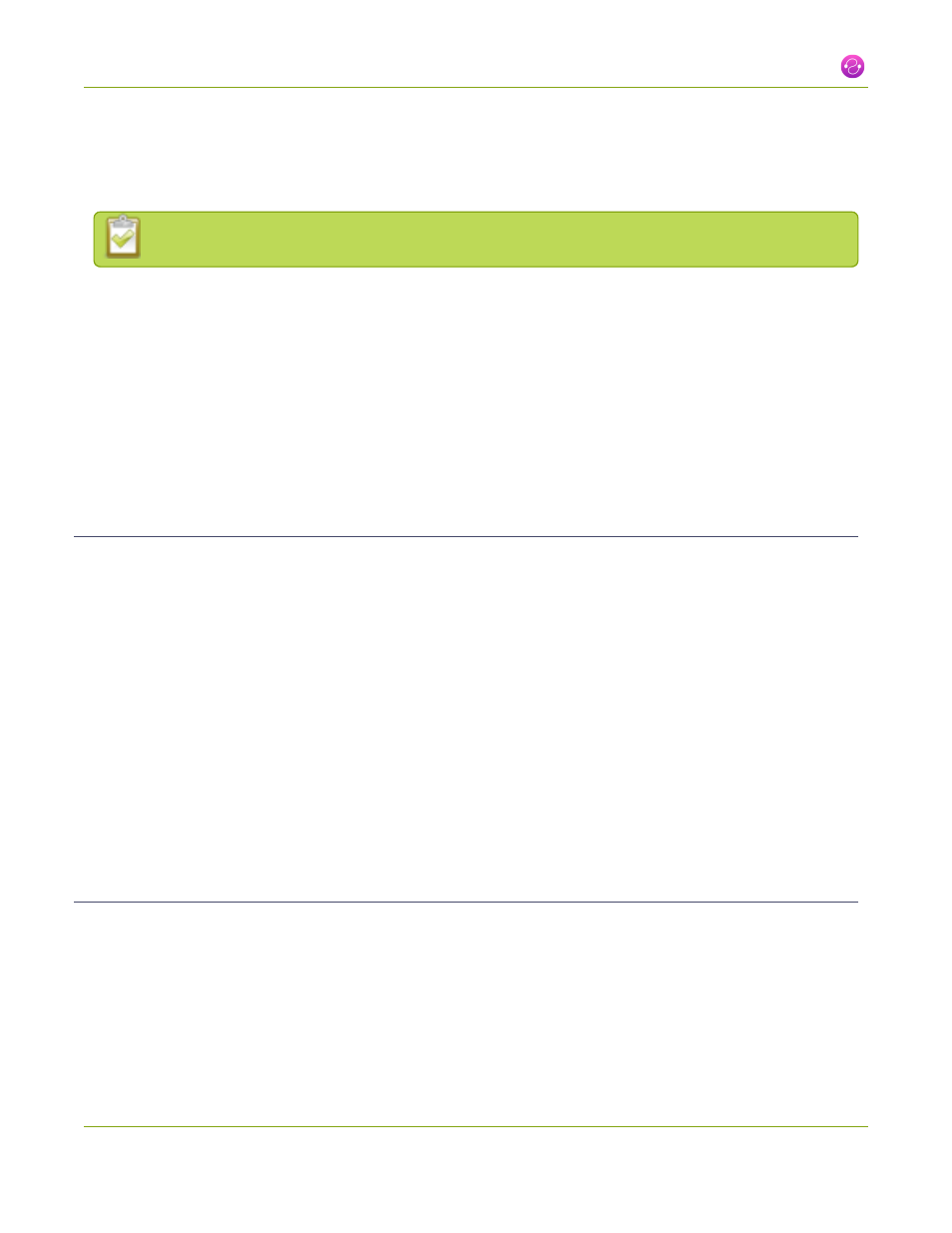
Networked VGA Grid User Guide
2-3 Configure an audio source
2-3
Configure an audio source
All available video formats support audio except Motion JPEG.
Use the following sections to configure the audio settings that control the audio input:
Add an audio source to a channel
Configure audio encoding settings
Add an audio source to a channel
To add an audio source to a channel complete these steps in the VGA Grid's web interface after adding the
Add an encoder to the VGA Grid
):
1. Ensure an audio input source is connected to the VGA Grid HD Encoder.
2. Connect to the admin interface using your preferred connection mechanism. See
.
3. Login as admin.
4. From the web interface, click Encoding for the encoder's channel; the Encoding page opens.
5. Scroll to the Audio Settings section.
6. Click Enable audio.
7. Click Apply.
Configure audio encoding settings
To configure audio encoding settings complete these steps in the VGA Grid's web interface:
1. Connect to the admin interface using your preferred connection mechanism. See
.
2. Login as admin.
3. From the web interface, scroll to the channel section and click the channel for which you want to
configure audio settings; the menu expands.
77
