9 control with rs-232 / serial port, Connect and configure the rs-232 cable, Control with rs-232 / serial port – Epiphan Networked VGA Grid User Manual
Page 269
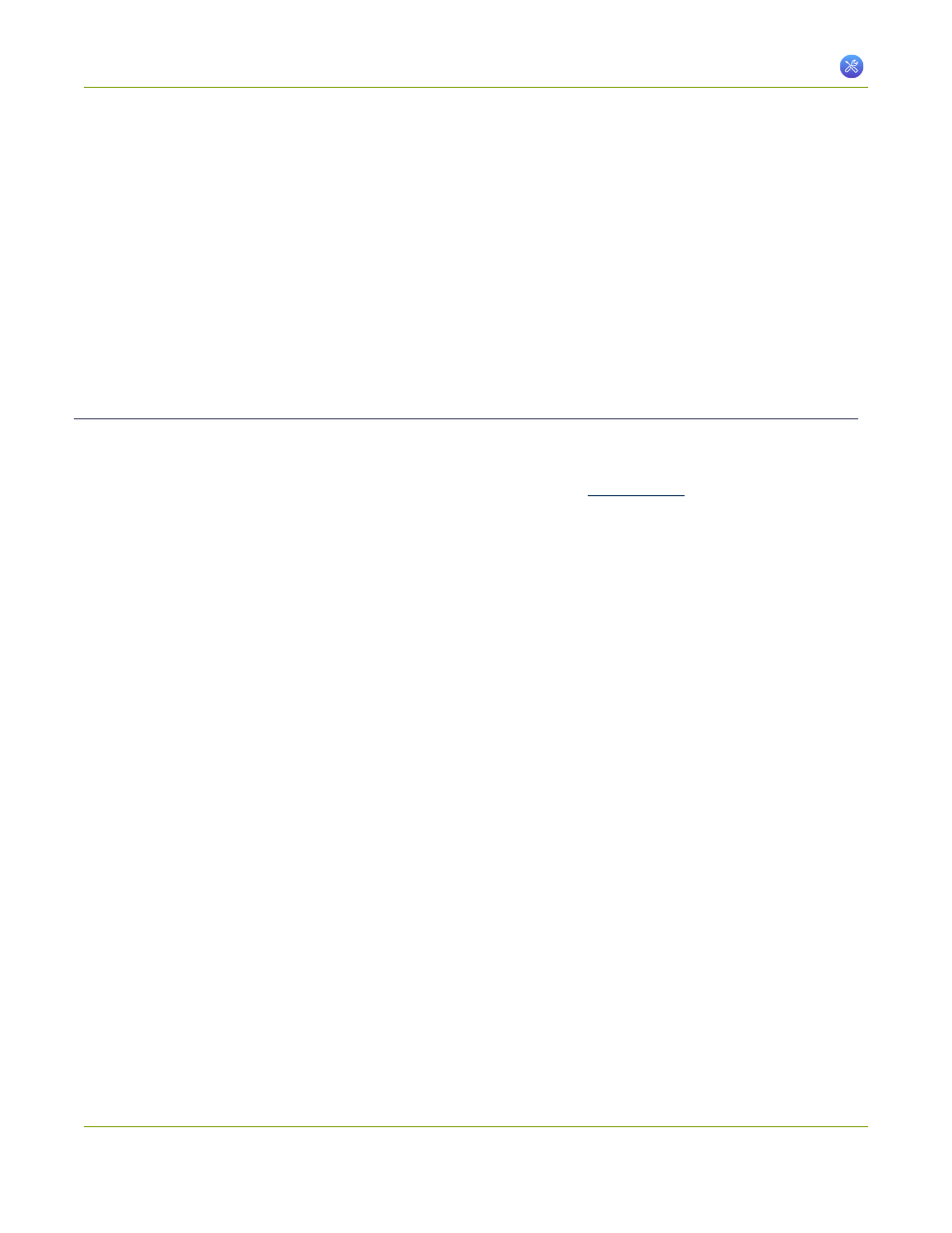
Networked VGA Grid User Guide
7-9 Control with RS-232 / Serial Port
7-9
Control with RS-232 / Serial Port
Networked VGA Grid presents an RS-232 / serial port control interface for integration with existing control
room and board room equipment. This section covers the following topics:
l
Connect and configure the RS-232 cable
l
Control the Networked VGA Grid with RS-232
l
RS-232 / Serial port command examples
Connect and configure the RS-232 cable
To connect your control equipment to the Networked VGA Grid you will need a standard RS-232 null-modem
cable and a USB to RS-232 serial adapter cable. Adapter cables are not included with the Networked VGA Grid.
Only certain adapter chipsets are supported, Epiphan recommends this
from Startech.
To connect the serial port cable:
1. Attach the null modem cable to the control interface.
2. Connect the null modem cable to the serial port on the back of the system.
The only configuration available for the serial port is flow control. Flow control changes the rate of data
transfer over the cable. Some communication settings are static and cannot be changed. The static settings
are:
l
Baud rate set at 19200
l
Parity set to none
l
Stop bits set to one
To configure serial port flow control:
1. Connect to the admin interface using your preferred connection mechanism. See
.
2. Login as admin.
3. Select the Serial Port link in the Configuration menu; the serial port configuration page opens.
4. Select Hardware, Software, or None from the drop-down menu. Refer to the table below for a
description of the options.
257
