Epiphan Networked VGA Grid User Manual
Page 109
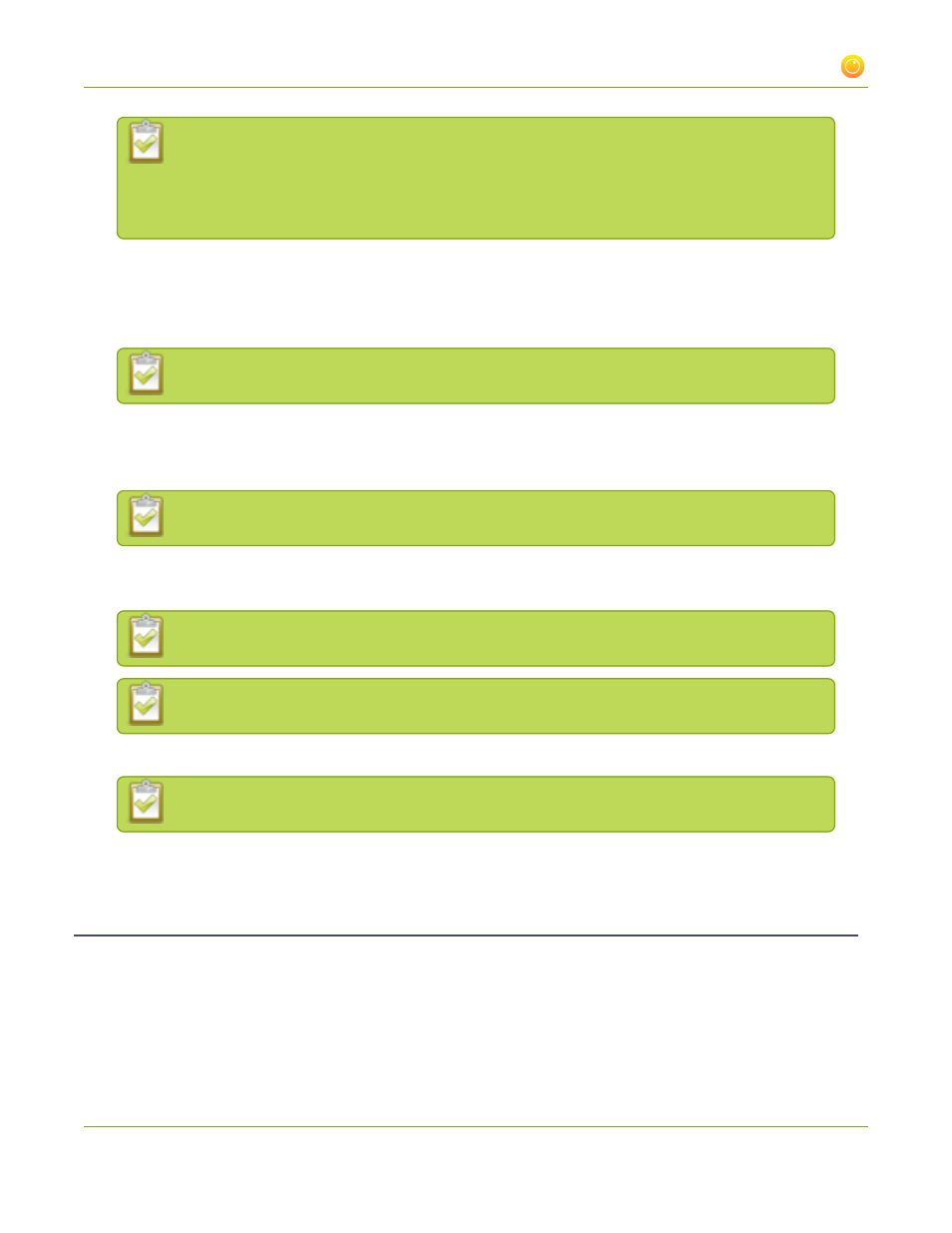
Networked VGA Grid User Guide
3-1 Create and configure channels
If you choose to keep the aspect ratio of the source and your selected output frame size
aspect ratio is wider than the source aspect ratio, bars will appear on the sides of the video.
If the frame size aspect ratio is taller than the source, bars will appear at the top and bottom
of the output. See
Control the matte (black bars) in the video output
11. Click on the
Key frame interval
drop-down box to choose how often a key frame (a frame that contains
all the pixels) is used when streaming the video. The longer the key frame interval the smaller the video
file size, and vice versa. The higher the value the faster a user moves through the frames of the video
when using the search function of their media player.
For multiple source channels the key frame interval is configured in the DVI section.
12. Change the frame rate limit. The default should be adequate in most applications. While decreasing the
limit may improve system performance, you may need to test different values to balance smoothness
and processing power.
For multiple source channels frame rate is configured in the DVI section.
13. Increase or decrease image quality by increasing or decreasing the Bitrate value when H.264 and MPEG4
codecs are used. The default bitrate is set to 4000 kbit/s.
Raising this value uses more system processing power and bandwidth.
For multiple source channels bitrate is configured in the DVI section.
14. To configure the Show time label, see
Add a time stamp or text overlay to your channel
For multiple source channels timestamp is configured in the DVI section.
15. Click Apply.
Configure picture in picture or picture with picture layout
When your VGA Grid HD Encoder has two attached video sources, you can create a layout for the
recording/broadcast and specify how each video is positioned on the screen. You can choose one of the
following layouts:
97
