Tether to a mobile network – Epiphan Networked VGA Grid User Manual
Page 49
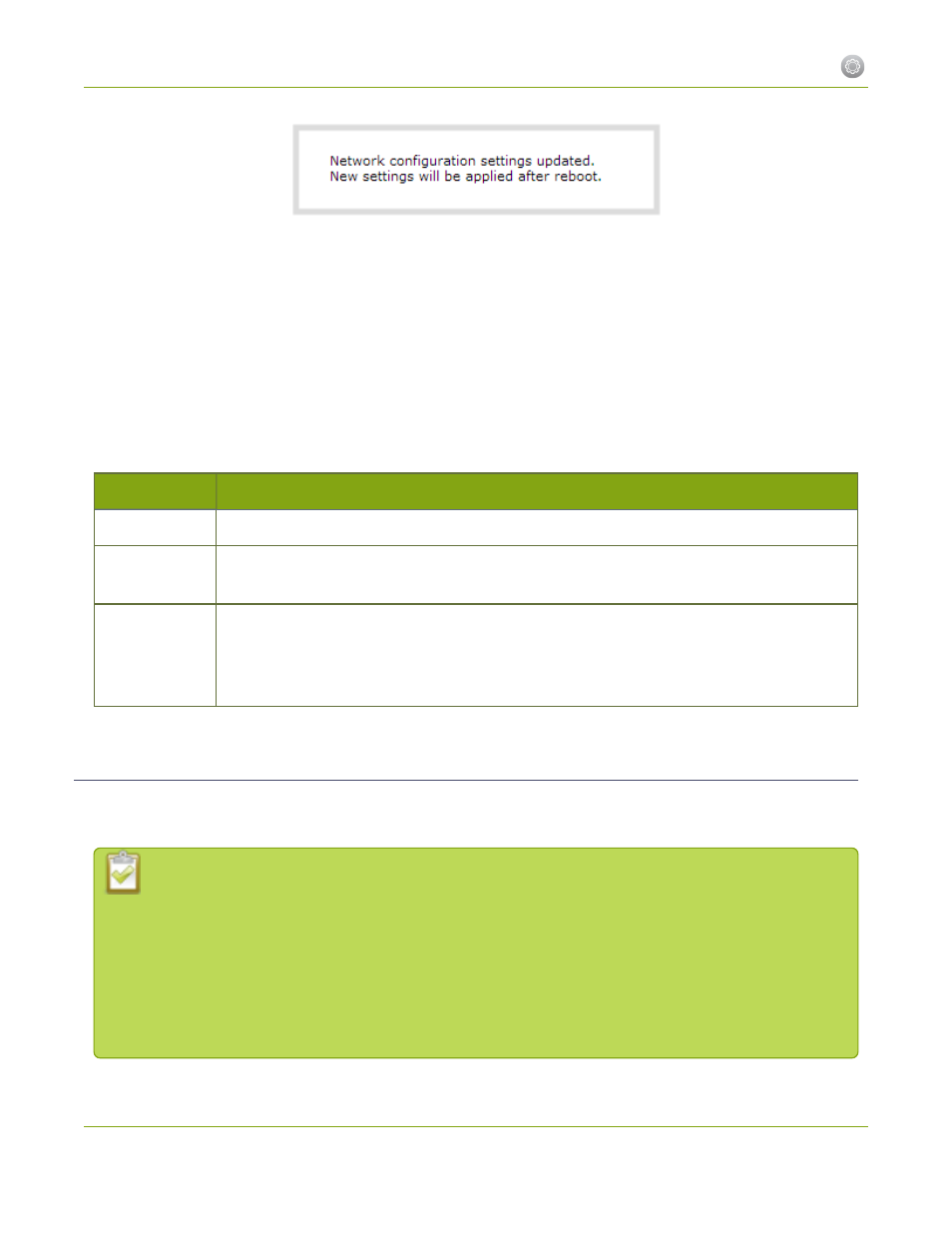
Networked VGA Grid User Guide
1-3 Configure Network Settings
7. Select the Maintenance link under the Configuration menu; the maintenance page appears.
8. Click the Reboot Now button near the bottom of the page.
9. Wait for the system to reboot.
10. Connect to the admin interface using your preferred connection mechanism. See
.
11. Log as admin and reload the Networking page to verify all changes were applied.
The following table describes the fields applicable when configuring DHCP on the Networked VGA Grid.
Table 9
DHCP Fields
Label
Description/Options
Use DHCP
Select this radio button to dynamically obtain an IP address at boot up.
Use static
address
Use static address Select this radio button to use the configured static IP address.
MTU Size
The maximum transmission unit (MTU) specifies the maximum packet size for transfer on
the network. The default value is 1500, which is the largest value allowed by Ethernet at the
network layer. It’s best if all nodes in your network use the same value, so only change this
value if you know other nodes use a different value.
Tether to a Mobile Network
The Networked VGA Grid supports tethering to a mobile device via USB. Tethered networking can work side-
by-side with Ethernet routing and either networking system can be a back-up for the other.
When the system falls over to the backup network type (i.e. from Ethernet to mobile, or vice versa)
all streaming sessions with clients or servers directly connected to the system are closed and the
clients will need to reconnect. You may need to provide a new stream URL (containing the new
IP address) to your viewers. See the channel information page to get the new stream URL.
By contrast, actively published streams are closed and reconnected via the secondary network
(mobile or Ethernet) automatically, permitted the required publishing server is accessible from the
new network.
37
