2 configure a video source, Configure a video source, Dvi and hdmi signals – Epiphan Networked VGA Grid User Manual
Page 84
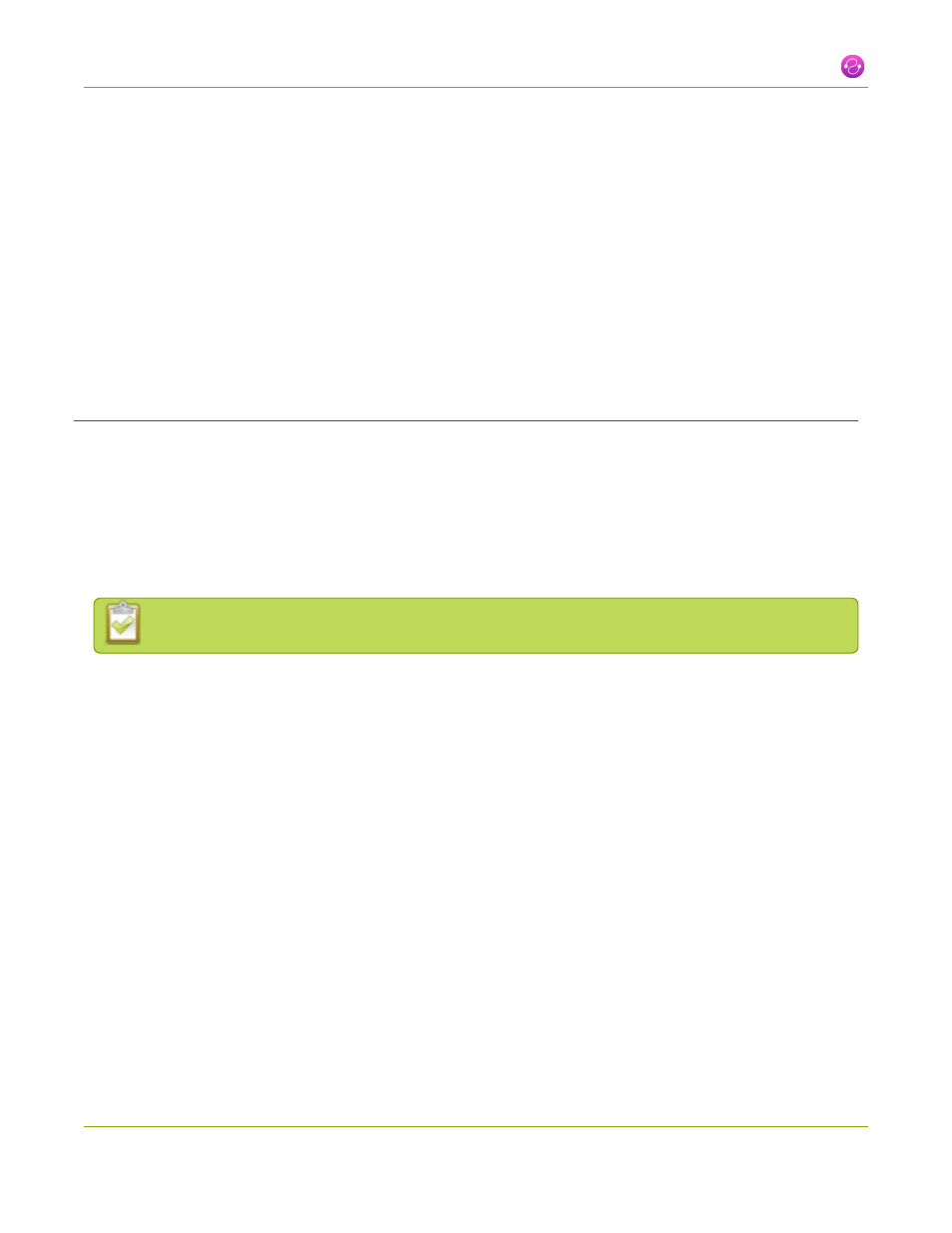
Networked VGA Grid User Guide
2-2 Configure a video source
2-2
Configure a video source
This section covers the following video source configuration topics:
l
Configure the video source's frame grabber parameters
l
For topics related to fine tuning for specific problems or for uploading a custom EDID, see
.
Configure the video source's frame grabber parameters
After attaching the source to the VGA Grid HD Encoder, the next steps are to ensure you have set up static
networking for the encoder (if desired) and to add the encoder as a channel to the Networked VGA Grid. See
Configure Encoder Network Settings
Add an encoder to the VGA Grid
Generally the captured stream doesn't require any additional configuration, but if needed, you can log into the
encoders web interface to make configuration changes.
To configure a source complete these steps in the VGA Grid HD Encoder's web interface:
The following adjustments cannot be made for S-Video sources.
1. Connect to the VGA Grid HD Encoder's admin interface using your preferred connection mechanism.
See
Connect to the Admin Interface
.
2. Login as admin.
3. Ensure a source is connected to the input port, see Table
.
4. From the web interface, click Frame Grabber from the Configuration menu; the Frame Grabber
Adjustments page opens.
5. Make fine adjustments if required, however in most cases the video is ready to view from a channel and
ready to stream.
DVI and HDMI Signals
Although many options can be listed on the .vga (DVI) source configuration page, only certain ones are
applicable to DVI or HDMI signals. When you have a digital source connected, the page indicates that most
changes are not configurable.
72
