4 fine-tune source configuration, Fine-tune source configuration – Epiphan Networked VGA Grid User Manual
Page 93
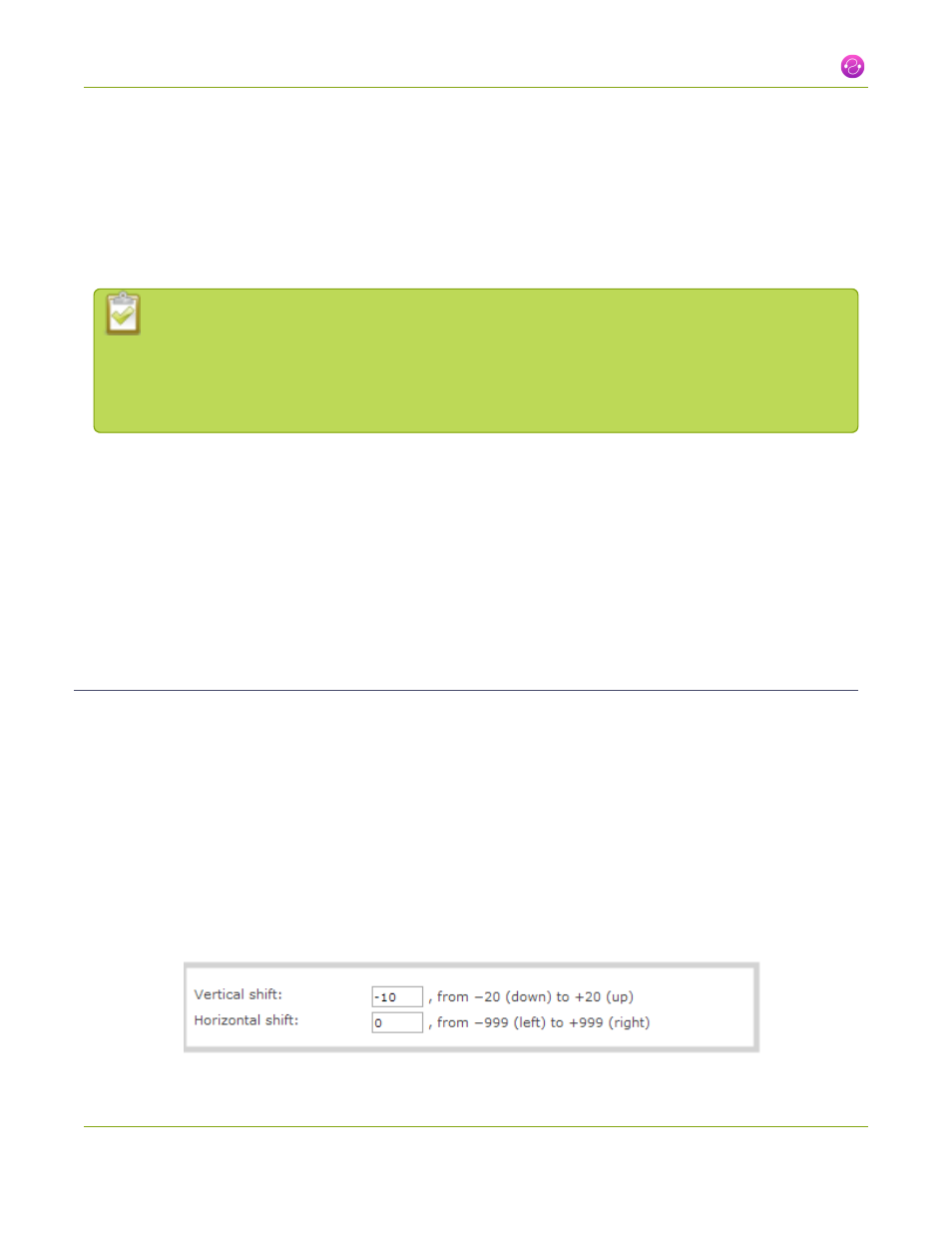
Networked VGA Grid User Guide
2-4 Fine-tune source configuration
2-4
Fine-tune source configuration
In addition to fine tuning channel settings such as frame rate, resolution and bit rate to ensure optimal use of
resources while streaming a quality video, there may be circumstance when you must fine tune the video input
source.
Changing how source images are displayed may cause undesired results, for example
experimenting with the PLL setting may result in the image not being displayed properly. It is a
good practice to backup your configuration settings so that you can revert back to a good
configuration if the changes that you made are not desirable. See
.
This section covers the following fine tuning topics:
l
Video is not centered on the screen (VGA sources only)
l
Video is too bright, too dark or washed out (VGA sources only)
l
Video looks squished (VGA sources only)
l
Remove the combing effect on images
l
Force the capture card to use a specific EDID
Video is not centered on the screen (VGA sources only)
The image from the source is displayed too high or low, or too far to the left or right.
1. Connect to the admin interface using your preferred connection mechanism. See
.
2. Login as admin.
3. From the web interface, click Frame Grabber from the Configuration menu; the Frame Grabber
Adjustments page opens.
4. To move the video horizontally to the left or right, scroll to Horizontal shift .
5. Enter incremental values to shift the video image to the left (use a negative value) or right (use a positive
value).
81
