Control the matte (black bars) in the video output – Epiphan Networked VGA Grid User Manual
Page 126
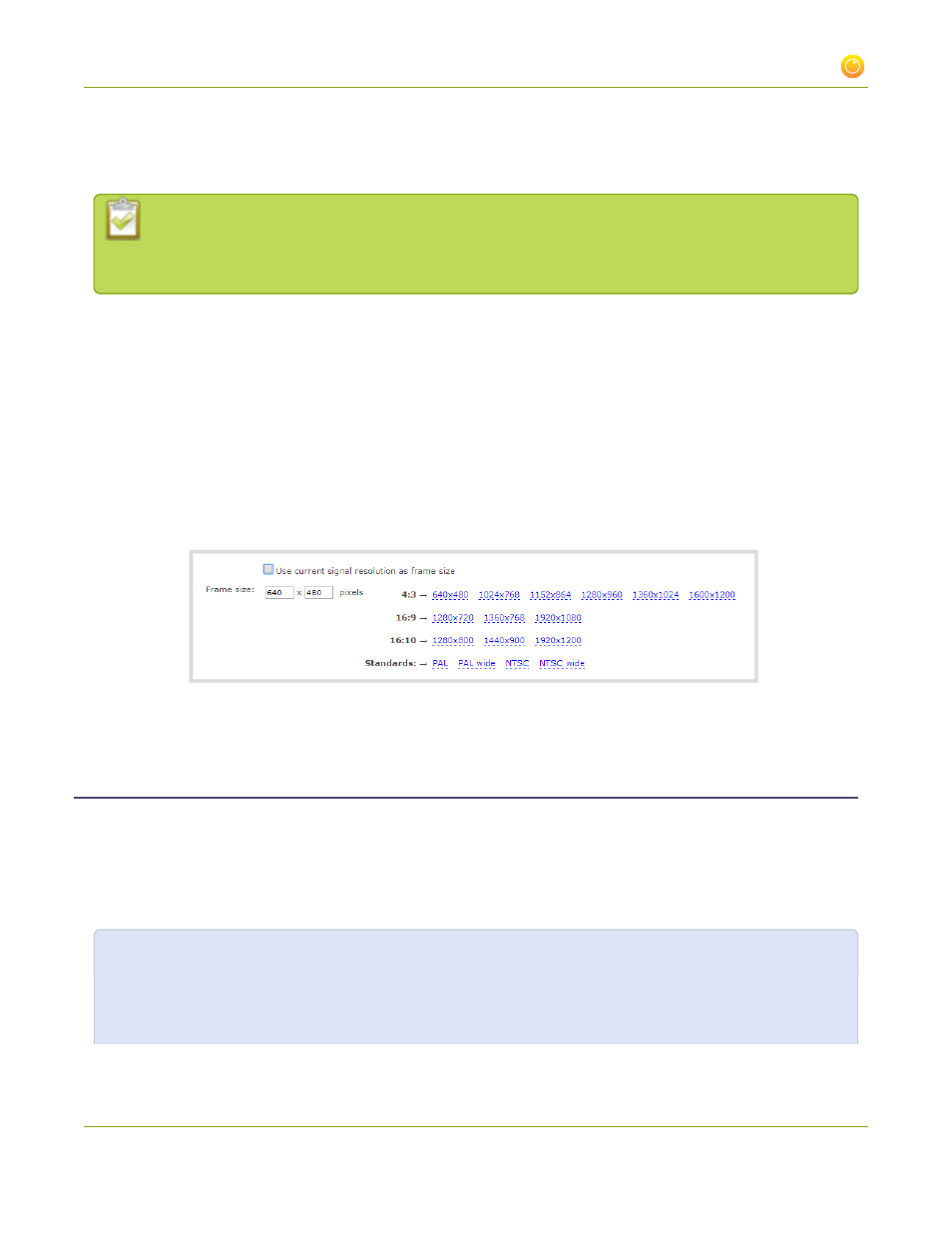
Networked VGA Grid User Guide
3-3 Fine-tune channel configuration
If you select a frame size that is not the same aspect ratio as your source, the result is one of having a matte
(bars) appear around the image, or the image is stretched. See
Control the matte (black bars) in the video
Resizing a video can be more resource intensive than leaving the video at the native resolution.
Although you can change the resolution output by the Networked VGA Grid, it is less of a burden
on your system resources if you change the resolution incoming from the source.
To change the frame size of your video, follow the steps below.
1. Connect to the admin interface using your preferred connection mechanism. See
.
2. Login as admin.
3. Select a channel; the menu expands.
4. Click Encoding ; the Encoding page opens.
5. Scroll to the frame size parameter.
6. Choose a resolution from the links on the right, or type a frame size into the Frame size fields.
7. Click Apply.
Control the matte (black bars) in the video output
By default, the Networked VGA Grid makes sure that the aspect ratio of input signals is preserved when the
output is streamed. If an input video signal doesn't match the encoded frame aspect ratio, bars are added to
the sides or top and bottom of the encoded stream when the output is streamed and recorded. The color of
the bars is defined by the Background color selected on the Encoding page. See
For example:
l
Input signal resolution is 720×480 (a 3:2 aspect ratio)
l
encoded resolution is 640×480 (a 4:3 aspect ratio that is narrower than the input resolution)
114
