Upscale or downscale your video image – Epiphan Networked VGA Grid User Manual
Page 125
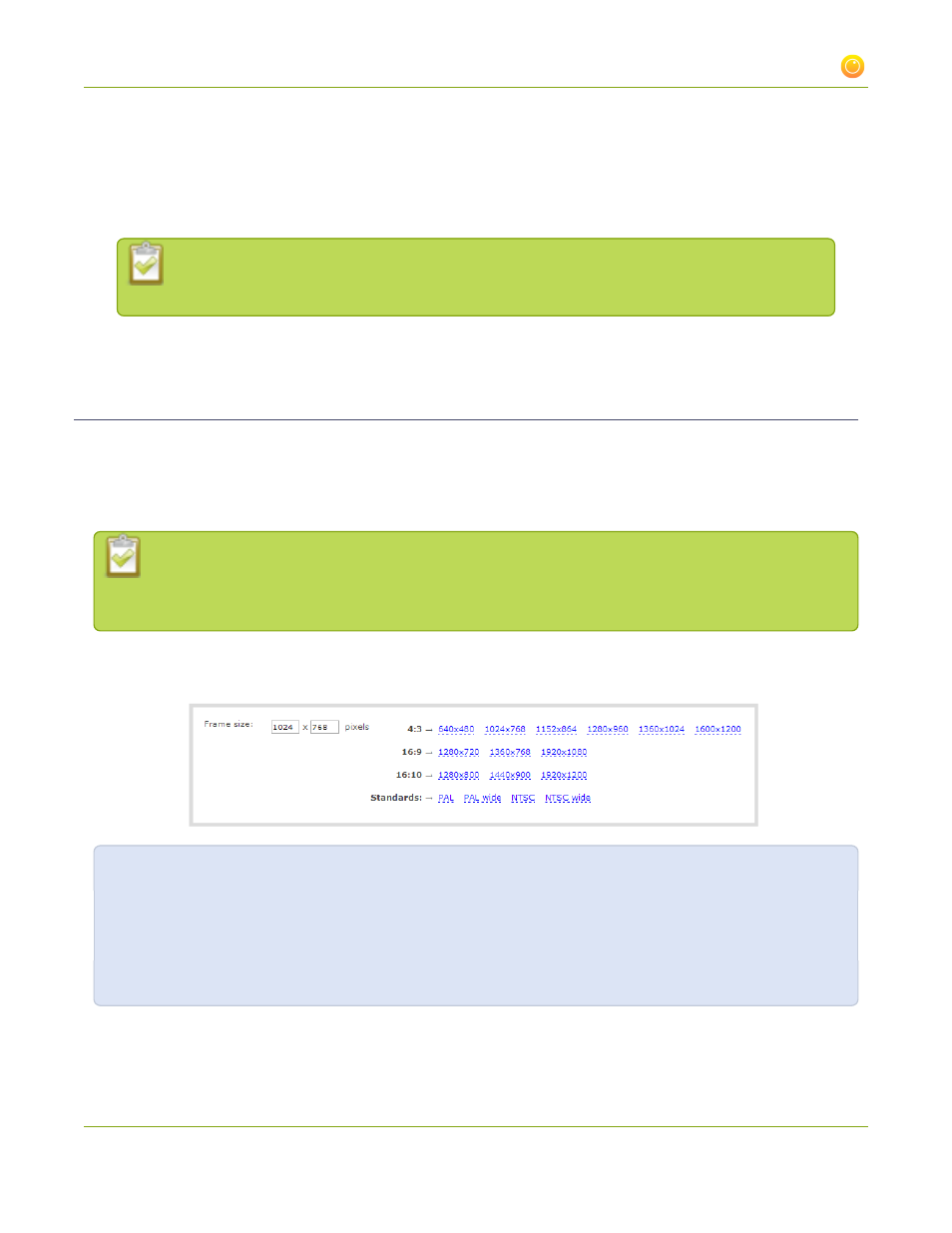
Networked VGA Grid User Guide
3-3 Fine-tune channel configuration
7. Check the check box for Enhanced compatibility mode (h.264 slicing for RTP) to provide operating
stability when the video and audio stream are not supported by the viewer’s equipment. When this
feature is enabled, each frame is sub divided into one or more slices. Each slice is self-contained, all
information for decoding is available within the slice. This is valuable when packet size exceeds the
maximum allowable amount. Therefore losing a slice will not impact the entire frame.
Packet slicing adds to overhead and impacts compression efficiency. A value can be set
when the H.264 codec is selected.
8. Click Apply.
Upscale or downscale your video image
If your source input is larger than your desired output frame size or if you want to stream a less bandwidth-
hungry version of the content, you can downscale the source by specifying a frame size that uses the same
aspect ratio. By contrast you can also enlarge the image by selecting a value that is larger than the source
resolution.
It is less resource-intensive to upscale or downscale your video at the source (i.e. at computer,
camera, etc). If that isn't feasible, or if you are scaling for multiencoding, follow the steps below to
scale your video.
The Networked VGA Grid conveniently provides a list of common aspect ratios and different frame sizes at each
ratio on the Encoding page.
For example:
l
input signal resolution is 1920×1080 (a 16:9 aspect ratio)
l
select another 16:9 frame size such as 1280×720
The smaller frame size will downscale the image and use less bandwidth to transmit.
113
