8 switch control keys, 9 basic front panel controls, 1 switch config switch – Comtech EF Data RCS20 User Manual
Page 39: 2 switch config system, 3 switch monitor/alarms, 4 switch test, 1 changing parameters from the front panel
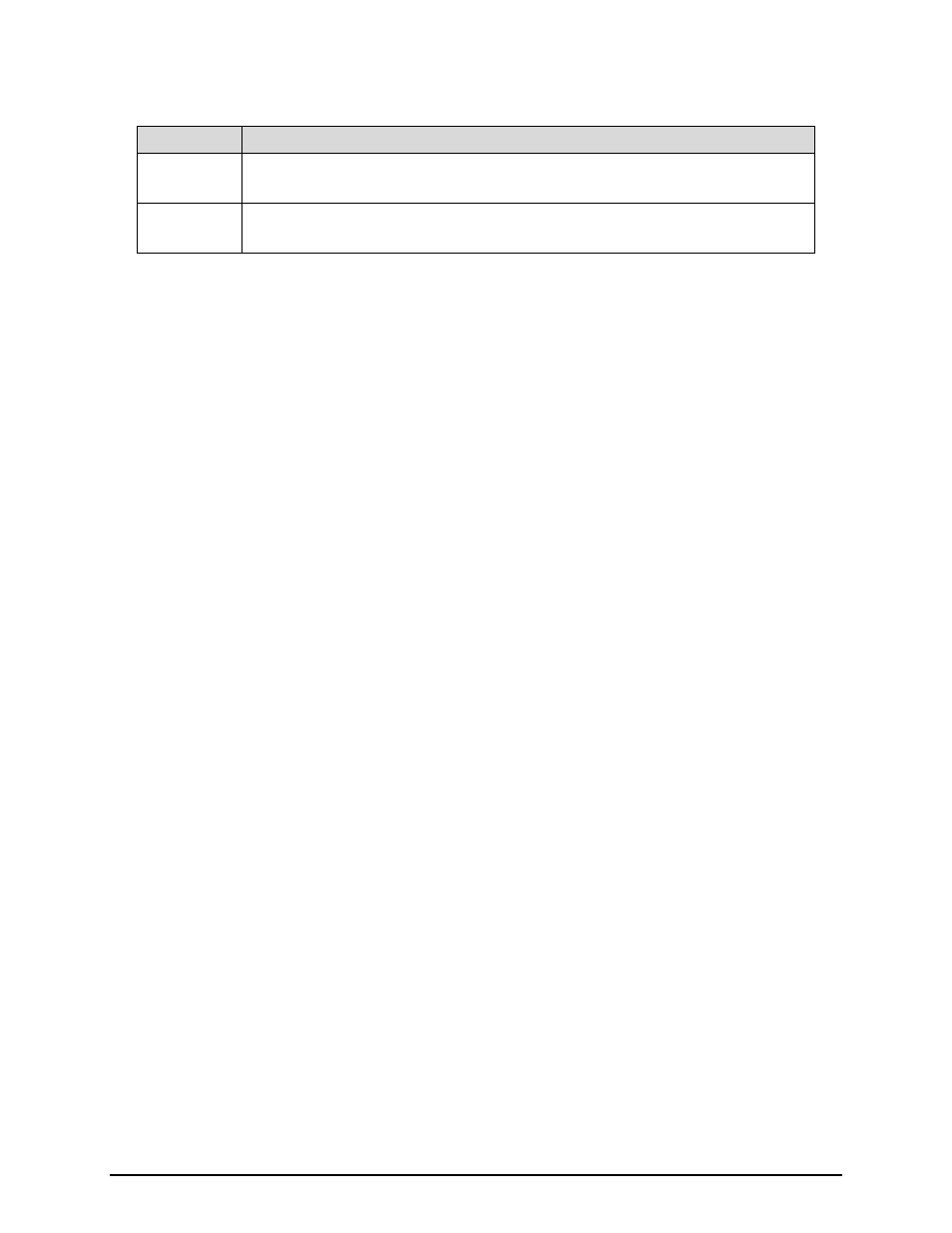
RCS20 M:N Redundancy Switch
Revision 15
User Interfaces
MN-RCS20 and CD-RCS20
4–5
Table 4-4. Soft Key Function
Key
Description
soft key
(‘NEXT’)
Aborts loading values into memory and advances to the next screen in the menu tree.
soft key
(‘PREVIOUS’)
Aborts loading values into memory and advances to the previous screen in the menu tree.
4.2.8 Switch Control Keys
The following keys, when pressed, control the RCS20 and decide which of the menu trees is displayed on
the LCD front panel display.
4.2.8.1 SWITCH CONFIG SWITCH
Pressing this key brings up a series of menus on the LCD that allow control of the RCS20 switch
configuration parameters.
4.2.8.2 SWITCH CONFIG SYSTEM
Pressing this key brings up a series of menus on the LCD that allow control of the RCS20 system, M&C,
and communication parameters.
4.2.8.3 SWITCH MONITOR/ALARMS
Pressing this key brings up a series of menus on the LCD that allow monitoring of major and minor alarms
and control of alarm masking for the RCS20.
4.2.8.4 SWITCH TEST
Pressing this key brings up a series of menus on the LCD that allow testing of the RCS20 configurations
and connections.
4.2.9 Basic Front Panel Controls
The following functions may be performed from the front panel:
•
Parameters on the screen can be edited
•
Next screen in the menu tree can be displayed
•
Previous screen in the menu tree can be displayed
4.2.9.1 Changing parameters from the Front Panel
Whenever there is a parameter that can be changed or edited from the front panel, the first character of
the parameter value will highlight with a blinking box. This box is called the cursor, and the cursor defines
