Configure, Library, Date – Dell TL2000 User Manual
Page 77: Time, Screen, Logs, Traces, Configuring, Using, User
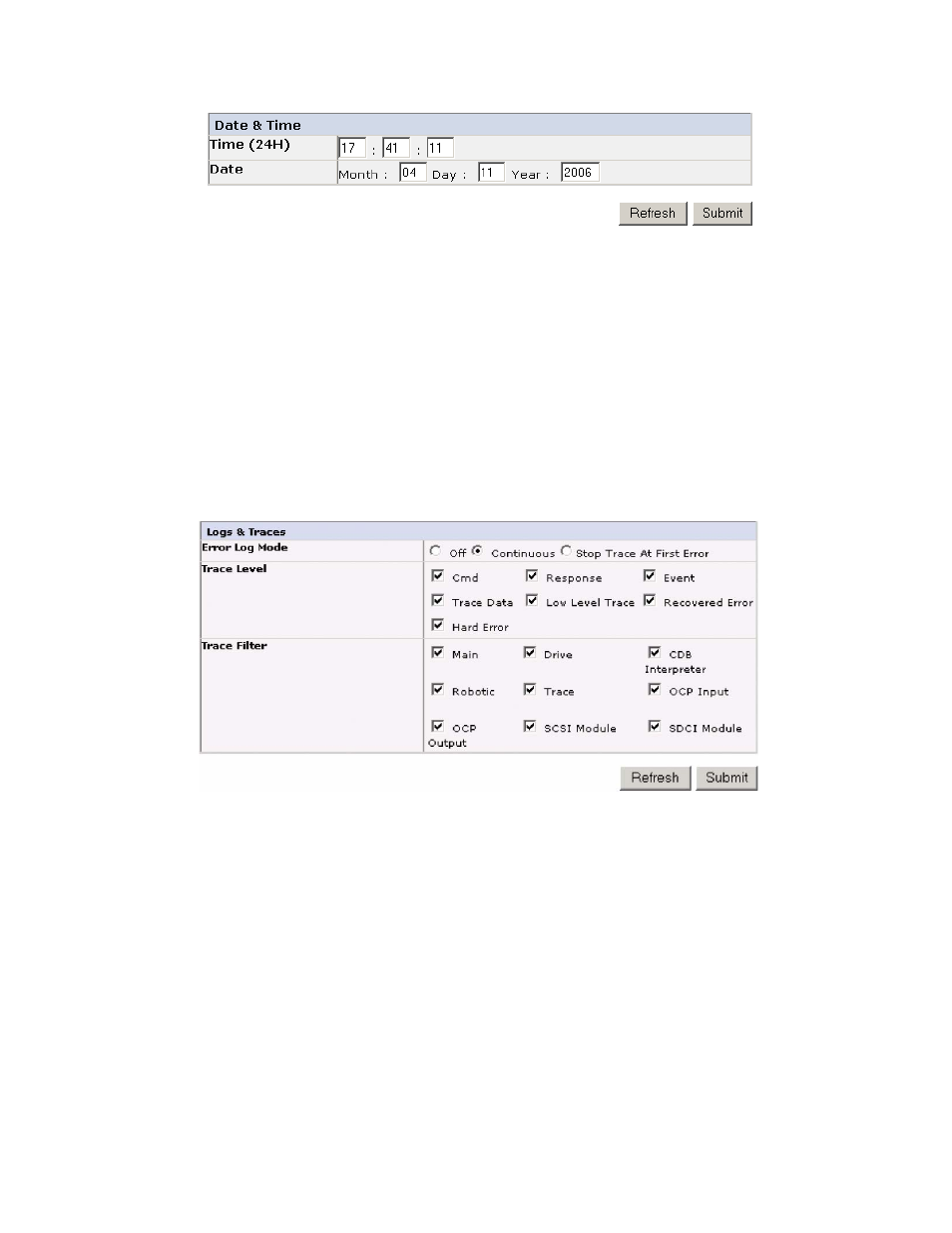
2.
Enter
the
current
Time
using
the
HH:MM:SS
24-hour
format.
3.
Enter
the
current
Date
using
the
MMDDYYYY
format.
4.
Click
one
of
the
following:
v
Refresh
-
to
update
the
current
screen
v
Submit
-
to
apply
changes
made
to
the
current
screen
Configuring
Logs
and
Traces
using
the
Web
User
Interface
This
function
is
not
available
on
the
Operator
Control
Panel.
1.
Click
Logs
&
Traces
in
the
left
navigation
pane.
2.
For
Error
Log
Mode,
select
Continuous
so
all
information
for
logs
and
traces
will
be
captured.
3.
Leave
all
options
under
Trace
Level
and
Trace
Filters
selected.
These
options
can
be
changed
by
Service
personnel
only.
4.
Click
Submit
to
apply
any
changes.
Entering
Event
Notification
Information
using
the
Web
User
Interface
This
function
is
not
available
on
the
Operator
Control
Panel.
Use
this
menu
item
to
set
up
notification
of
library
errors
and
warnings.
1.
Click
Event
Notification
in
the
left
navigation
pane.
a77ug061
Figure
4-30.
The
Configure
Library:
Date
and
Time
screen
a77ug071
Figure
4-31.
The
Configure
Library:
Logs
and
Traces
screen
Chapter
4.
Installation
and
Configuration
4-27
